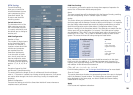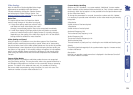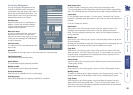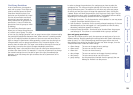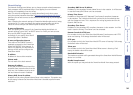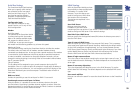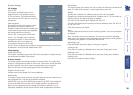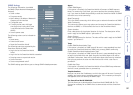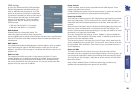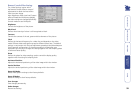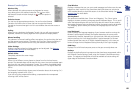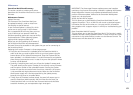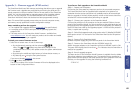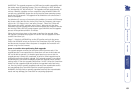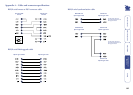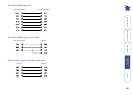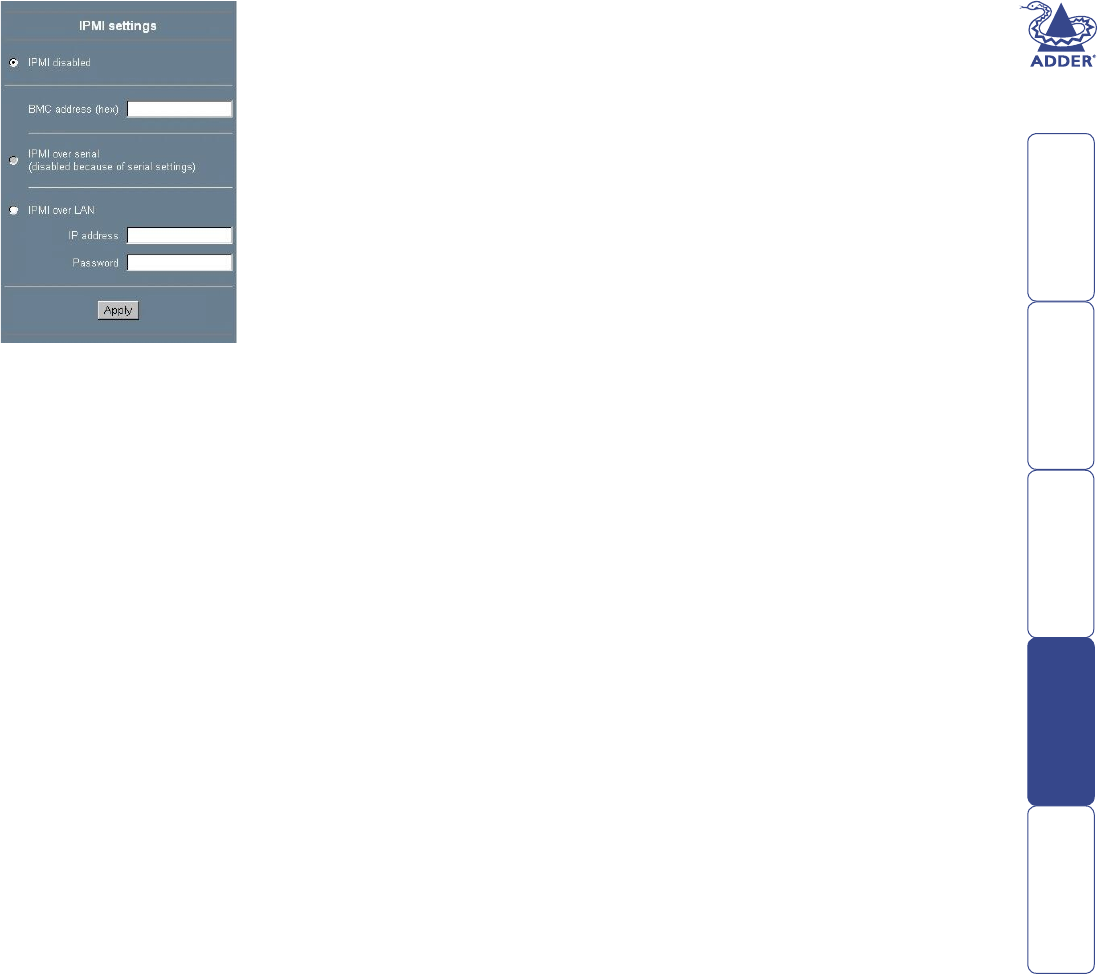
58
Power Control
If IPMI is enabled, these functions are performed over IPMI requests. These
requests may take a few seconds.
If IPMI is disabled, the power control functions (power on, power off, reset) are
performed over the internal or external power control options.
Event Log via IPMI
The Event Log via IPMI accesses the SEL (System Event Log) repository and reads
every entry sequentially. The rst time you use this function after starting the
SmartView World the complete repository has to be read, what may take 1 or 2
minutes.
When all entries have been read, the SmartView World displays the entries with
their time, sensor and description in accordance with the lter settings. You
have the choice between several pre-settings (i.e. last day, last week) or an exact
declaration of the start and the end date.
Once you changed the lter settings, click on ‘Update’ in order to update the
shown entries. If the checkbox ‘Get sensor names’ is checked all sensor IDs will
be shown with their respective names.
The time that is shown in the log entries is the SEL time, which means that this
time is independent to the system time. The actual SEL time is shown at the top
of the log table. With the button ‘Clear Event Log’ you can delete all entries in
the SEL repository.
Status via IPMI
The Status via IPMI function shows the current values and the min/max-
thresholds of all fans, temperatures and voltages existing in the host system. You
can change the thresholds by editing the according values and pressing ’Apply’.
The rst time you call this page, it may take up to two minutes until the sensor
data will be shown.
Note: If IPMI is disabled, Status via IPMI and System Log via IPMI are not
available (the corresponding menu options are not visible).
IPMI Settings
By using the SmartView World, IPMI (Intelligent
Platform Management Interface) facilities, you
have an additional way to power on or off the
system or to perform a hard reset. Furthermore,
it provides the possibility to show an event log of
the host system and the status of some system
sensors (i.e. temperature). If your host system
supports IPMI, you can access it by one of the
following ways:
• IPMI over Serial (IPMI V1.5 is required)
• IPMI over LAN (IPMI V1.5 is required)
IPMI disabled
Disables IPMI on the SmartView World. This
means that Status via IPMI and Event Log via IPMI
are not available and the power on/off and reset functions don’t use IPMI rather
than the ATX and the reset cable connected from the SmartView World to the
motherboard.
BMC address
The hexadecimal Baseboard Management Controller address, which is needed
for all communication types to the IPMI-interface. Usually you can nd this
address in the BIOS of the host system. The default and common value for this
address is 20.
IPMI over LAN
The prerequisite for IPMI over LAN is a host system with IPMI V1.5 and a
network adapter with a sideband connection to the BMC (mostly on board).
In the IPMI Settings, you must enter the IP-address of this host system and
the correct password for the LAN connection. You can also access other IPMI
systems when you enter their IP address.