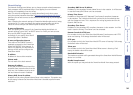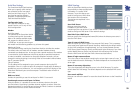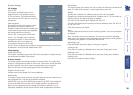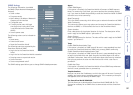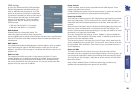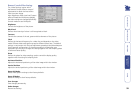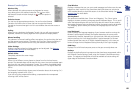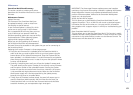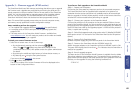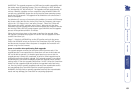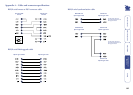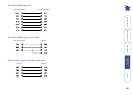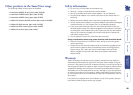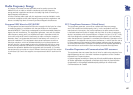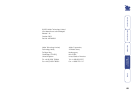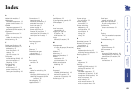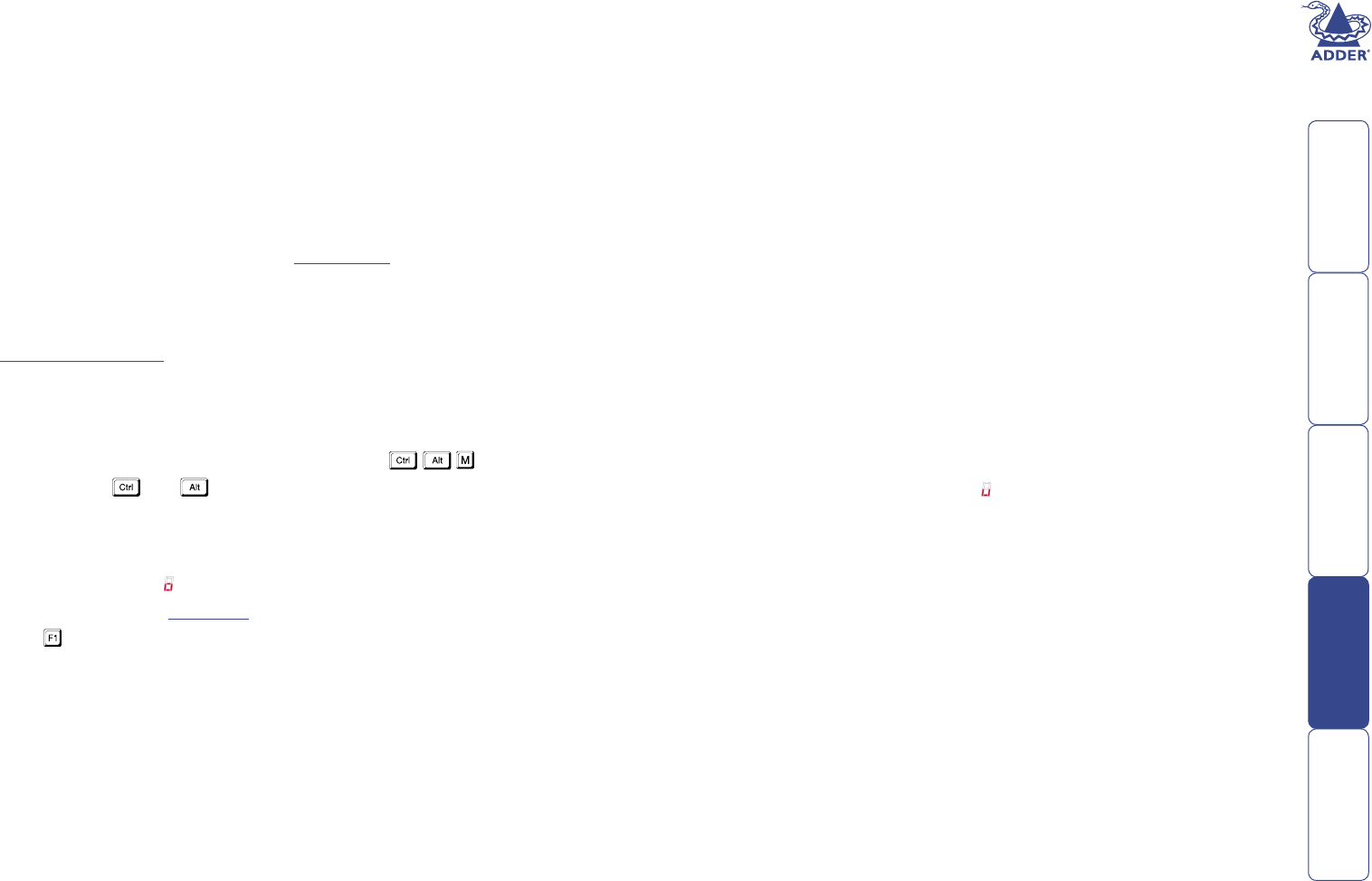
62
Appendix 3 – Firmware upgrade (KVM section)
The SmartView World uses ash memory technology that allows you to upgrade
the rmware code. Upgrades are performed by connecting the serial port of a
nearby computer to the port marked COM on the rear panel of the SmartView
World. You can then download an upgrade program from the Adder website
and run it on the computer. This will download the new rmware to the
SmartView World and check that the data has been programmed correctly.
Note: The normal ash upgrade process does not clear the computer names,
user names, security passwords or other conguration settings.
Items needed to perform the upgrade
• The supplied ash upgrade cable (see Appendix 4 for specications).
• A computer with an RS232 serial port and an operating system that
supports DOS.
• The latest version of the SmartView World rmware - available from
www.addertec.com. You will need your product serial number and model
number when requesting an upgrade.
To check your current rmware version
1 Select the on-screen menu in one of three ways:
• By simultaneously pressing and then releasing .
Note: The and hotkeys may have been changed. If the
combination fails to work, then please contact the system administrator
for details.
• By pressing the middle and right buttons of a three button mouse, or
• By selecting port using the front panel buttons
If you are not already logged in, do so now.
2 Press to select ‘More menus’.
The version number of the current rmware will then be displayed at the
bottom of the Conguration Menu.
To perform a ash upgrade on the SmartView World
Stage 1 - Prepare your computers.
Ensure that you have saved any important work on the connected computers.
The SmartView World can be upgraded whilst attached to live systems but
remember that the mouse connections will probably need to be reconstituted
after the upgrade is nished. Where possible, mission critical servers should be
switched off or disconnected before performing an upgrade.
Stage 2 - Connect your computer to the SmartView World
Connect the serial port of the computer to the port marked COM on the rear
panel of the SmartView World. You do not need to set the serial baud rate and
protocol because the upgrade program will do this automatically (for reference,
the RS232 baud rate used by the upgrade program is 19200 and the protocol is
8 bits, 1 stopbit and no parity).
Stage 3 - Select ash upgrade mode using option switch 2 (labelled UPGRADE)
Move option switch 2 on the back of the SmartView World to the ON position
(down).
Stage 4 - Power off the SmartView World
Remove the power supply plug from the rear panel of the SmartView World.
Stage 5 - Power on the SmartView with the UPGRADE switch ON
Attach the power adapter to the SmartView whilst the UPGRADE switch is ON.
The green USER display should now show . This indicates that the SmartView is
ready to be upgraded.
Stage 6 - Run the upgrade program
The latest version of the SmartView World rmware is available from the Adder
Technology website at www.addertec.com. The upgrade les are supplied as a
group and should be copied to the same directory on your computer. From that
directory run the upgrade le using the following command line:
SVW4X16