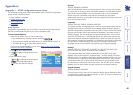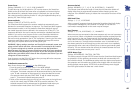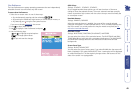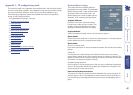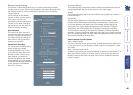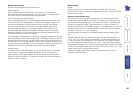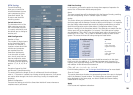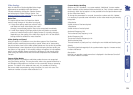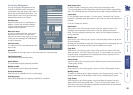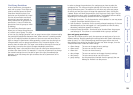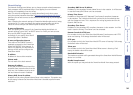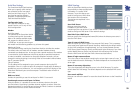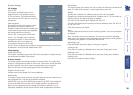49
Remote Console Type
Species which Remote Console Viewer to use:
Default Java-VM
Uses the default Java Virtual Machine of your Browser. This may be the
Microsoft JVM for the Internet Explorer or the Sun JVM if it is congured this
way. Use of the Sun JVM may also be forced (see below).
Sun Microsystems Java Browser Plugin
Instructs the Web browser of your administration system to use the JVM (Java
Virtual Machine) of Sun Microsystems. The JVM in the browser is used to run
the code for the Remote Console window, which is actually a Java Applet.
If you check this box for the rst time on your administration system and
the appropriate Java plug-in is not already installed on your system, it will
be downloaded and installed automatically. However, in order to make the
installation possible, you still need to answer the according dialogs with YES.
The download volume is around 11 Mbytes.
The advantage of downloading Sun’s JVM lays in providing a stable and identical
Java Virtual Machine across different platforms. The Remote Console software is
optimised for this JVM version and offers wider range of functionality when run
in SUN’s JVM. (Hint: If you are connected over a slow connection to the Internet
you can also pre-install the JVM on your administration machine. The software is
available on the CD that is delivered along with the SmartView World.)
ActiveX control
This option instructs the Web browser to use the ActiveX-Control of the KVM
Vision Viewer, an application available separately. You have to install this
program on your local system, please refer to the manual of the KVM vision
viewer for further information. This option only works with Microsoft Internet
Explorer on Win32 Systems.
Mouse hotkey
Hotkey
Allows you to specify a hotkey combination that starts either the mouse
synchronisation process if pressed in the Remote Console or is used to leave the
exclusive mouse mode.
Remote Console Button Keys
Button Keys are meant for simulating keystrokes on the remote system that
cannot be generated locally. The reason for this might be a missing key or the
fact, that the local operating system of the Remote Console is unconditionally
catching this keystroke already. Typical examples are ‘Control Alt Delete’ on
Windows and DOS, which are always caught or ‘Control Backspace’ on Linux for
terminating the X-Server. The syntax to dene a new Button Key is as follows:
[conrm] < keycode > [+| - [*] < keycode >]*
conrm requests conrmation by a dialog box before the key strokes will be
sent.
keycode is the key to be sent. Multiple key codes can be concatenated with a
+ or a - sign. The + sign builds key combinations, all keys will be pressed until
a - sign or the end of the combination is encountered. In this case all pressed
keys will be released in reversed sequence. So the - sign builds single, separate
keypresses and -releases. The > sign signies press and then release (The hotkeys
for ports 10 and above should be of the format CTRL+ALT+1>0 etc.). The * sign
inserts a pause with a user-denable duration.
Pressing the Apply button nally changes the values permanently in the
SmartView World IP section.