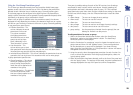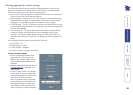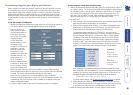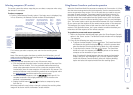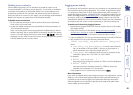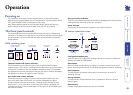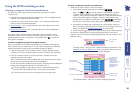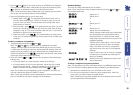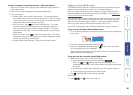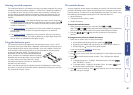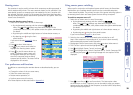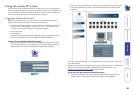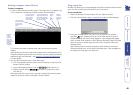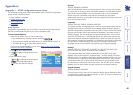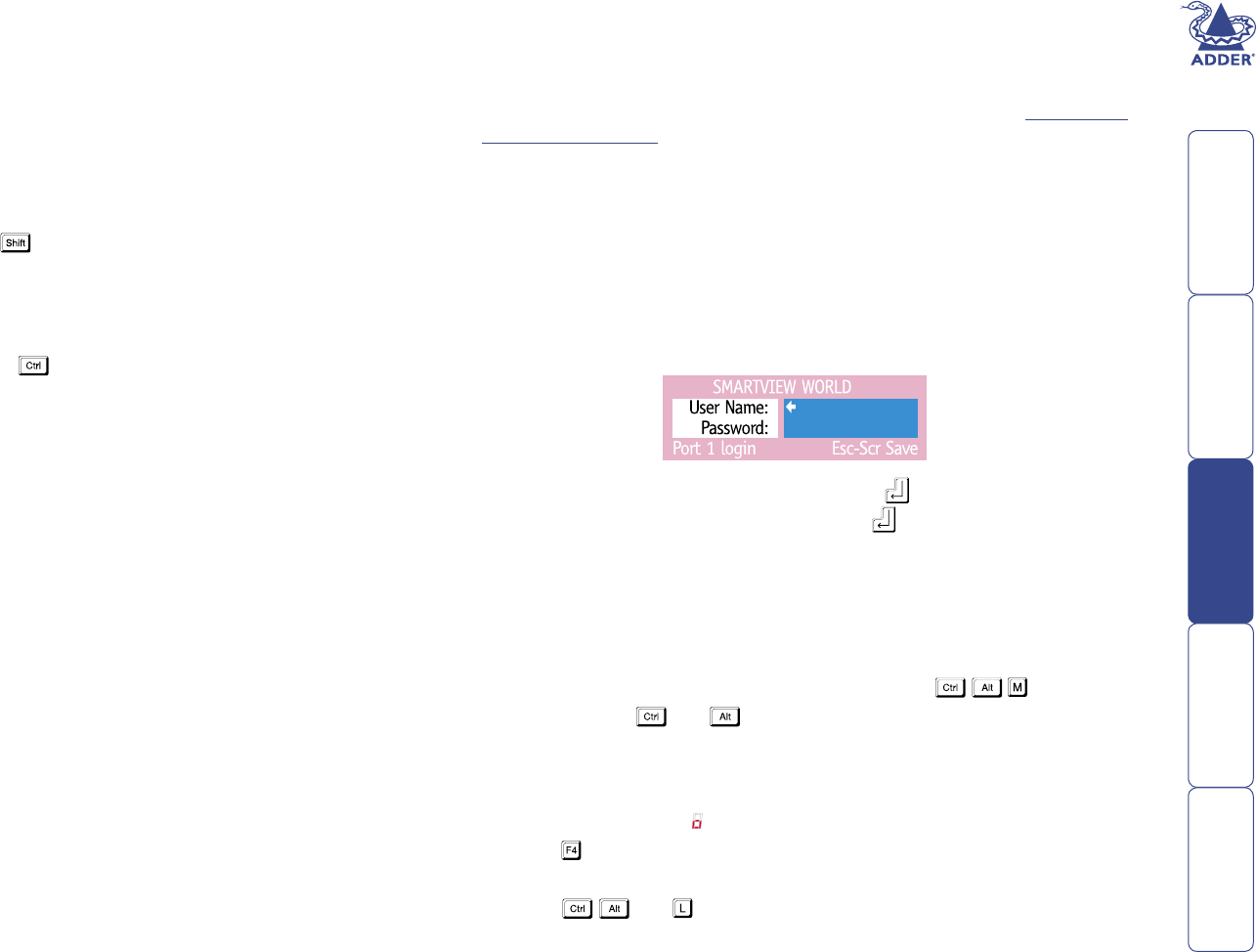
36
To select a computer using mouse buttons – Advanced method
1 Select the on-screen menu by pressing the middle and right buttons of a
three button mouse.
2 Use the scroll wheel to highlight the required computer port.
3 Then, select either:
• Shared mode - press the left mouse button - This standard method
allows other users to view the same computer port. Control of the port
is given to one user at a time, on a rst-come, rst-served basis and is
relinquished after a certain period of inactivity.
• Exclusive mode - press and the left mouse button – This mode
prevents any other user from viewing or controlling the computer
port until you either select another computer or log off. This mode
should be used with care – it can also be blocked as an option by the
administrator.
• Video Only mode - press and the left mouse button – This mode
displays the video picture of the port, but prevents keyboard or mouse
activity from controlling the computer.
• Escape without selecting a port – press the right mouse button.
Logging in and out (KVM section)
The SmartView World features a straightforward security system that helps to
prevent unauthorised access to some, or all, connected computers.
Note: If you are a remote IP user, then a separate IP login and password are
required in addition to (and in advance of) the KVM details – see Logging in
and out (IP section) for more details.
If the security option has been selected by your administrator then you will be
asked to enter a User Name and Password when you rst access a user port.
When you have nished using the system, it is then good practice to logout,
forcing any other users to authenticate themselves prior to use.
Note: If the security option has not been enabled then no login is required.
To log in to the SmartView World (KVM section)
1 If it is not already displayed, move the mouse or press any key to display the
log in screen.
2 Enter your designated User Name and press .
3 Enter your designated Password and press . If both entries are correct
then the selected port will be displayed.
Note: If either the User Name or Password are incorrect, the entries will be
cleared to allow another attempt.
To log out from the SmartView World (KVM section)
1 Select the on-screen menu in one of three ways:
• By simultaneously pressing and then releasing .
Note: The and hotkeys may have been changed. If the
combination fails to work, then please contact the system administrator
for details.
• By pressing the middle and right buttons of a three button mouse, or
• By selecting port using the front panel buttons
2 Press . The KVM login window will be displayed.
Alternatively:
• Press and at any time to log out.