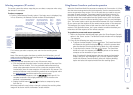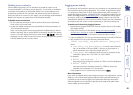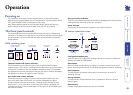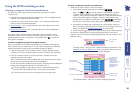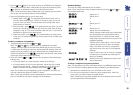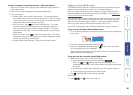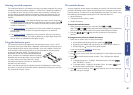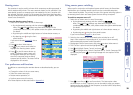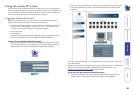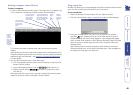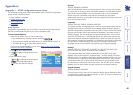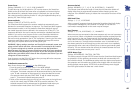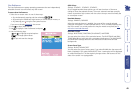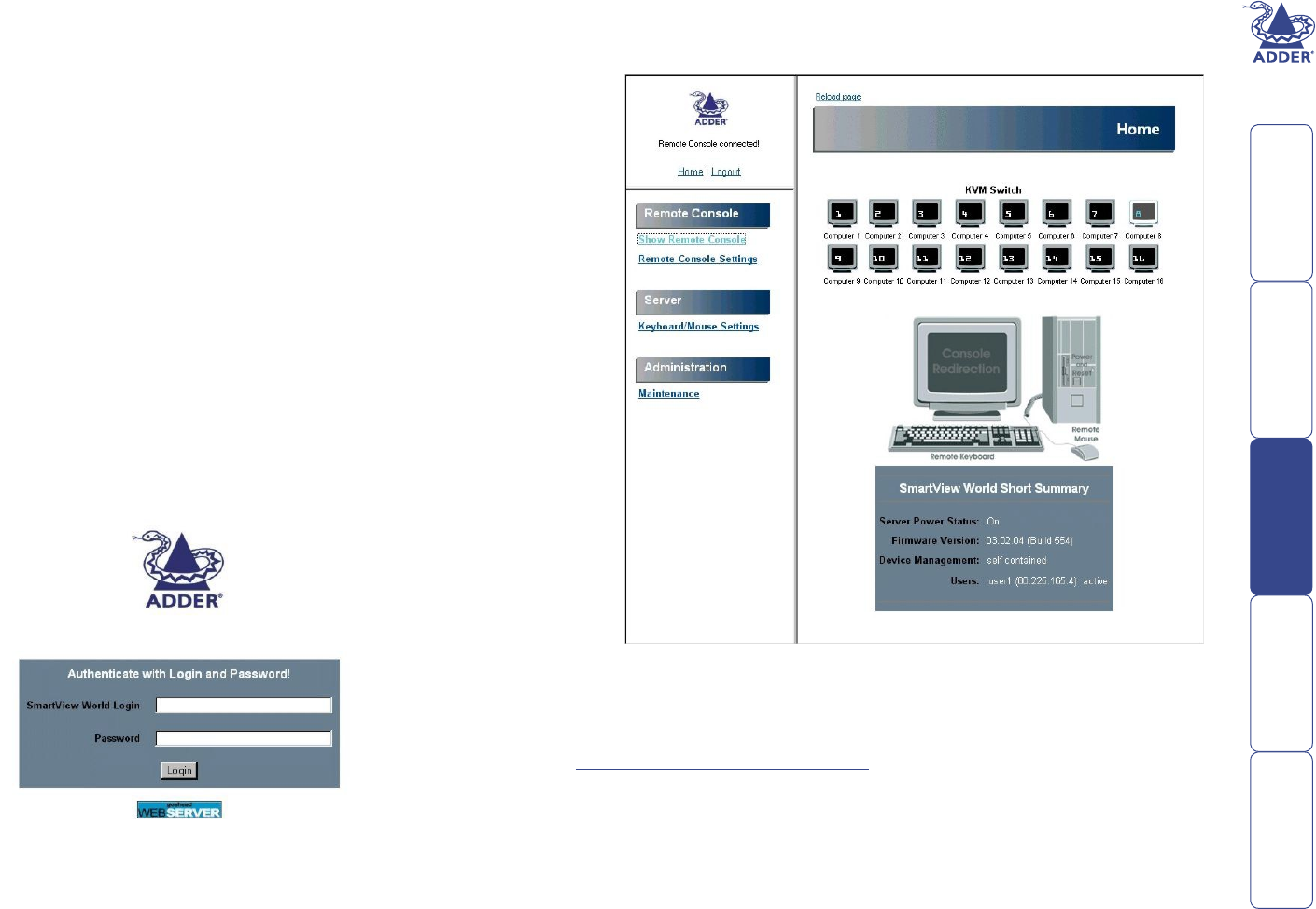
39
Using the remote IP section
A key feature of the SmartView World is its ability to let you switch between,
view and control computers from almost anywhere. When you are logged in via
your web browser, SmartView World provides you with the same abilities and
controls as though you were sitting next to each computer.
Logging in and out (IP section)
Before you can gain access to the IP section of the SmartView World, you
require three items of information from your administrator:
• The SmartView World address – this will be an IP or web address that will
take one of two forms, either: ‘http://nnn.nnn.n.nn’ or www.xyz.com’.
– where n are numerals and xyz are characters/numerals.
• Your Login name
• Your Password
Additionally, you may also require a separate Login and Password for the
KVM switching section, if they have been congured differently.
To log in to the SmartView World (IP section)
1 Open your web browser and enter the address of the SmartView World,
in the same way as any other web page – this will be available from your
administrator. The SmartView World login page will be displayed:
2 Enter your Login name and your Password, and then click the ‘Login’ button.
If the entered details are correct, the SmartView World home page will be
displayed:
The menu options available to you will depend upon the permissions granted by
your administrator.
Before you can access the KVM computer port switching elements of SmartView
World, you may need to provide an additional Login and Password – see
Logging in and out (KVM section) for more details.
To log out from the SmartView World (IP section)
• In the top left hand corner of the SmartView World home page, click the
‘Logout’ entry. The SmartView World login page will be displayed.