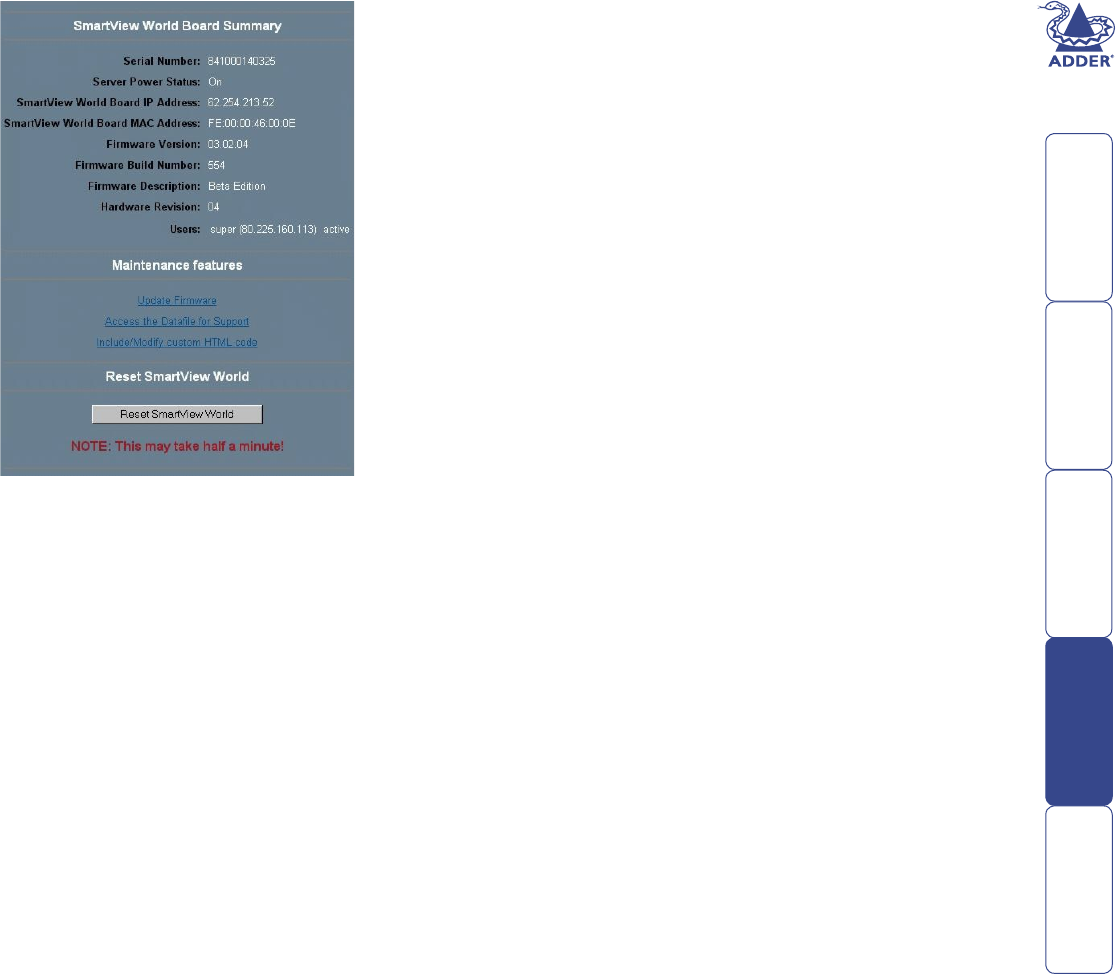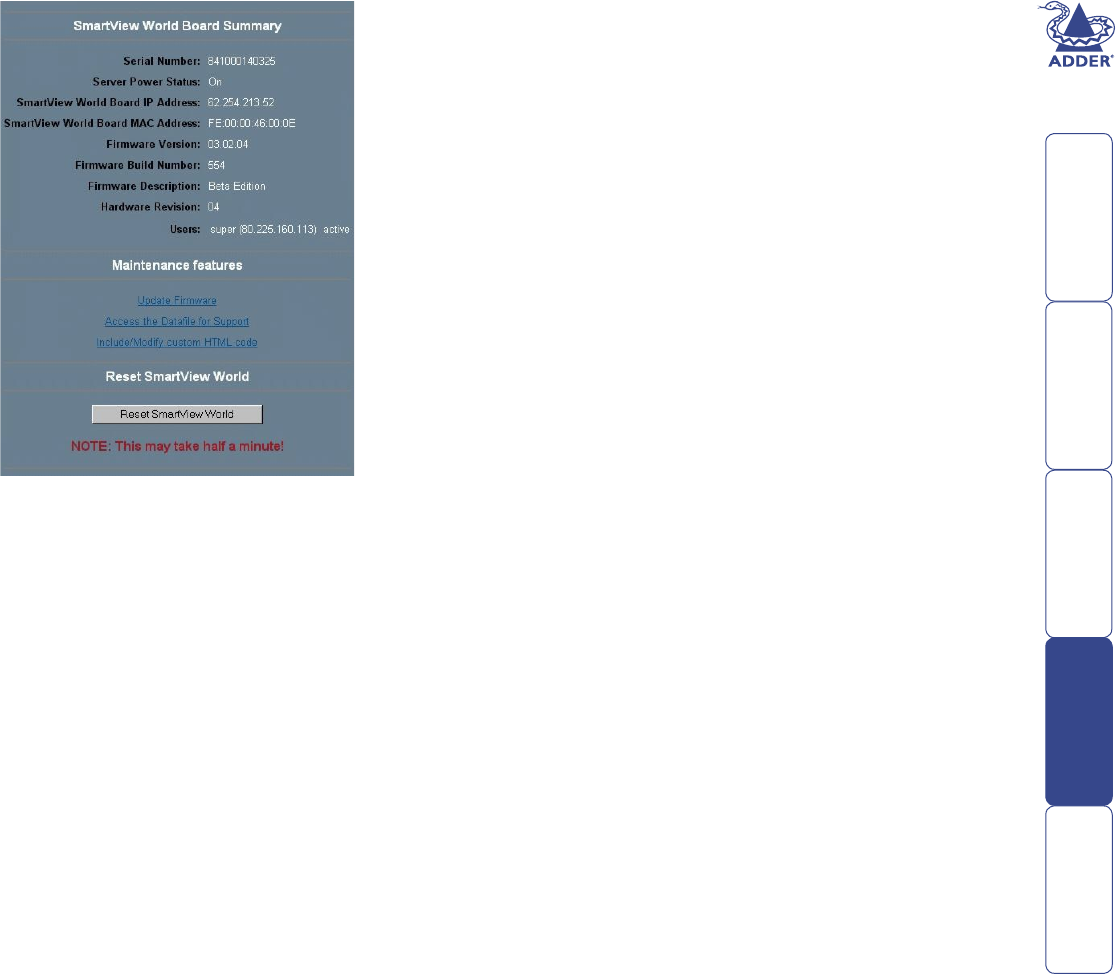
61
Maintenance
SmartView World Board Summary
This section contains a summary with various
data about this SmartView World and its current
rmware.
Maintenance features
Update Firmware
The rmware of the SmartView World can
be updated remotely in order to install new
functionality or special features.
A new rmware update is a binary le, which
can be sent to you by email. If the rmware
le is compressed (le sufx.zip) then you must
unzip it before you can proceed. Under the
Windows operating system you may use WinZip
for decompression. Other operating systems
might provide a program called unzip.
Before you can start updating the rmware of
the SmartView World the new decompressed
rmware le must be accessible on the system that you use for connecting to
the SmartView World.
Updating the IP section rmware is a three-stage process:
• Firstly the new rmware le is uploaded onto the SmartView World. In
order to do that you need to select the le on your local system using the
browse button of the Upload Firmware panel. Once the rmware le has
been uploaded, it is checked whether it is a valid rmware le and whether
there were any transmission errors. In case of any error the Upload Firmware
function will be aborted.
• Secondly, if everything went well, you will see the Update Firmware panel.
The panel shows you the version number of the currently running rmware
and the version number of the uploaded rmware. Pressing the update
button will store the new version over the old one. Attention: this process
is not reversible and might take some minutes. Make sure the SmartView
World power supply won’t be interrupted during the update process,
because this may cause an unusable device.
• Thirdly, after the rmware has been stored, the panel will request you to
reset the SmartView World manually. Half a minute after the reset, the
SmartView World will run with the new rmware version and should be
accessible. However, you are requested to login once again.
IMPORTANT: The three-stage rmware update process and complete
consistency check ensure that making a mistake in updating the rmware
almost impossible. However, only experienced administrators should
perform a rmware update. Make sure the SmartView World power
supply won’t be interrupted.
Access the Data le for support
This link allows you to download the SmartView World data le with
support information. This is an XML le with certain customised support
information like the serial number, etc. You may send this information
along together with a support request. It will help us troubleshooting your
problem.
Reset SmartView World (IP section)
This part allows you to reset the SmartView World. This function is mainly
needed to activate a newly updated rmware. A reset will close all current
connections to the administration console or to the Remote Console. The
whole process will take about half a minute.