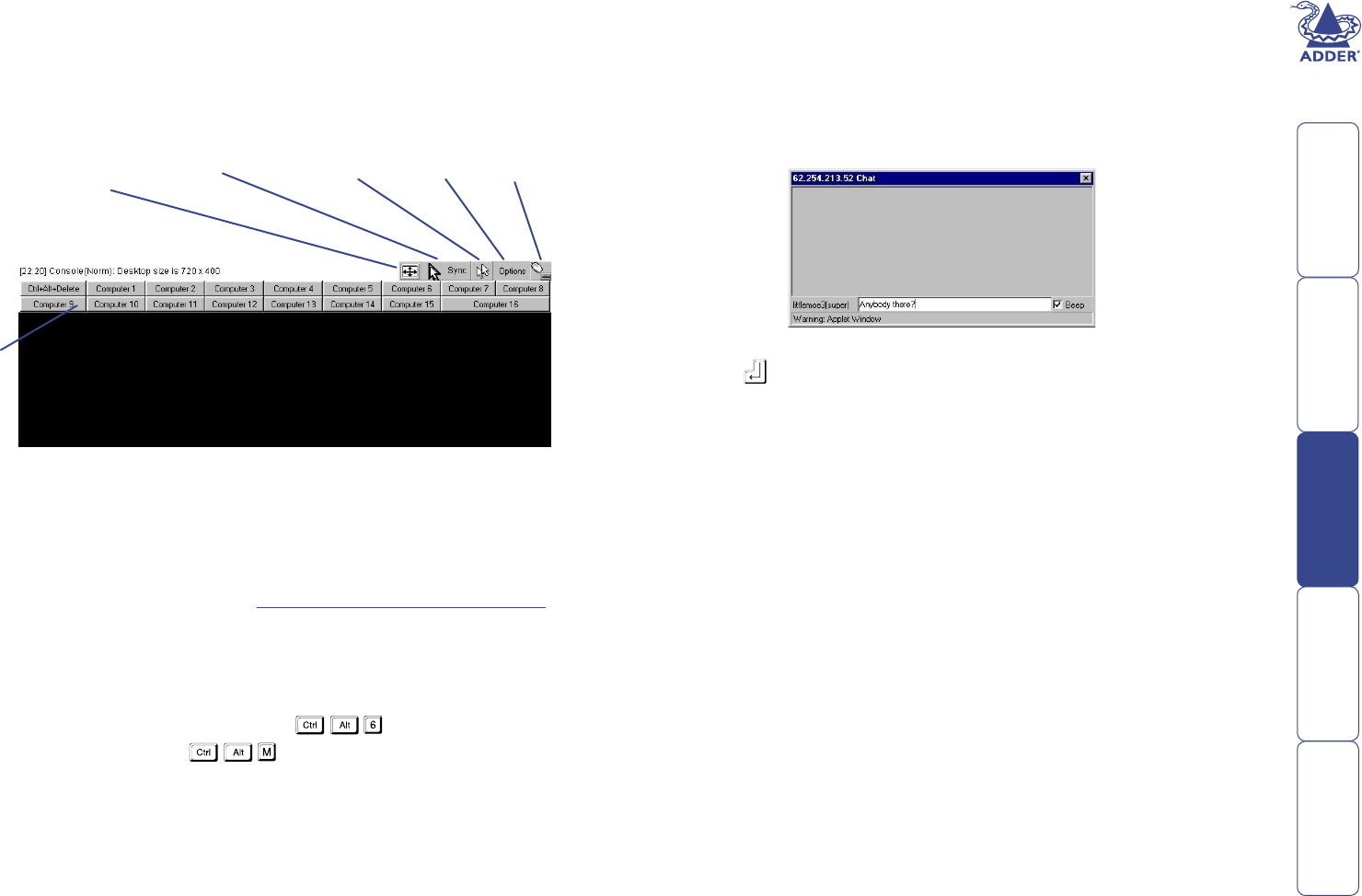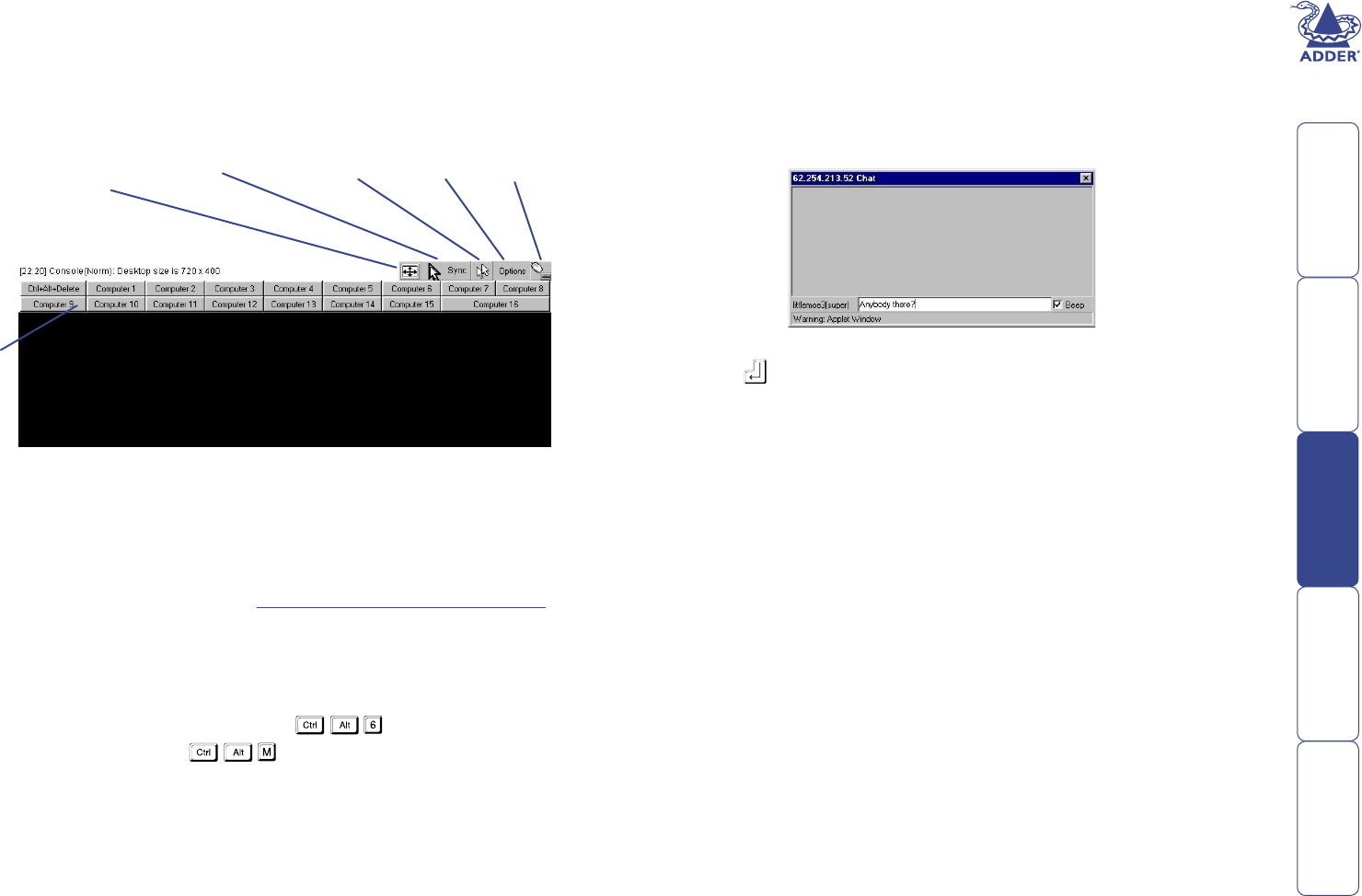
40
Selecting a computer (remote IP users)
To select a computer
1 Click the ‘Show Remote Console’ option. If the login menu is displayed, log-
in rst. Otherwise, the Remote Console window will be displayed:
Using remote chat
Remote chat allows you to swap messages with other remote SmartView World
users who are currently also connected via an IP connection.
To use remote chat
1 Within the Remote Console window, click the ‘Options’ button.
2 Click the ‘Chat Window’ option. A small chat window will be displayed:
This is where you select computer ports and view the resulting screen
images.
Note: Before you can access the KVM computer port switching elements of
SmartView World via the remote IP connection, you may need to provide an
additional Login and Password – see Logging in and out (KVM section)
for more details.
2 You can select computer ports in three main ways:
• Click the required computer button from the selection at the top of the
Remote Control window,
• Use a KVM hotkey sequence, such as
(selects port 6), or
• Display the KVM menu (
) and select a computer by name
from the list.
Whichever method is used, when a channel is selected, the resulting video
image will be shown within the Remote Console window.
Click these
buttons
to select
computers.
Note: These
buttons are
displayed only
after they
have been
congured
Click to optimise
the video display
for the current
computer video
mode
Click to synchronise
the mouse pointer
of the computer
with your local
mouse pointer
Click to change between
single and double mouse
pointer mode (available
only if your browser uses
Java v1.3 or greater)
Indicates
keyboard
and mouse
connection
status
Click to
display
the
options
menu
3 Enter your message within the ‘chat line’ at the base of the window
and press . Your message will be sent to all other remote IP users of
SmartView World who are currently logged in. Your message will appear
within a similar small window on their desktop. Optionally, select the ‘Beep’
option to cause an audible signal on other users’ computers when your
message arrives.
Note: Remote chat can only be received by other remote IP connected
SmartView World users, not by locally connected users. Chat messages are
not saved until users log in at a later time.