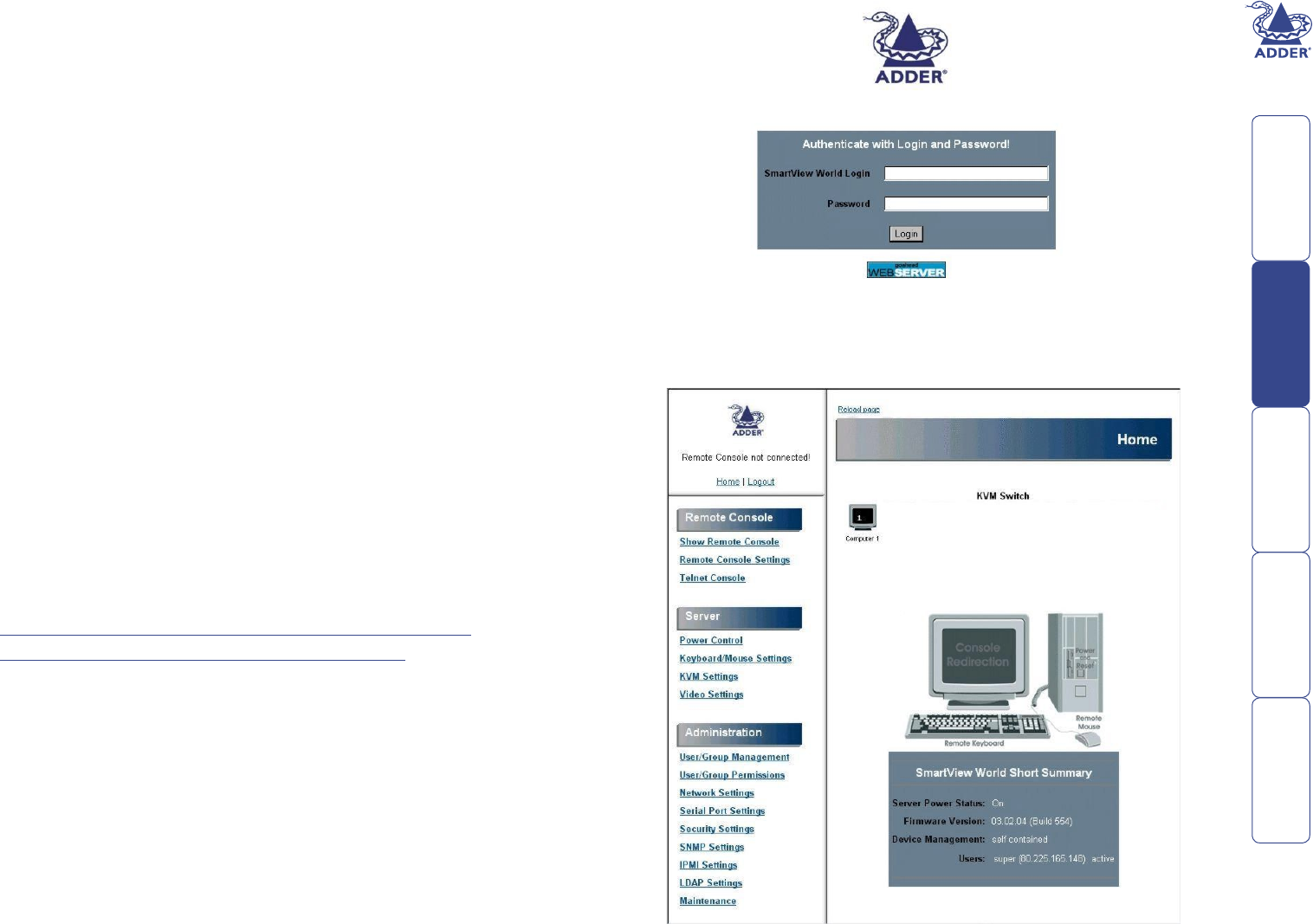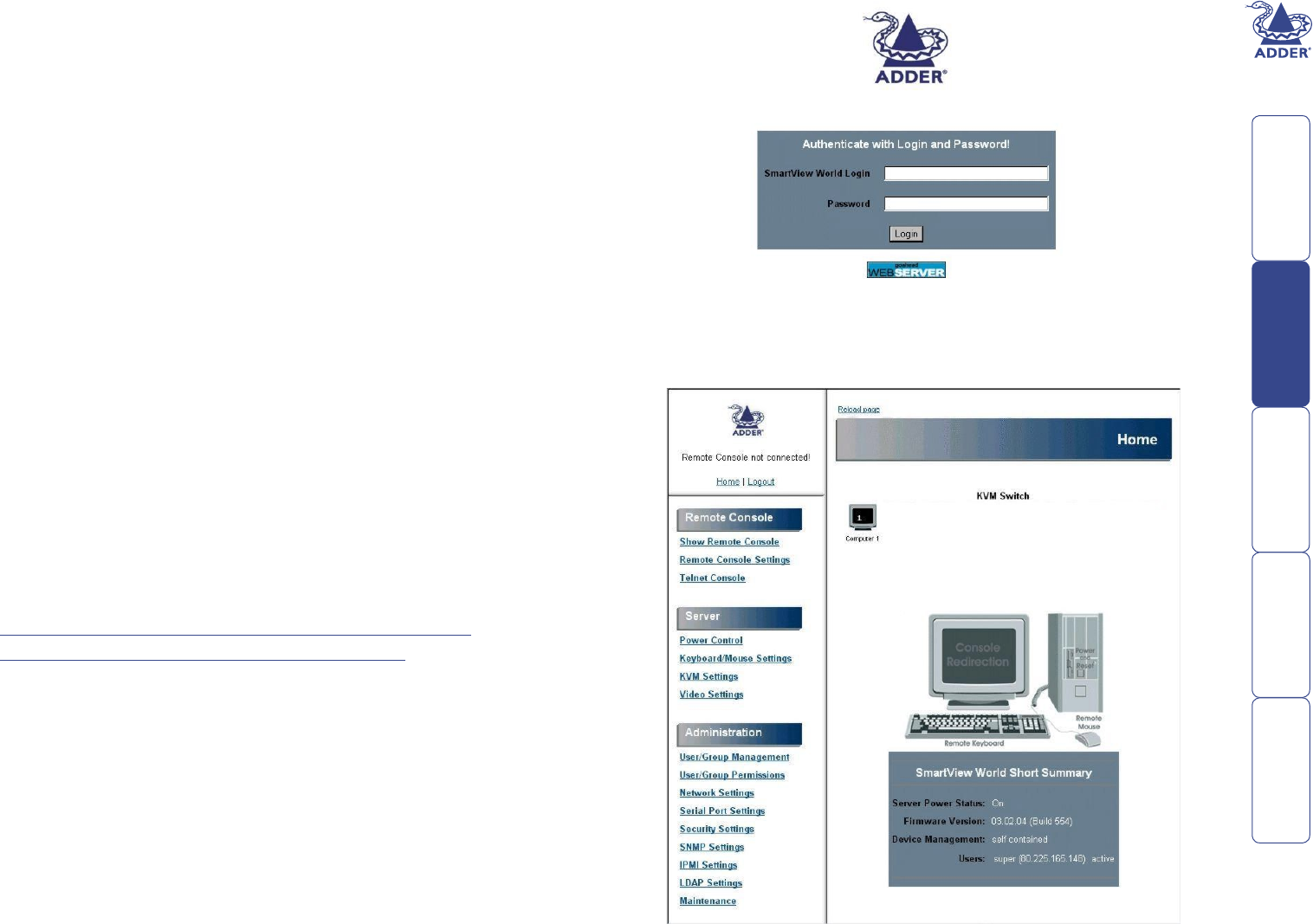
25
IP conguration panels
The IP conguration panels allow you to determine how the SmartView World
appears and operates to a remote user connected via a Web browser and IP link.
The layout and operation of the IP conguration panels are quite different to the
menus of the SmartView World KVM conguration section. The most apparent
differences are:
• The top level user login is ‘super’ rather than ‘ADMIN’.
• Navigation is primarily via mouse clicks on browser panels as opposed to
keypresses within a more-traditional menu structure.
• User names and passwords are case-sensitive (in the KVM switching section
of SmartView World they are not).
The IP section of the SmartView World also maintains its own security access
user names and passwords, which are independent to those within the KVM
switching section. This provides an extra level of security against unauthorised
users who might inltrate the system via an IP connection. The separate IP
and KVM user names and passwords for each user can be made the same or
different according to your requirements.
Note: SmartView World supports 128bit encryption and you are recommended
to use secure links whenever possible using the following browsers:
• Microsoft Internet Explorer version 5.5 or higher
• Netscape Navigator version 7.0 or higher
• Mozilla 1.0 or higher
Use the prex https to engage a secure link (e.g. https://192.168.1.22).
To access the IP conguration panels
Before the IP section of the SmartView World can be accessed, ensure that the
two connection and conguration stages have rst been completed:
• To initially connect and congure the IP port (stage 1 of 2)
• To make the nal IP port connection (stage 2 of 2)
1 Use a suitable web browser on an IP-connected computer to access the IP
address given to the SmartView World during the initial connection stage. If
the connection is successful, the login screen will be displayed:
2 At the login screen enter the following default superuser responses:
• SmartView World Login: super
• Password: smartview
If the login is successful, the SmartView World home page will be displayed: