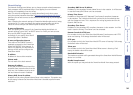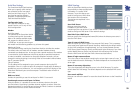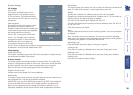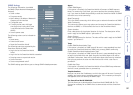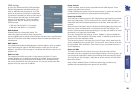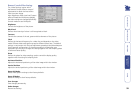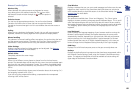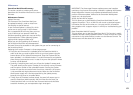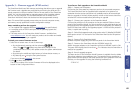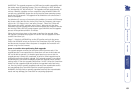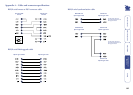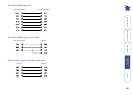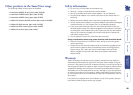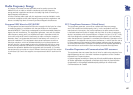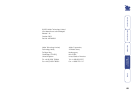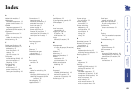69
HT
Index
A
AdderLink modules 7
Addressing
cascaded computers 13
power switch boxes 10
ADMIN
forgotten password 21
password (KVM section) 18
Alignment
Screen and mouse 31
ASCII
codes for switching 24
Autoscanning 19
C
Cable specications 64
Cascade connections 11
addressing 13
how they work 12
testing 14
tips for success 14
Computer
name editing (KVM) 19
port connections 6
selecting 31,34
Conguration
IP panels 25
KVM menus 17
power switching 23
saving and restoring 20
Connections 5
computer port 6
Ethernet connection 8
extended user port 7
local user port 6
power supply 9
power switching 9
remote (IP) user port 7
serial port for IP modem 8
serial port for IP setup 7
D
Dual access ports
using 37
E
Ethernet 7
Extended user port
connections 7
Extender sockets 7
F
Front panel
controls 33
H
HEX
codes for switching 24
Hotkeys
changing (KVM section) 18
selecting computers (KVM
section) 35
Hot plugging 22
Hyperterminal 7
I
IntelliMouse 22
IP conguration panels 25
ISDN adapter 7
L
Local user port
connections 6
Logging in and out
IP section 39
KVM section 36
Login
default (IP section) 25
M
Management
of users & groups (IP section)
26
Modem 7
Mounting 5
Mounting brackets 5
Mouse
restoration 22
synchronisation 31
Mouse acceleration
disabling 32
P
Password
ADMIN (KVM section) 18
default (IP section) 25
superuser (IP section) 26
Powering on 33
Power strings
for switching 23
Power supply
connection 9
Power switching
addressing 10
conguration 23
connections 9
strings 24
using 38
R
Reminder banner 37
Remote (IP) user port
connections 7
Remote chat 40
Reset
keyboards and mice 23
restoring factory defaults 21
Routing status 37
S
Screen
alignment 31
Security
enabling (KVM section) 18
settings (IP section) 29
Selecting
cascaded computers 37
computers (IP section) 31,40
computers (KVM section) 34
with front panel 34
with hotkeys 35
with mouse buttons 35
with on-screen menu 34
Serial port
power switching 23
Serial port connection
IP port conguration 7
Synchronise
screen and mouse 31
T
Testing
links to cascaded computers
14
Troubleshooting 41
U
Upgrading
KVM rmware 62
USB converter 4
User
accounts (KVM section) 18
management (IP section) 26
permissions (IP section) 28
User port
connections 6