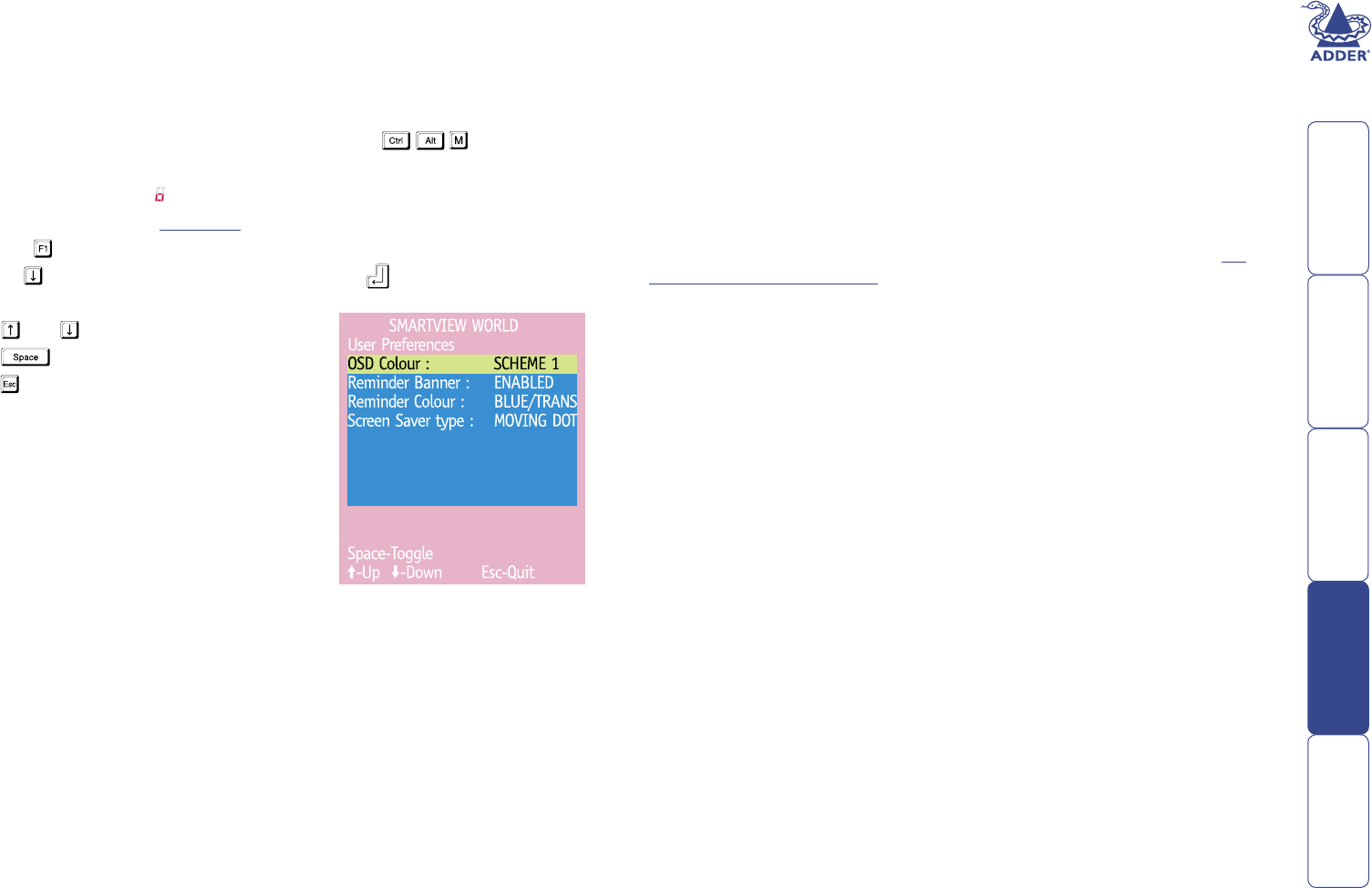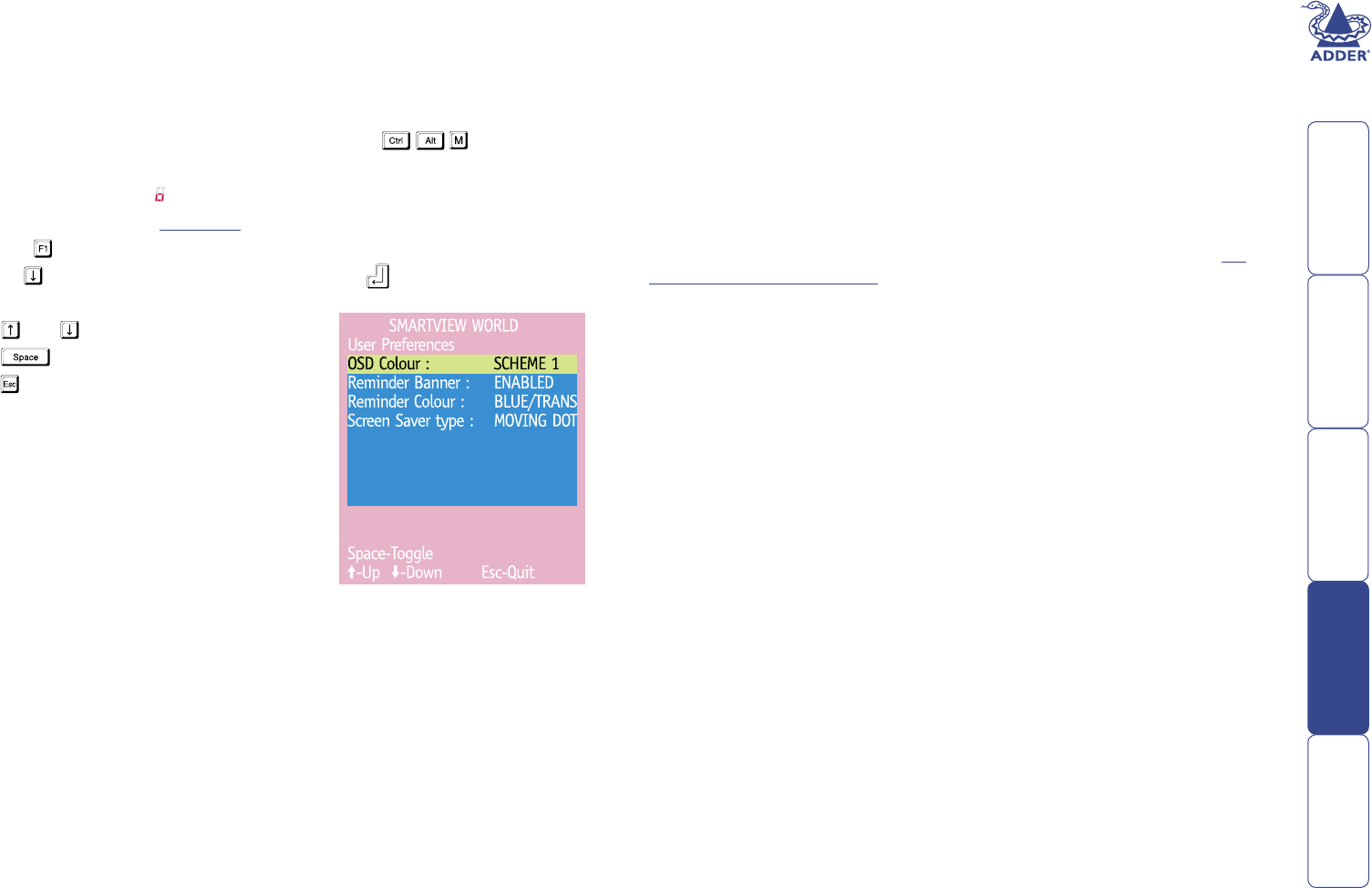
45
User Preferences
The User Preferences are system operating parameters that are independently
selectable for each user and affect only their screen.
To access User Preferences:
1 Select the on-screen menu in one of three ways:
• By simultaneously pressing and then releasing .
• By pressing the middle and right buttons of a three button mouse, or
• By selecting port using the front panel buttons
If you are not already logged in, do so now.
2 Press to select ‘More menus’.
3 Use to highlight ‘User Preferences’ and press .
4 Use the following keys:
and to highlight required options.
to change option values.
to quit and save the changes.
OSD Colour
Settings: SCHEME 1, SCHEME 2, SCHEME 3
As you toggle between these options you will see the colour of the menu
change to show the selected scheme. The menu schemes have been specially
chosen to provide a high contrast with the colours that you would normally see
on a computer screen.
Reminder Banner
Settings: ENABLED, DISABLED
When the reminder banner is enabled, the name of the currently selected
computer will appear in a small reminder banner. This is normally located at the
top of the screen in a central position but may be moved as required (see To
move the reminder banner).
Reminder Colour
Settings: BLUE/TRANS, PINK/TRANS, BLUE/WHITE, WHITE/RED
You may select the colour of the reminder banner. The BLUE/TRANS and PINK/
TRANS select blue or pink text with a transparent background. The BLUE/WHITE
and WHITE/RED settings select blue and white text on solid white and red
backgrounds.
Screen Saver Type
Settings: BLANK, MOVING DOT
You may select the type of screen saver. If you select BLANK then the screen will
blank completely. If you select MOVING DOT then a moving dot will be displayed
on a blank background. The dot regularly changes colour and bounces off the
sides of the screen in a zigzag pattern.