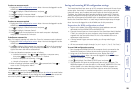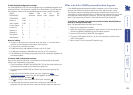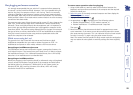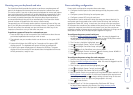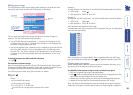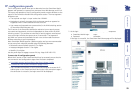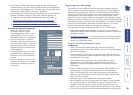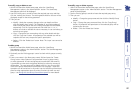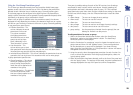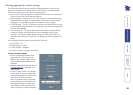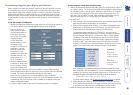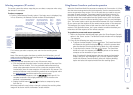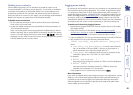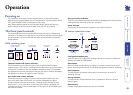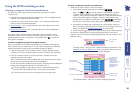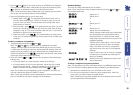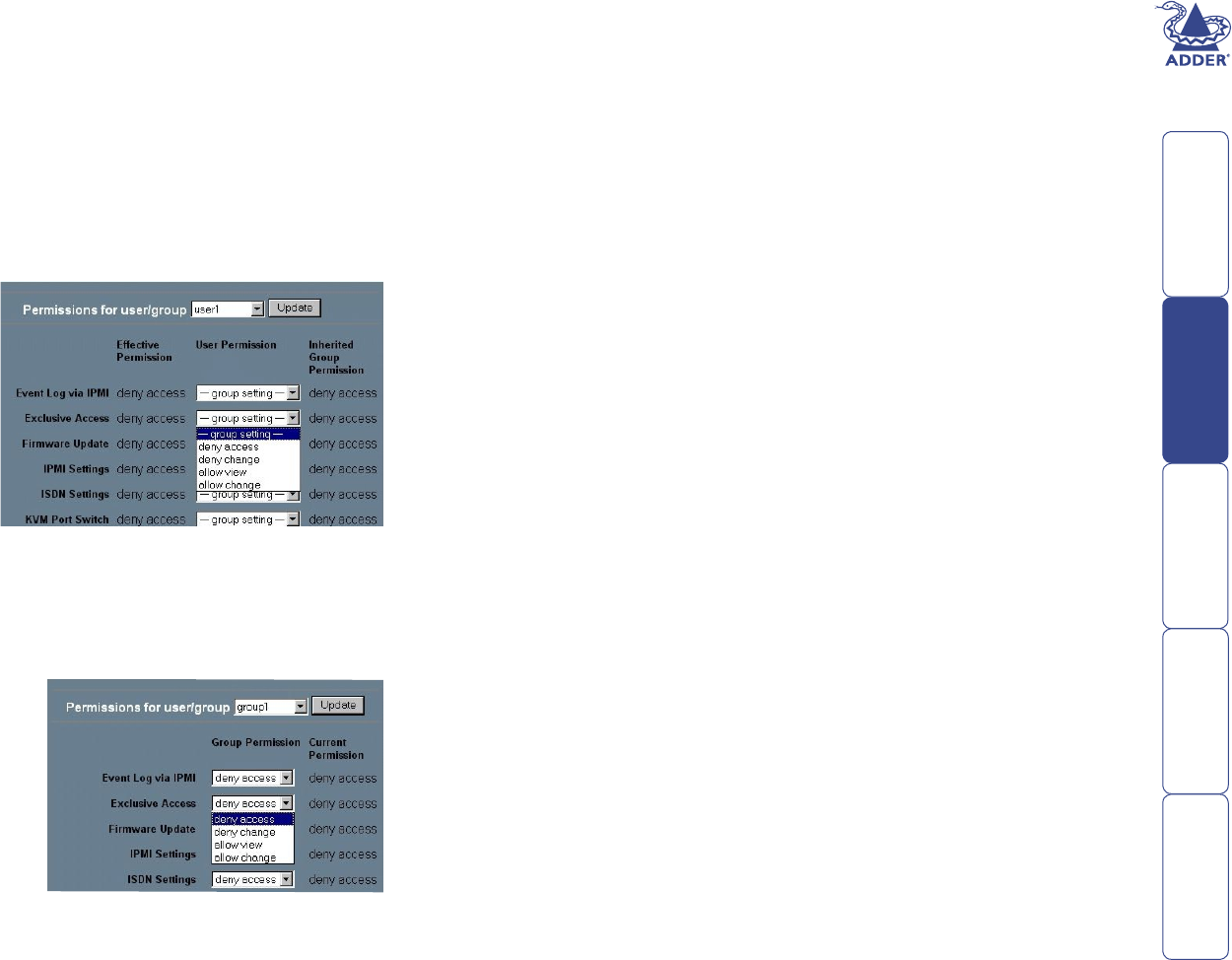
28
Using the User/Group Permissions panel
This is where you determine exactly how the SmartView World home page
appears to each user who connects via an IP link. By altering the permissions
granted to each individual user or collective group, the many options given
in the home page can be congured to be anything from fully accessible to
totally invisible. Permissions can be granted (for every operational aspect) either:
individually, or by group or by a combination of both.
When a user or group is selected within the permissions panel, the columns
displayed will vary depending on whether you selected a single user or a group
and also on your hierarchy in relation to that user or group. Generally speaking:
A user permissions panel shows:
• Effective Permission – This
column indicates the actual
permissions for the user.
This column combines
the highest permissions
inherited from one or more
groups as well as those
given individually in the
‘User Permission’ column.
• User Permission – This
column allows you to view/
alter permission levels that are granted to the user, over and above those
inherited from any group(s) that they may belong to.
• Inherited Group Permission – This column indicates the permissions that are
granted to the user by virtue of his association with one or more groups.
A group permissions panel shows:
• Group Permission – This column
allows you (depending on your
status) to alter the permission
levels that will be applied to all
members of the group.
• Current Permission – This indicates
the current permission levels
that are currently applied to all
members of the group.
There are six possible settings for each of the 26 functions (not all settings
are offered for each function) within each column. Roughly speaking the
settings below are listed in decreasing order of status, i.e. if the inherited
group permission gave ‘allow view’ and the individual user setting for the same
function was ‘allow change’, then the ‘Effective Permission’ would be ‘allow
change’.
• allow change The user can change the entry settings.
• allow access The user can use this function.
• allow view The user can view the entry.
• deny change The user can see but not change the entry’s settings.
• deny access The user cannot see or use this function.
• group setting Use the permission inherited from the group(s) the user
belongs to. Default is to deny access.
To edit permissions for a user or group
1 Within the SmartView World home window, select the ‘User/Group
Permissions’ option in the ‘Administration’ section. The User/Group
Permissons panel will be displayed.
2 Use the ‘Permissions for user/group’ control to locate the required user or
group name and then click the ‘Update’ button. The current permissions
for the selected user or group will be displayed. If you have sufcient
status, then the ‘User Permission’ or ‘Group Permission’ column will feature
changeable controls for each function.
3 Using the controls, select the appropriate permission for each function. For
a user, to inherit the permission from the group(s) belonged to, select the
‘group setting’ option.
4 When all permissions have been selected, scroll to the foot of the panel and
click the ‘Apply’ button. The settings will be saved, the panel updated and a
message displayed at the top of the panel to conrm the operation.