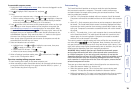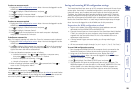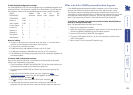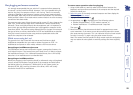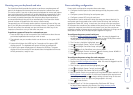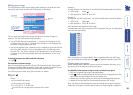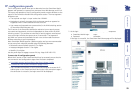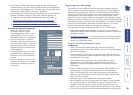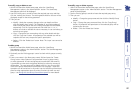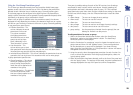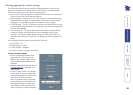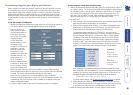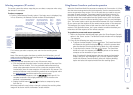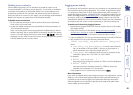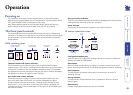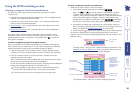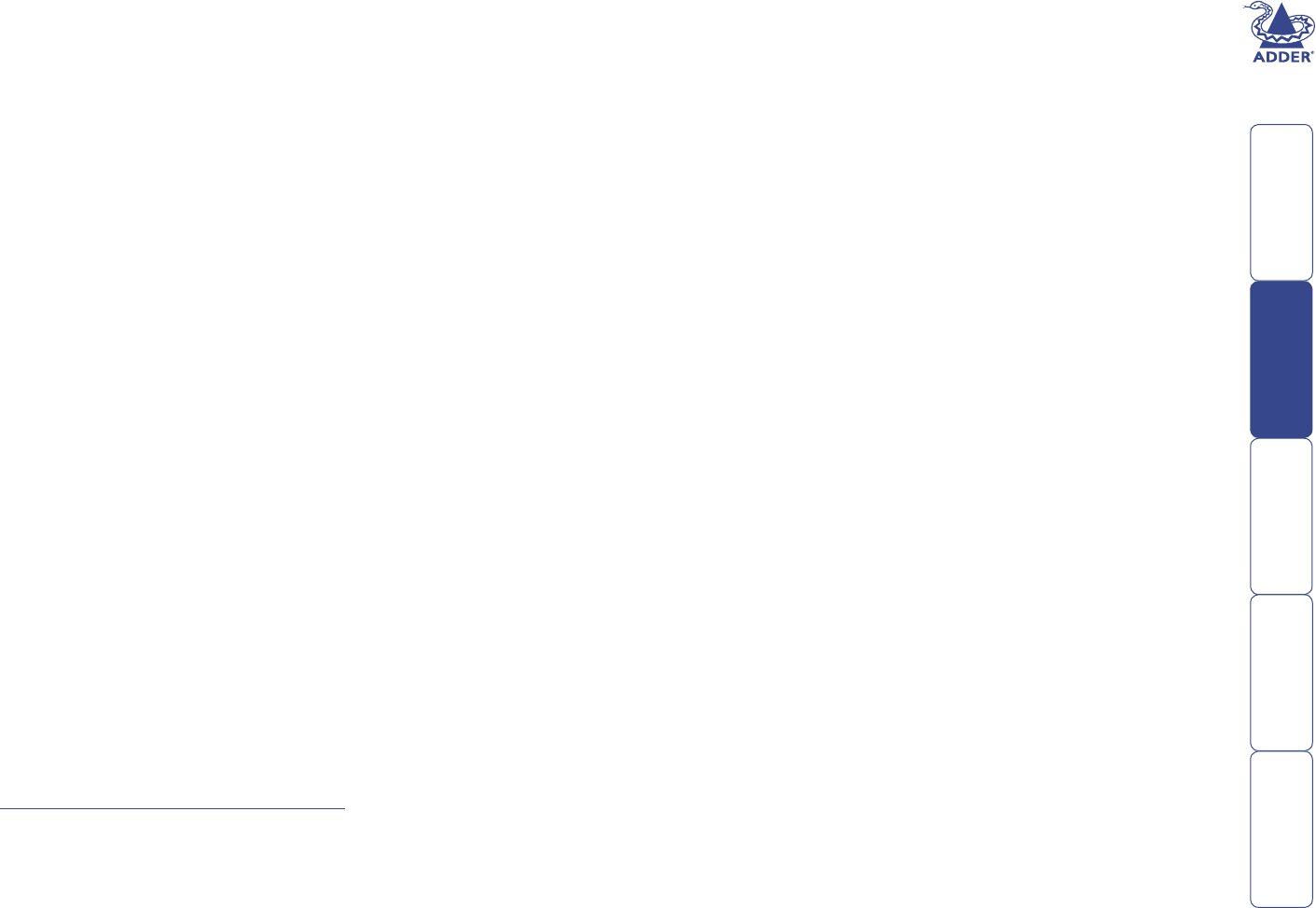
27
To modify, copy or delete a user
1 Within the SmartView World home page, select the ‘User/Group
Management’ option in the ‘Administration’ section. The User/Group
Management panel will be displayed.
2 Use the ‘Existing users’ control to locate the required user entry and then
click the ‘Lookup User’ button. The existing details held for the user will be
displayed, except for the existing password.
3 Then you can:
• Modify – Make the necessary changes to the user details and then
click the ‘Modify User’ button. The ‘Member of’ and ‘Not member of’
elds indicate the groups that are currently belonged-to and available,
respectively. Click on a group name and click either the ‘<-’ or ‘->’
buttons to include or exclude the user as necessary. A user can belong to
more than one group.
• Copy – Change the user name along with any other details and then
click the ‘Copy User’ button. All properties of the selected user will be
copied to the new one, except user specic permissions.
• Delete – Click the ‘Delete User’ button. Note: The ‘super’ user cannot be
deleted.
To add a group
1 Within the SmartView World home page, select the ‘User/Group
Management’ option in the ‘Administration’ section. The User Management
panel will be displayed.
2 Optionally use the ‘Existing groups’ control to check which groups currently
exist.
3 Enter a new name in the ‘New group name’ eld and press the ‘Create
Group’ button. Note: Spaces are not permitted in user or group names,
or within passwords. As users and groups are stored within the same list,
it is advisable to name users and groups distinctly so that they are easy to
differentiate. The new group will be added to the list. You can now add
users to the group and/or edit the permissions for the group – these two
operations can be carried out in any order. Use the ‘User/Group Permissions’
panel to assign appropriate access to various functions for each user and
group – see Using the User/Group Permissions panel for more details.
To modify, copy or delete a group
1 Within the SmartView World home page, select the ‘User/Group
Management’ option in the ‘Administration’ section. The User Management
panel will be displayed.
2 Use the ‘Existing groups’ control to locate the required group entry.
3 Then you can:
• Modify – Change the group name and then click the ‘Modify Group’
button.
• Copy – Change the group name and then click the ‘Copy Group’
button. All properties and permissions of the selected group will be
copied to the new one.
• Delete – Click the ‘Delete User’ button.