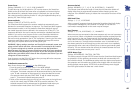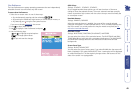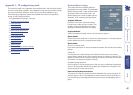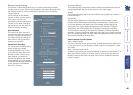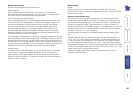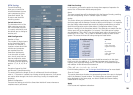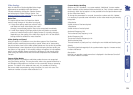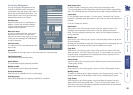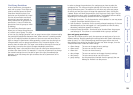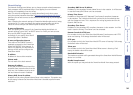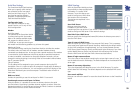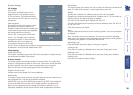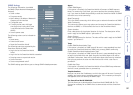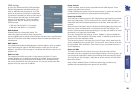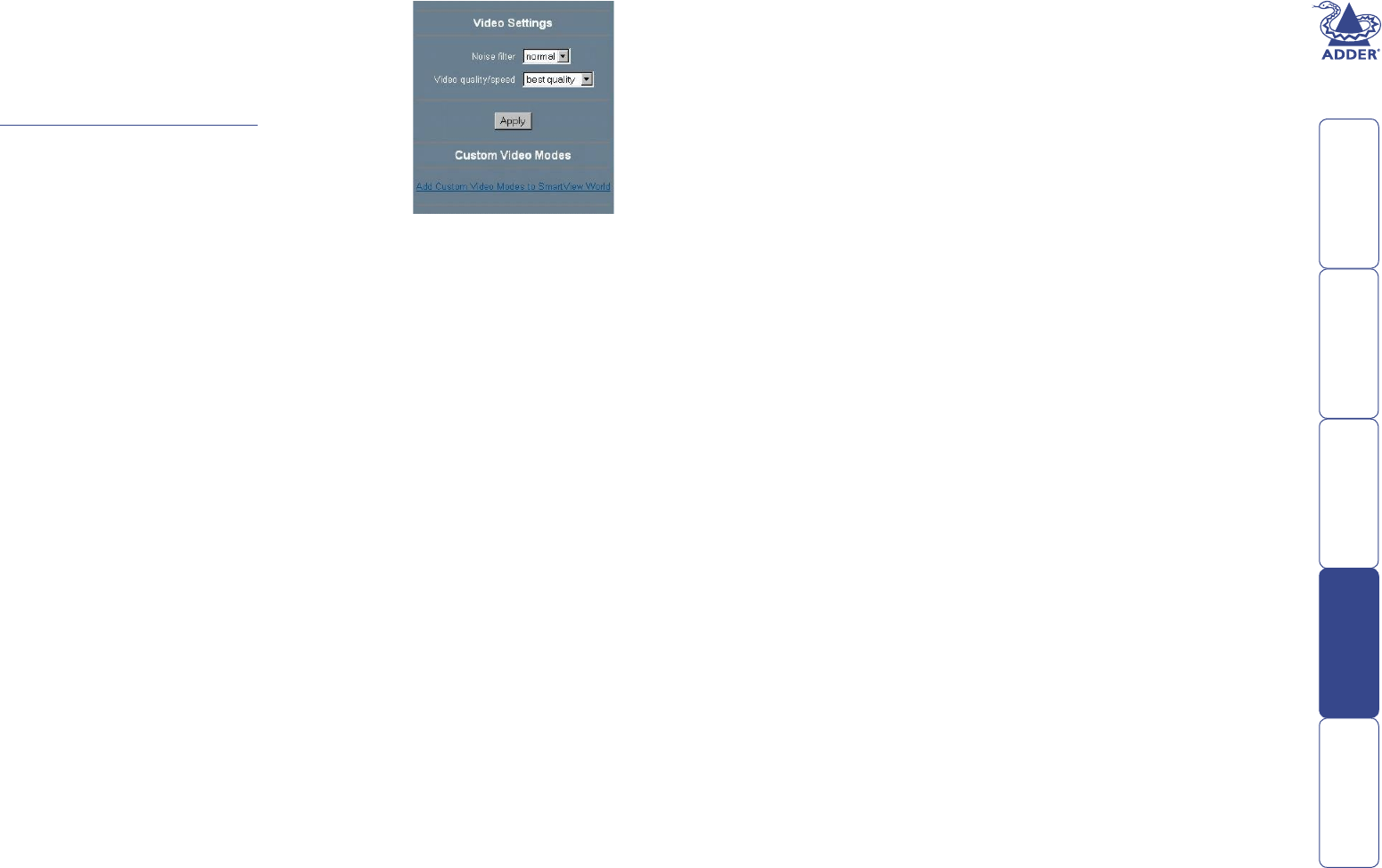
51
Video Settings
Note: A selection of local and global video image
adjustments are available within the Remote
Console window by clicking the ‘Options’ button
and selecting the ‘Video Settings’ option. See
Remote Console Video settings for more details.
Noise lter
This option denes how the SmartView World
reacts to small changes in the video input signal.
• A large lter setting needs less network trafc
and leads to a faster video display, but small
changes in some display regions may not be recognised immediately.
• A small lter displays all changes instantly but may lead to a constant
amount of network trafc even if display content is not really changing
(depending on the quality of the video input signal). All in all the default
setting should be suitable for most situations.
Video Quality and Speed
Using this option it is possible to tune the video system of the SmartView
World to either maximise picture quality or speed. When set to ’best quality’
the picture looks clean but the video update speed won’t be as fast as possible.
If responsiveness is more important to you than achieving the best quality, set
the option to ’high speed’. In this mode, artifacts will appear. An intermediate
setting is also available. Please note that the difference is only clearly visible
when using fast network links and the normal compression for the Remote
Console.
Custom Video Modes
Using this option it is possible to add video modes that are not recognised
using the factory settings. This may be useful when using special mode lines in
a X-Window conguration on the host or with uncommon hosts or operating
systems. This option is for advanced users only, it is possible to inuence
the correct video transmission by using this option, so use it with care! The
maximum number of custom video resolutions is 4.
Custom Modes Handling
Options are ‘Off” (disabled – no custom modes), ‘Additional’ (custom modes
used in addition to the standard video resolutions) or ‘Only’ (custom modes used
exclusively). With the last option it is also possible to force a special video mode
for the SmartView World.
To change the parameters for a mode, choose the number and click ‘Update’.
It is necessary to provide some information so the video mode may be correctly
recognised:
X Resolution
Visible number of horizontal pixels.
Y Resolution
Visible number of vertical pixels.
Horizontal Frequency (Hz)
The horizontal (line) frequency in Hz.
Vertical Frequency (Hz)
The vertical (refresh) frequency in Hz.
Total horizontal pixels
The total amount of pixels per line, including the non-visible and blanking area.
Polarity
The polarity (positive/negative) of the synchronization signals. V means vertical,
H means horizontal.
Description
Here you can provide a mode name that is displayed in the Remote Console if
this custom mode is activated.