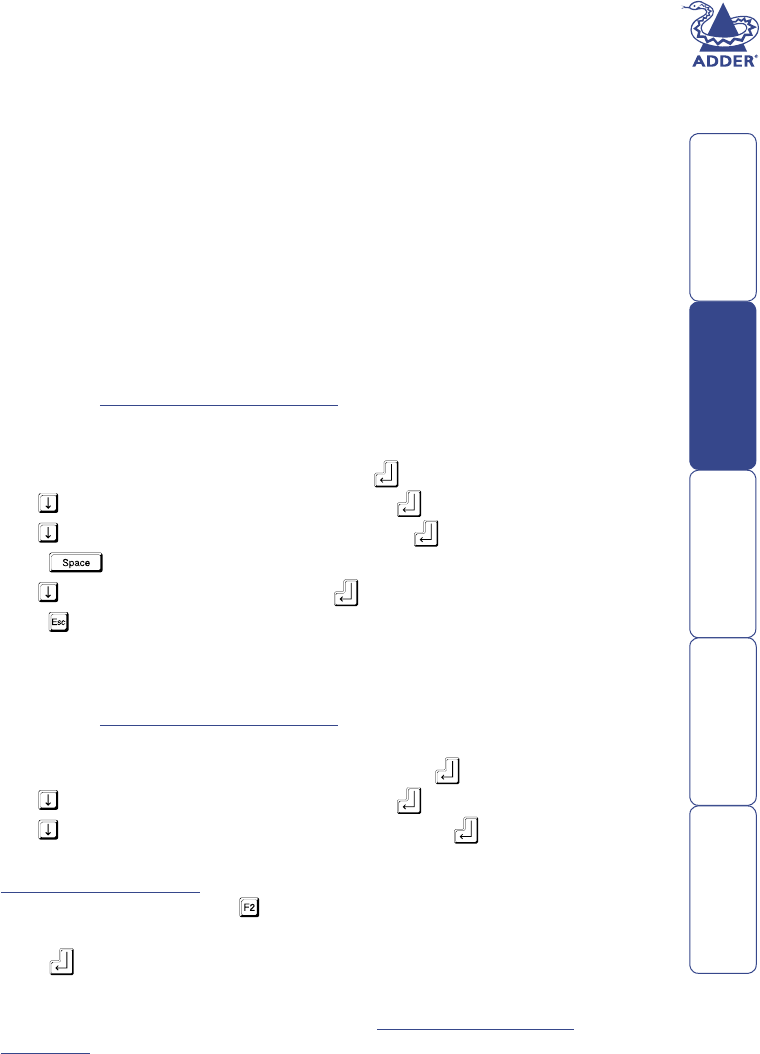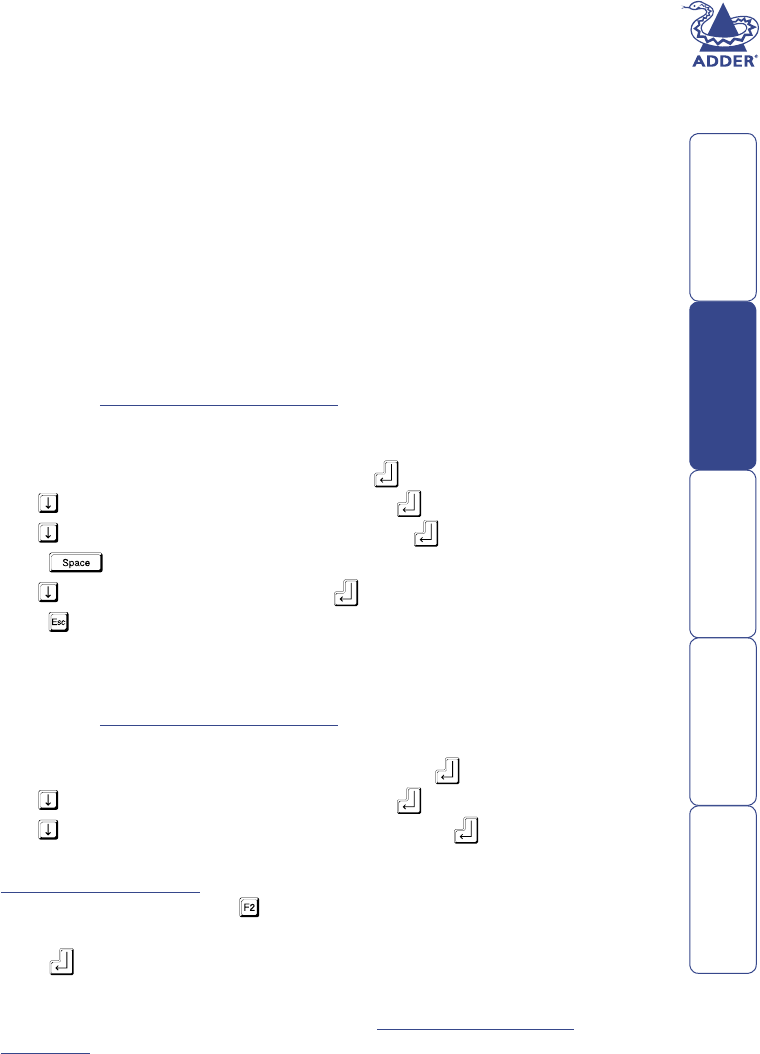
23
Resetting user port keyboards and mice
The SmartView World provides the option to perform a complete power off
reset of the keyboard and mouse that are connected to a selected user port.
This can be useful if you wish to disconnect the keyboard or mouse and replace
them with alternatives. Keyboards will enable themselves automatically if they
are disconnected and then re-connected to the SmartView World. Mice will
not normally re-enable themselves after they have been disconnected and
re-connected although they will do so automatically if the SmartView World
channel has been changed whilst the mouse is disconnected.
Consequently you will normally need to perform a power-off reset of the user
port if you have disconnected and re-connected a mouse. The power off reset
function only affects the selected user port and does not affect any of the
computer connections or any of the other user ports.
To perform a power-off reset for a selected user port
1 Press the USER key on the front panel of the SmartView to select the user
port whose keyboard and mouse you wish to reset.
2 The selected user port number should now be shown on the green USER
display.
3 Press and hold down the USER key for 5 seconds until the green USER
display goes off. The keyboard and mouse will then be powered off.
4 As soon as the green display goes off, release the USER key. The green
display will then resume and a few seconds later the keyboard and mouse
will be powered on, ready for use.
Power switching conguration
Power switch conguration comprises three main steps:
• Congure the serial port to the same settings used by the power switch
boxes.
• Congure a power ON string for each power port.
• Congure a power OFF string for each port.
The procedures used to achieve the latter two steps are almost identical. For
each power port there needs to be a valid ‘Power ON string’ and similarly an
appropriate ‘Power OFF string’. In each case, the strings are a short sequence
of characters that combine a port address and a power on or off value. Where
a particular computer has more than one power input (and thus requires an
equivalent number of power ports to control them), collections of strings can be
associated to switch all of the required ports together as a group.
To congure the power-control serial port
1 Display the KVM conguration menu. Note: You must be logged-in as
the ADMIN user. The settings given below are for the EPS-S8 power switch
- other power switches may require different settings.
2 The ‘Function’ should be highlighted, press .
3 Use to highlight ‘Power Control’ and press .
4 Use to highlight ‘Serial Port Setup’ and press .
5 Press until the ‘Baud Rate’ entry shows ‘9600’.
6 Use to highlight ‘Format’ and press until the entry shows ‘NONE.8.1’.
7 Press to quit the screen and save the settings.
To congure the power strings for each computer
1 Switch to the computer port whose power port(s) need to be set.
2 Display the KVM conguration menu. Note: You must be logged-in as the
ADMIN user.
3 The ‘Function’ option should be highlighted, press .
4 Use to highlight ‘Power Control’ and press .
5 Use to highlight ‘Edit Power ON String’ and press .
6 Edit the power switch string according to the guidelines given overleaf in the
Editing power strings section. If the current computer port requires more
than one power port, press to begin editing the next string for the next
associated port. Up to four ports may be grouped in this way.
7 Press to save and exit.
8 Repeat steps 5 to 7 for the corresponding ‘Edit Power OFF String’.
For details about operating this feature, see Using remote power
switching section within the Operation chapter.