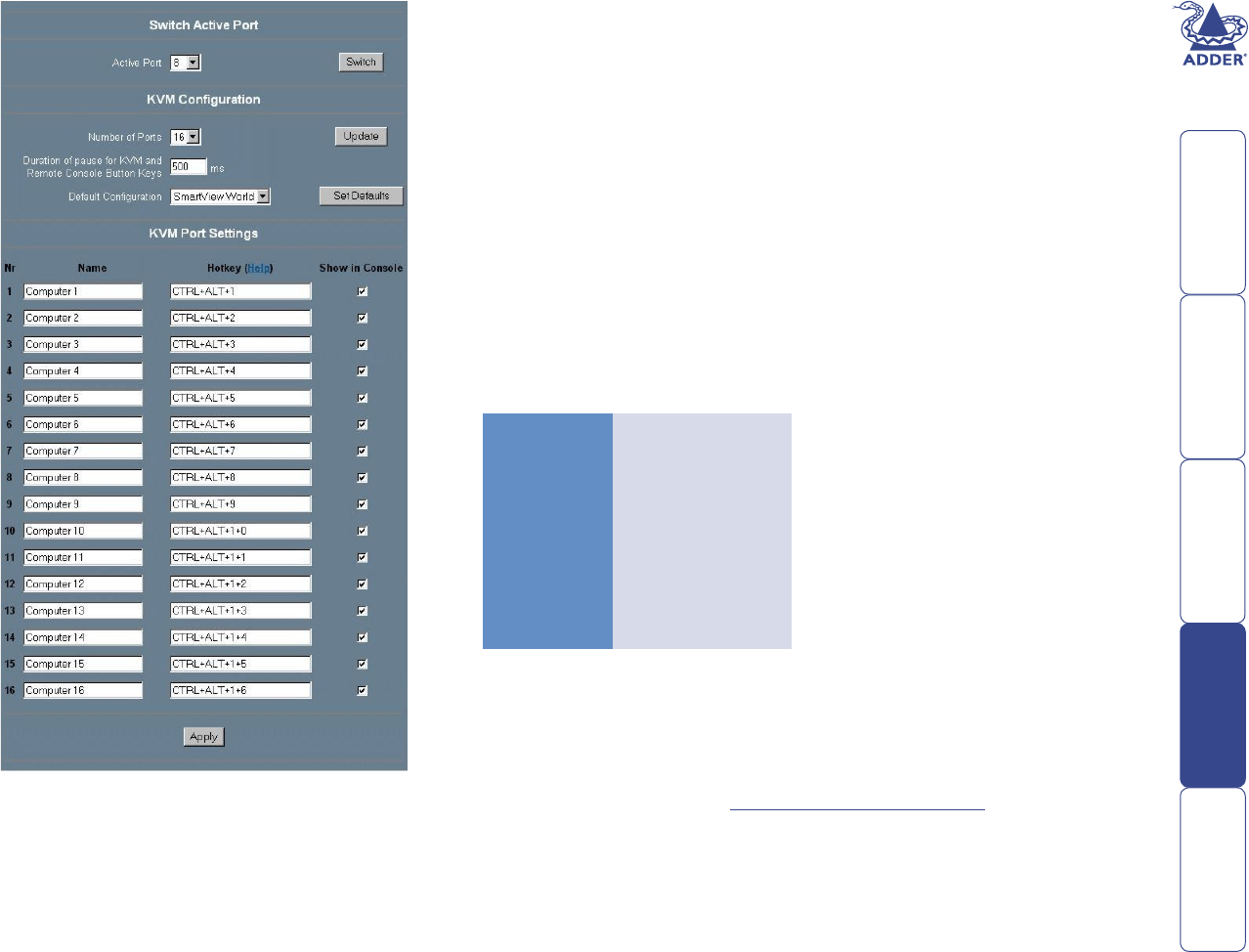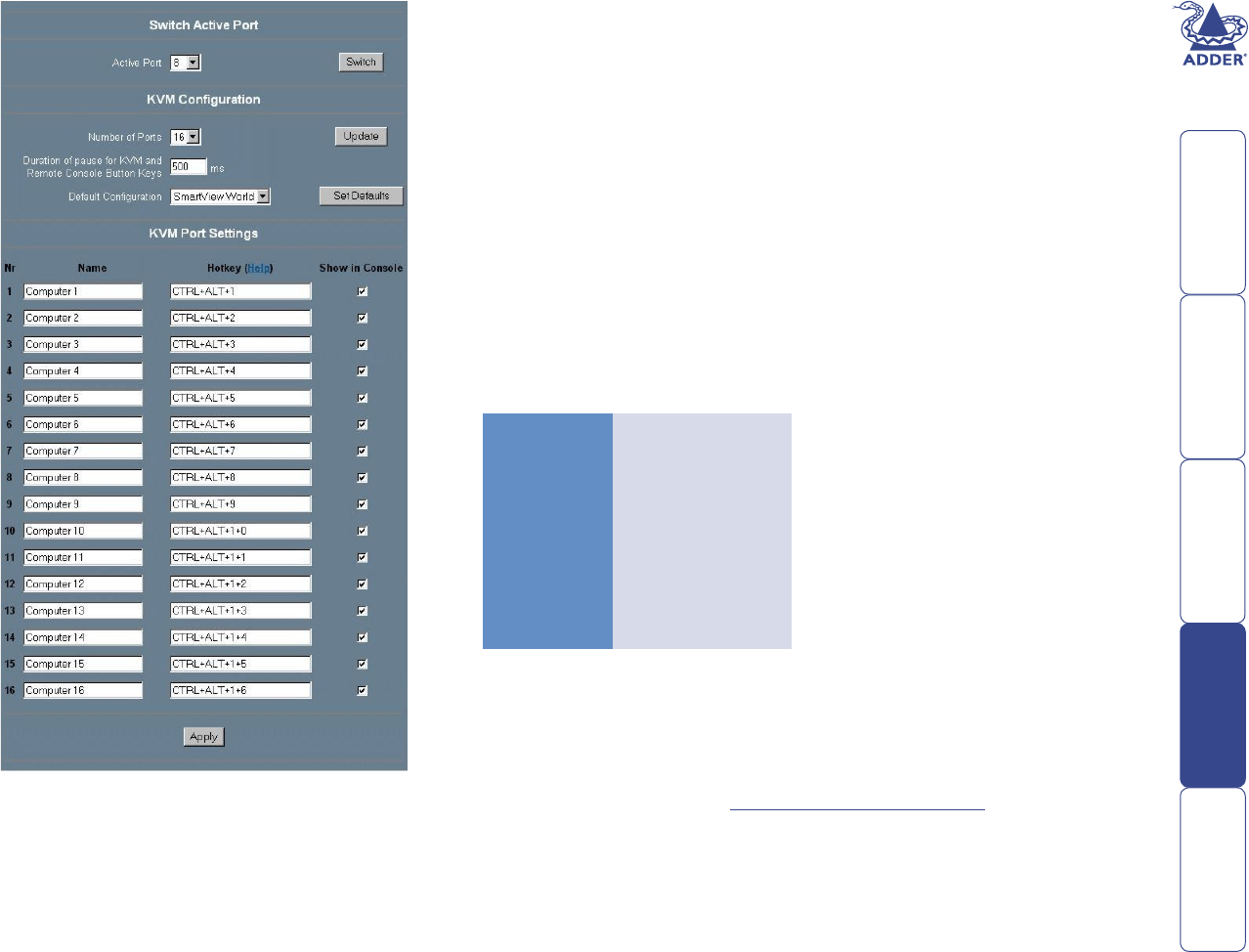
50
KVM Settings
These KVM settings
allow you to control the
interface between the two
main components of the
SmartView World: The
IP section and the KVM
switching section.
Switch Active Port
This indicates which of the
KVM computer ports that
the IP connected user port
is currently switched to, and
also allows you to change to
another port.
KVM Conguration
Number of Ports
The number of physical ports
on the SmartView World
is xed at 16. However, in
situations where other KVM
switches and computers
are cascaded from the
SmartView World ports,
it can be useful to create
new ‘virtual’ ports that can
then be assigned to access
indirectly connected systems.
This setting has the following
options: 1, 2, 4, 8, 16, 32 or
64.
Duration of pause for KVM
and Remote Console Button Keys
This setting denes the length of time (in milliseconds) that should elapse
when a ‘*’ character is inserted into a hotkey switching sequence. Such pauses
are used to allow enough time for the switching circuitry to complete each
operation.
Default Conguration
These are the settings to which the SmartView World will revert whenever a
complete reset is performed.
KVM Port Settings
In this section, you have the option to change three aspects of operation for
each of the 16 SmartView World computer ports:
Name
The name entered here will be displayed within the Remote Console, providing
that the corresponding ‘Show in Console’ option is ticked.
Hotkey
This section allows you to determine the hotkey combinations that are used by
the home page and the Remote Console to select each KVM port. It is important
that the hotkey codes entered here match the hotkey combinations set within
the KVM conguration section (Main Menu / Conguration Menu / Setup
Options / Hotkeys) of the SmartView World. If the codes do not match then the
various ports will not be selectable. For instance, if the KVM section hotkeys
are changed to ‘CTRL + SHIFT’ then the Hotkey entry within this panel for port
8 must be ‘CTRL + SHIFT + 8’ in order for Remote Console to switch to that
system. The various KVM and IP hotkey settings are listed below:
KVM setting IP section setting
CTRL+ALT CTRL+ALT
CTRL+SHIFT CTRL+SHIFT
ALT+SHIFT ALT+SHIFT
ALT GR ALTGR
L + R ALT LALT+ALTGR
L CTRL+ALT LCTRL+ALT
R CTRL+ALT RCTRL+ALT
Note: Addresses for cascaded computers should be entered as in their basic
KVM form, with the addition of ‘+’ delimiters between each character. For
instance, (with the KVM hotkeys set to ‘CTRL and ALT’) a cascaded computer
with address 41434108 would be entered as:
CTRL + ALT + 4 > 1 > 4 > 3 > 4 > 1 > 0 > 8
For KVM hotkey selection, see To change the KVM hotkeys for more details.
Show in Console
This option determines whether the corresponding name of the port is displayed
within the Remote Console window. This setting does not prevent the port
being displayed on the home page, nor does it disable the relevant hotkey
combination for the port.
Apply
Click to save and implement alterations.
Delimeters
+
KeyA+KeyB
means ‘press KeyA
together with KeyB’
>
KeyA>KeyB
means ‘press KeyA
then KeyB’