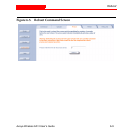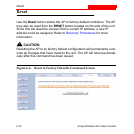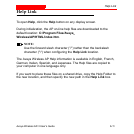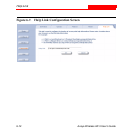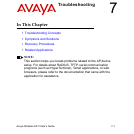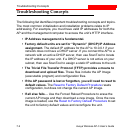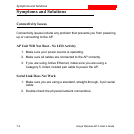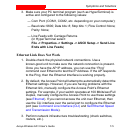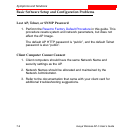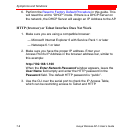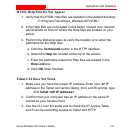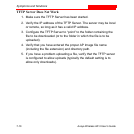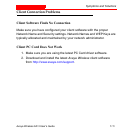Symptoms and Solutions
Avaya Wireless AP-3 User’s Guide 7-5
3. Make sure your PC terminal program (such as HyperTerminal) is
active and configured to the following values:
— Com Port: (COM1, COM2, etc. depending on your computer);
— Baud rate: 9600; Data bits: 8; Stop bits: 1; Flow Control: None;
Parity: None;
— Line Feeds with Carriage Returns
(In HyperTerminal select:
File -> Properties -> Settings -> ASCII Setup -> Send Line
Ends with Line Feeds)
Ethernet Link Does Not Work
1. Double-check the physical network connections. Use a
known-good unit to make sure the network connection is present.
Once you have the AP IP address, you can use the “Ping”
command over Ethernet to test the IP Address. If the AP responds
to the Ping, then the Ethernet Interface is working properly.
2. By default, the Access Point will attempt to automatically detect the
Ethernet settings. However, if you are having problems with the
Ethernet link, manually configure the Access Point’s Ethernet
settings. For example, if your switch operates at 100 Mbits/sec/Full
Duplex, manually configure the Access Point to use these settings
(see Ethernet). If you cannot access the unit over Ethernet, then
use the CLI interface over the serial port to configure the Ethernet
port (see Command Line Interface (CLI) and Set Ethernet Speed
and Transmission Mode).
3. Perform network infrastructure troubleshooting (check switches,
routers, etc.).