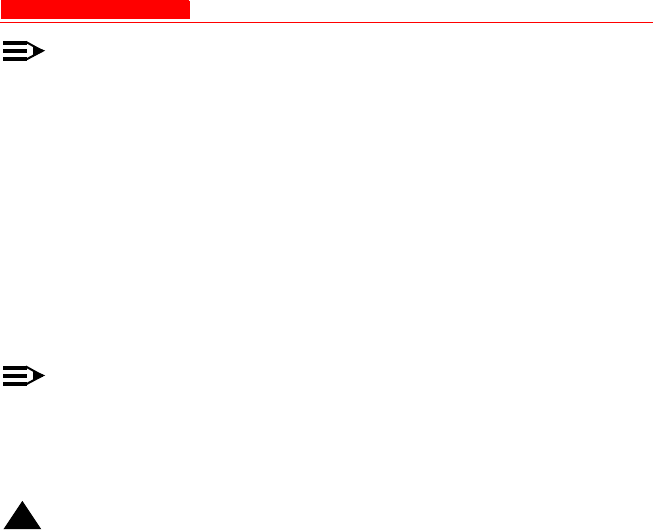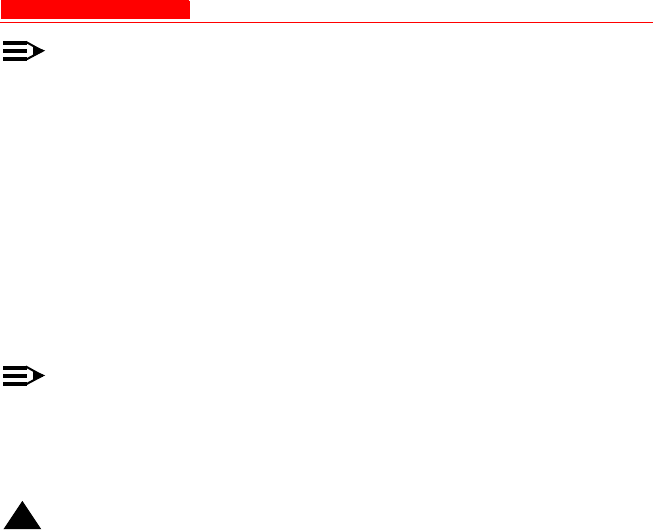
Recovery Procedures
Avaya Wireless AP-3 User’s Guide 7-19
NOTE:
This does not delete the AP’s configuration (in other words, the
Forced Reload Procedure does not reset to device to factory
defaults). If you need to force the AP to the factory default state after
loading a new AP image, use the Reset to Factory Default
Procedure.
For this procedure, you will first erase the AP Image currently installed on
the unit and then use either ScanTool or the Bootloader CLI (over the
serial port) to set the IP address and download a new AP Image. Follow
these steps:
1. While the unit is running, press the RESET button.
NOTE:
See RELOAD and RESET Buttons to identify the buttons. You need
to use a pin or the end of a paperclip to press a button.
Result: The AP reboots and the indicators begin to flash.
!
CAUTION:
By completing Step 2, the firmware in the AP will be erased. You will need
an Ethernet connection, a TFTP server, and a serial cable (if using the
Bootloader CLI) to reload firmware.
2. Press and hold the RELOAD button for about 20 seconds until the
POWER LED turns amber.
Result: The AP deletes the current AP Image.