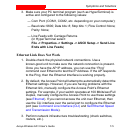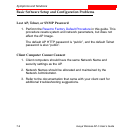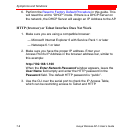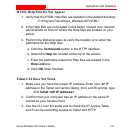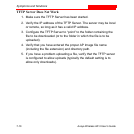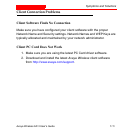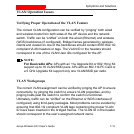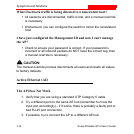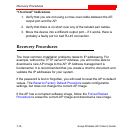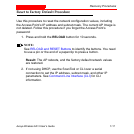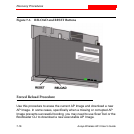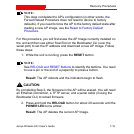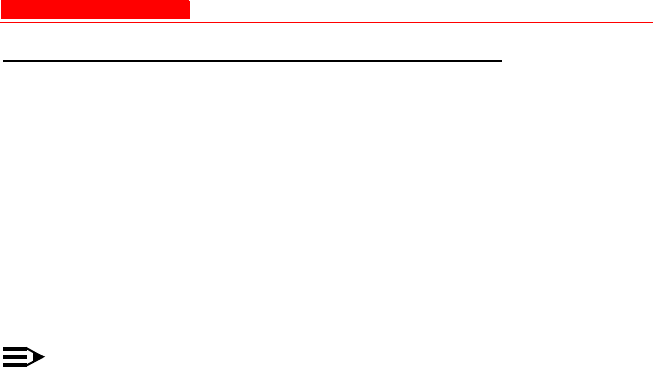
Symptoms and Solutions
Avaya Wireless AP-3 User’s Guide 7-13
VLAN Operation Issues
Verifying Proper Operation of the VLAN Feature
The correct VLAN configuration can be verified by “pinging” both wired
and wireless hosts from both sides of the AP device and the network
switch. Traffic can be “sniffed” on both the wired (Ethernet) and wireless
(WDS) backbones (if configured). Bridge frames generated by wireless
clients and viewed on one of the backbones should contain IEEE 802.1Q
compliant VLAN headers or tags. The VLAN ID in the headers should
correspond to one of the VLAN User IDs configured for the AP.
NOTE:
For Dual-radio APs: APs with an 11a Upgrade Kit or 802.11b/g Kit
support up to 16 VLAN/SSID pairs. APs with an 802.11b PC Card or
a 5 GHz Upgrade Kit support only one VLAN/SSID per radio.
VLAN Workgroups
The correct VLAN assignment can be verified by pinging the AP to ensure
connectivity, by pinging the switch to ensure VLAN properties, and by
pinging hosts past the switch to confirm the switch is functional.
Ultimately, traffic can be “sniffed” on the Ethernet or WDS interfaces (if
configured) using third-party packages. Most problems can be avoided by
ensuring that 802.1Q compliant VLAN tags containing the proper VLAN
ID have been inserted in the bridged frames. The VLAN ID in the header
should correspond to the user’s assigned network name.