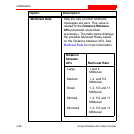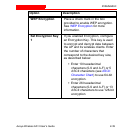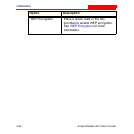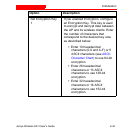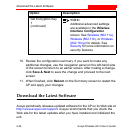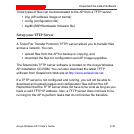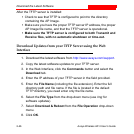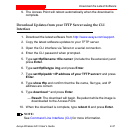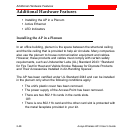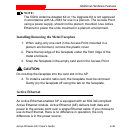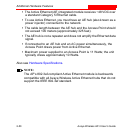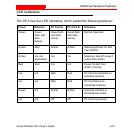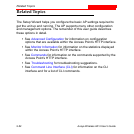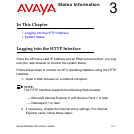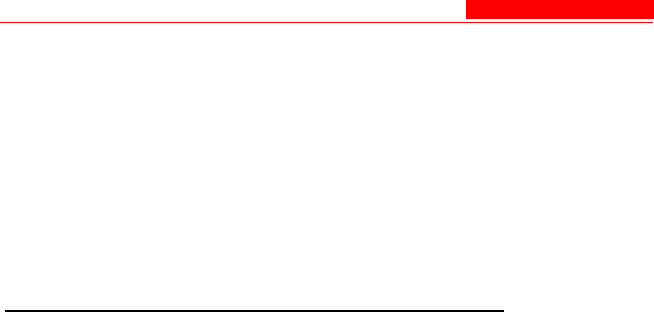
Download the Latest Software
2-46 Avaya Wireless AP-3 User’s Guide
After the TFTP server is installed:
• Check to see that TFTP is configured to point to the directory
containing the AP Image.
• Make sure you have the proper TFTP server IP address, the proper
AP Image file name, and that the TFTP server is operational.
• Make sure the TFTP server is configured to both Transmit and
Receive files, with no automatic shutdown or time-out.
Download Updates from your TFTP Server using the Web
Interface
1. Download the latest software from http://www.avaya.com/support.
2. Copy the latest software updates to your TFTP server.
3. In the Web Interface, click the Commands button and select the
Download tab.
4. Enter the IP address of your TFTP server in the field provided.
5. Enter the File Name (including the file extension). Enter the full
directory path and file name. If the file is located in the default
TFTP directory, you need enter only the file name.
6. Select the File Type from the drop-down menu (use Img for
software updates).
7. Select Download & Reboot from the File Operation drop-down
menu.
8. Click OK.