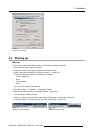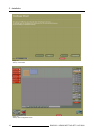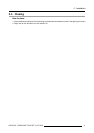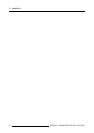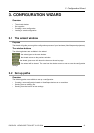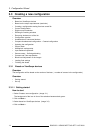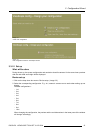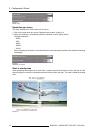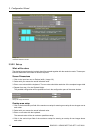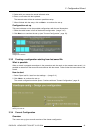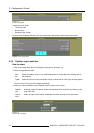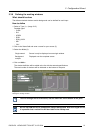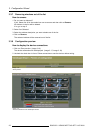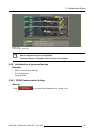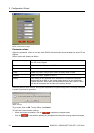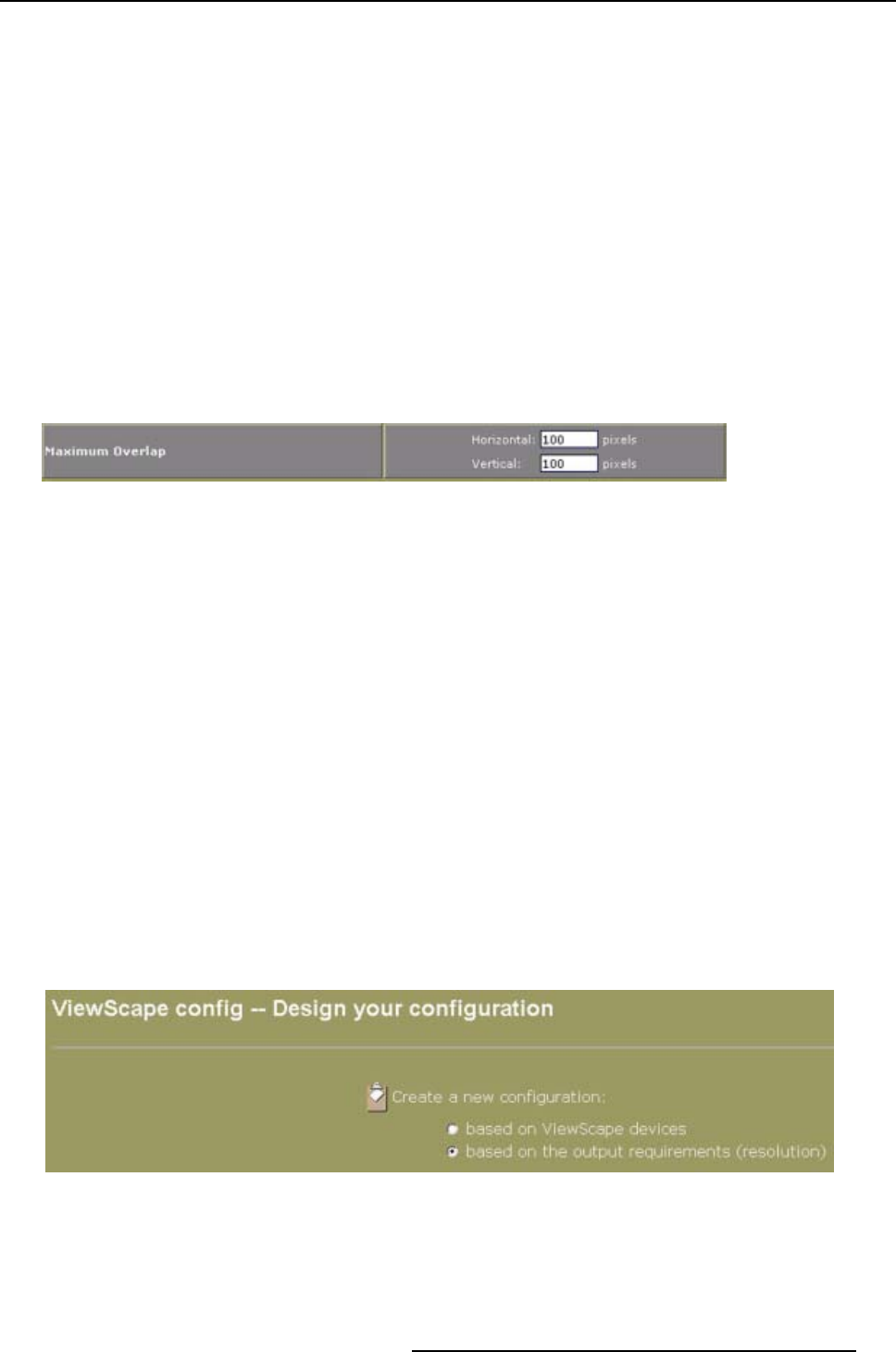
3. Configuration Wizard
How to setup
1. Click in the horizontal input field of the maximum overlap for entering an overlap for two images next to
each other. (image 3-6)
2. Select with your mouse the actual indicated value.
3. Enter a new value with the keyboard.
The entered value will be de maximum possible overlap.
4. Click in the vertical input field of the maximum overlap for entering an overlap for two images above
each other.
5. Select with your mouse the actual indicated value.
6. Enter a new value with the keyboard.
The entered value will be de maximum possible overlap.
7. When finished with the setup, click on Next>> to continue the set up (see "Current Configuration", page
19).
Image 3-6
Set up overlap area
3.3.2 Based on the outp ut requirements (resolution)
Overview
• Getting started
• Set up
3.3.2.1 Getting started
How to start
1. Select Create a new configuration.
The background of the icon in front of the selection becomes dark green.
2. Click on Next>>.
3. Select based on the output requirements (resolution). (image 3-7)
4. Click on Next>>.
The design window via requirements will be displayed. (image 3-8)
Image 3-7
Design configuration based on requirements
R5976476 VIEWSCAPE TOOLSET 01/07/2004 17