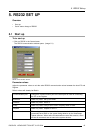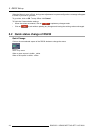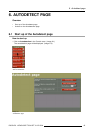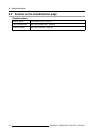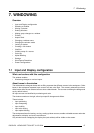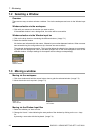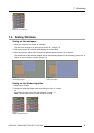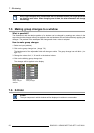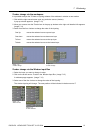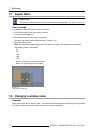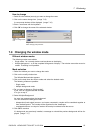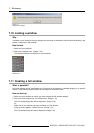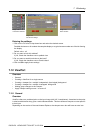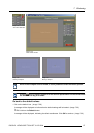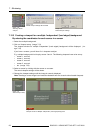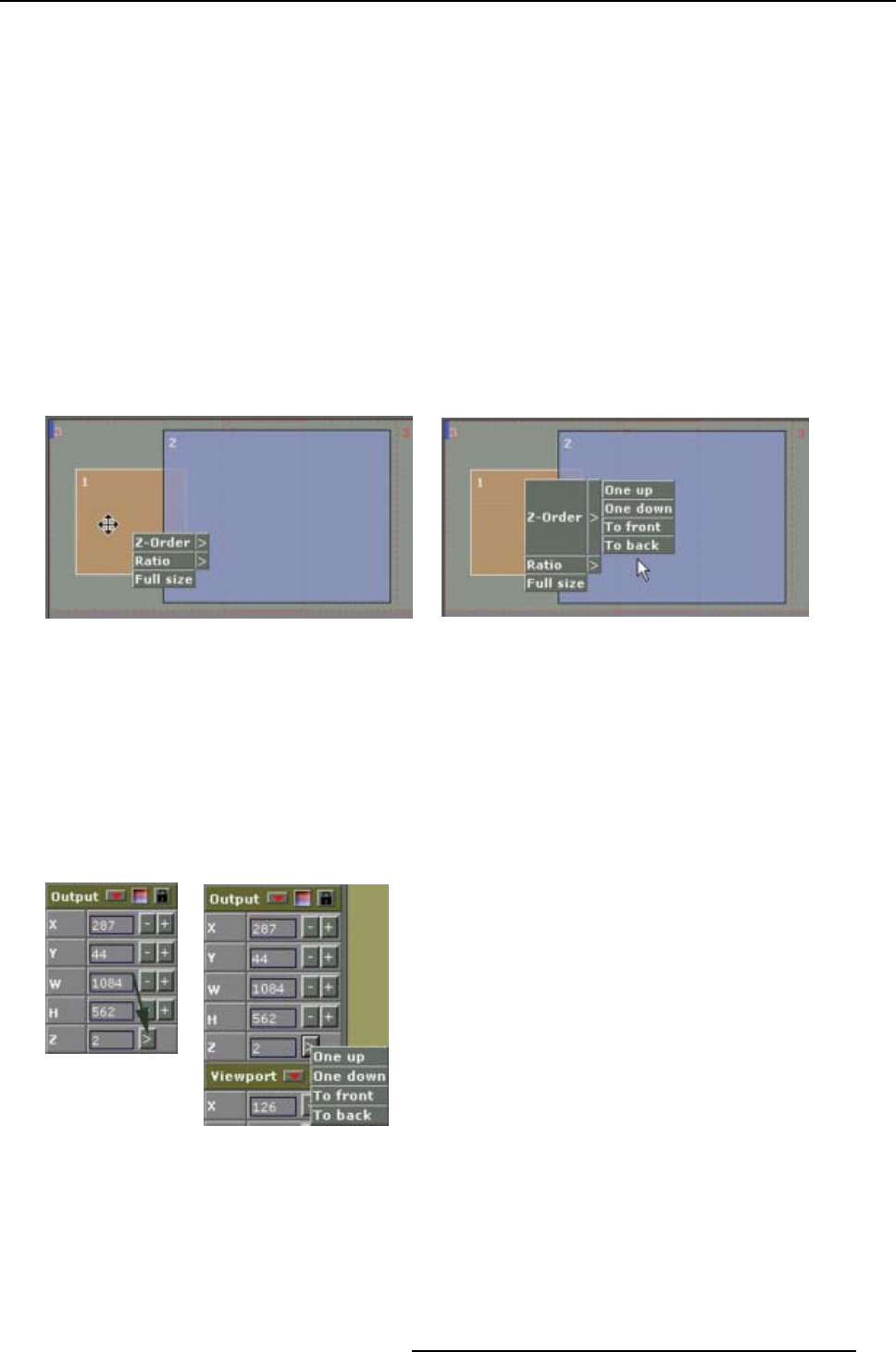
7. Windowing
Z-order change via the workspace
It is possible to adjust the Z-Order or layering scheme of the windows in relation to one another.
1. Click with the right mouse button upon any particular source (window).
A pop-up window appears. (image 7-10)
2. Move your mouse over the Z-order item in the pop up window to the right until detailed info appears.
(image 7-11)
3. Select from the four choices to change the order of the layering.
One Up
moves the selected source up one layer
One down
moves the selected source down one layer
To front
moves the selected source to the top layer
To back moves the selected source to the bottom layer
Image 7-10
Z-order change
Image 7-11
Z-order change
Z-order change via the Window input Box
1. Select the input you want to change in order.
2. Click on the arrow next to Z-order in the Window Input Box. (image 7-12)
A windows popup appears. (image 7-13)
3. Select one of the four choices to change the order of the layering.
The window layering will change. The new position will be indicated in the box next to Z.
Image 7-12
Select Z-order
Image 7-13
Z-order selection
R5976476 VIEWSCAPE TOOLSET 01/07/2004 51