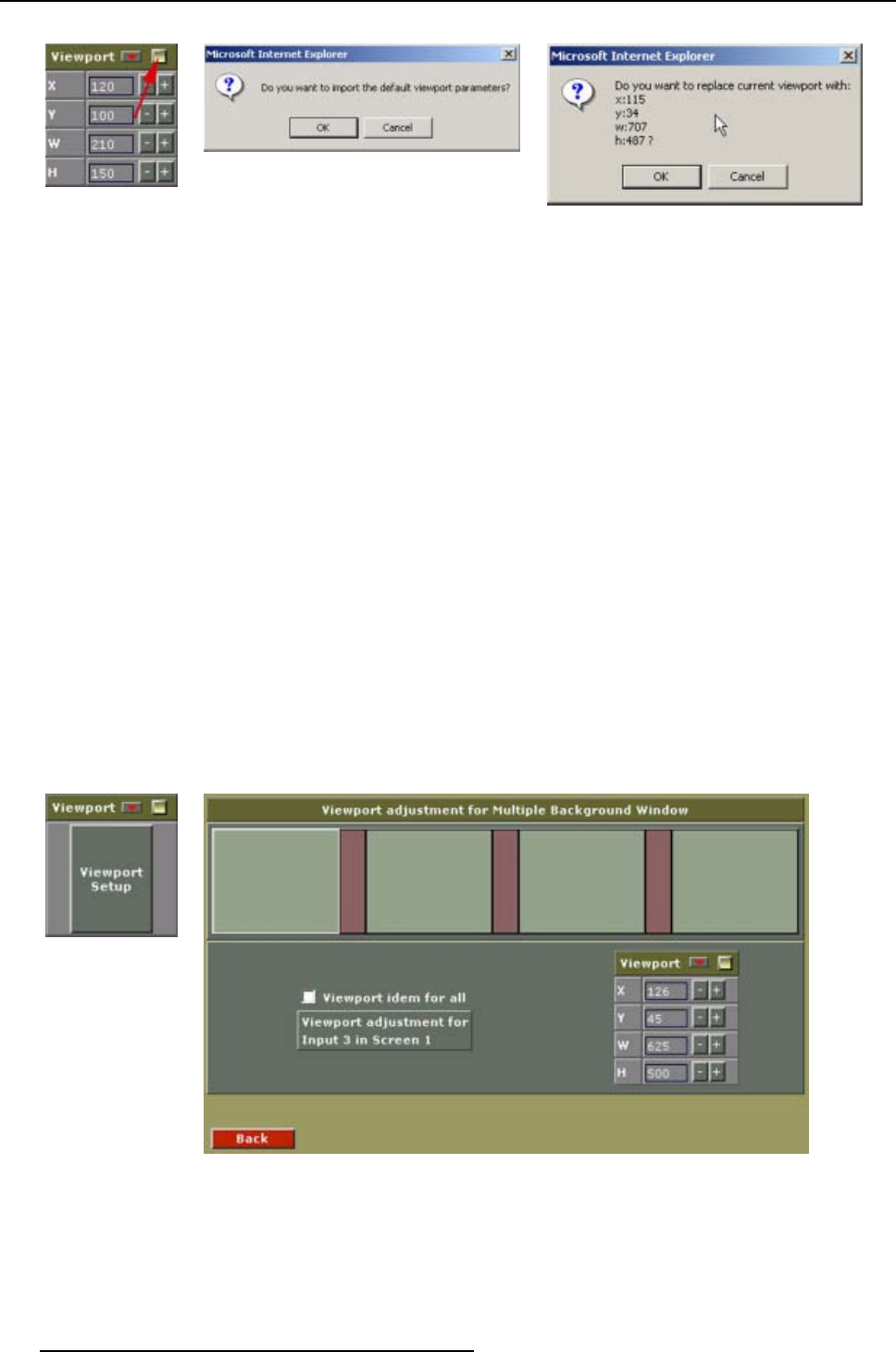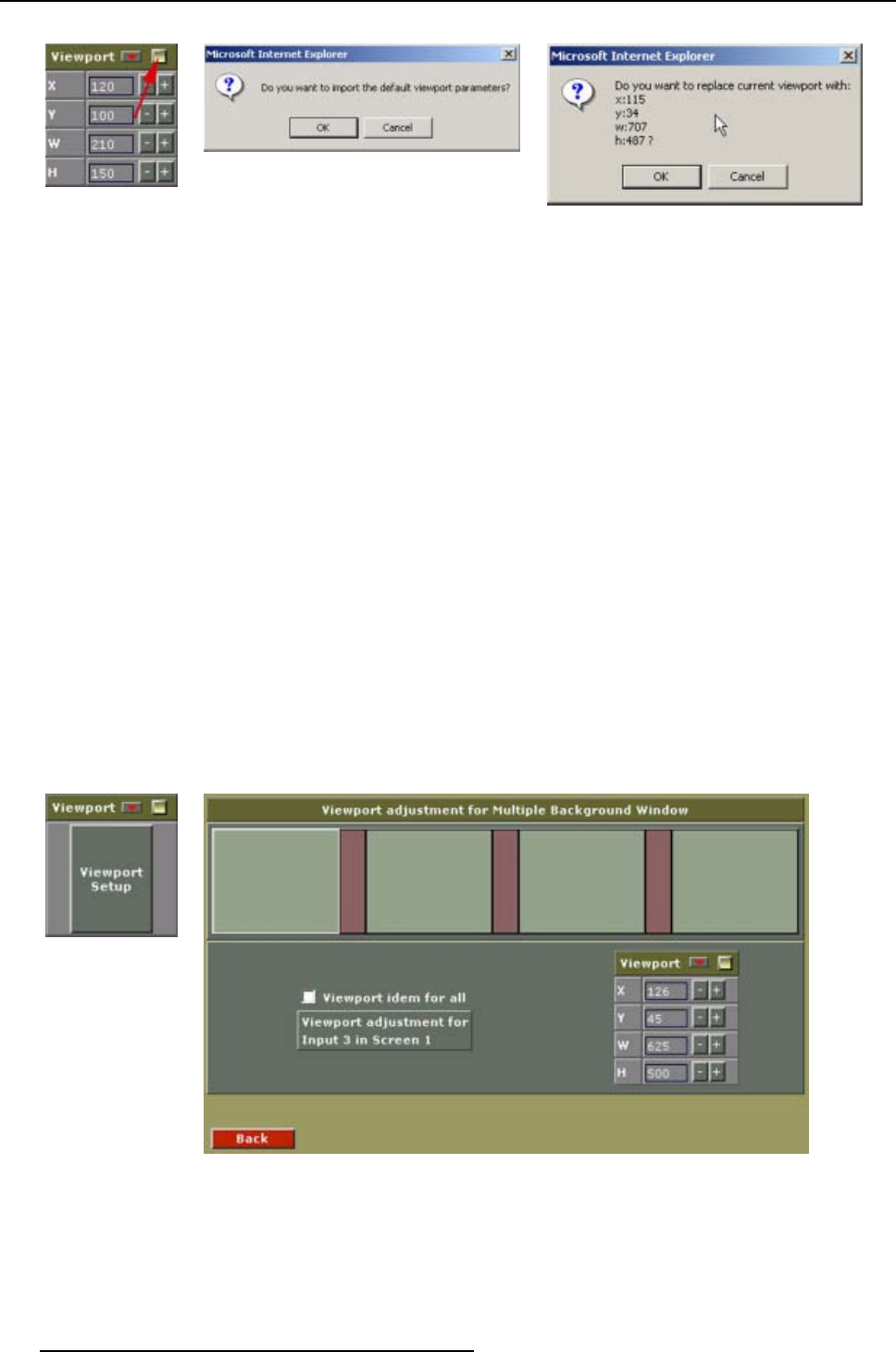
7. Windowing
Image 7-28
Selecting default
viewport
Image 7-29
Default viewport settings will be loaded
Image 7-30
Default viewport settings
7.12.3 Creating a viewport for a multiple ’independent’ (hard edged) background
By entering th e coordinates for each source in a screen
1. Select the multiple background.
2. Click on Viewport setup. (image 7-31)
The viewport window for multiple ’independent’ (hard edged) background will be displayed. (im-
age 7-32)
If you have x screens, you will have 2x-1 viewports to adjust.
E.g. multiple background is b
uilt up by source 3 and 4. The following viewports have to be set up:
• screen 1, source 3
• screen 1, source 4
• screen 2, source 3
• screen 2, source 4
• etc. (image 7-33)
3. Select a screen by clicking with the mouse on a screen.
The actual viewport settings will be shown.
4. Change the viewport settings until the image is correctly displayed.
Note: Creating a correct image is an inter
action between two next to each other situated viewports.
Image 7-31
Select viewport setup
Image 7-32
Viewport window for Multiple ’independent’ (hard edged) background
58 R5976476 VIEWSCAPE TOOLSET 01/07/2004