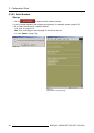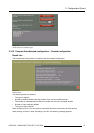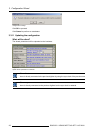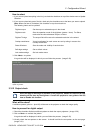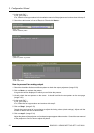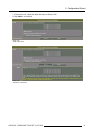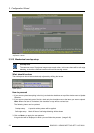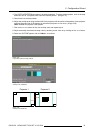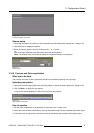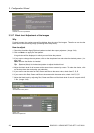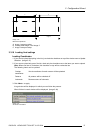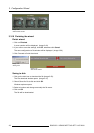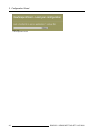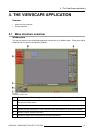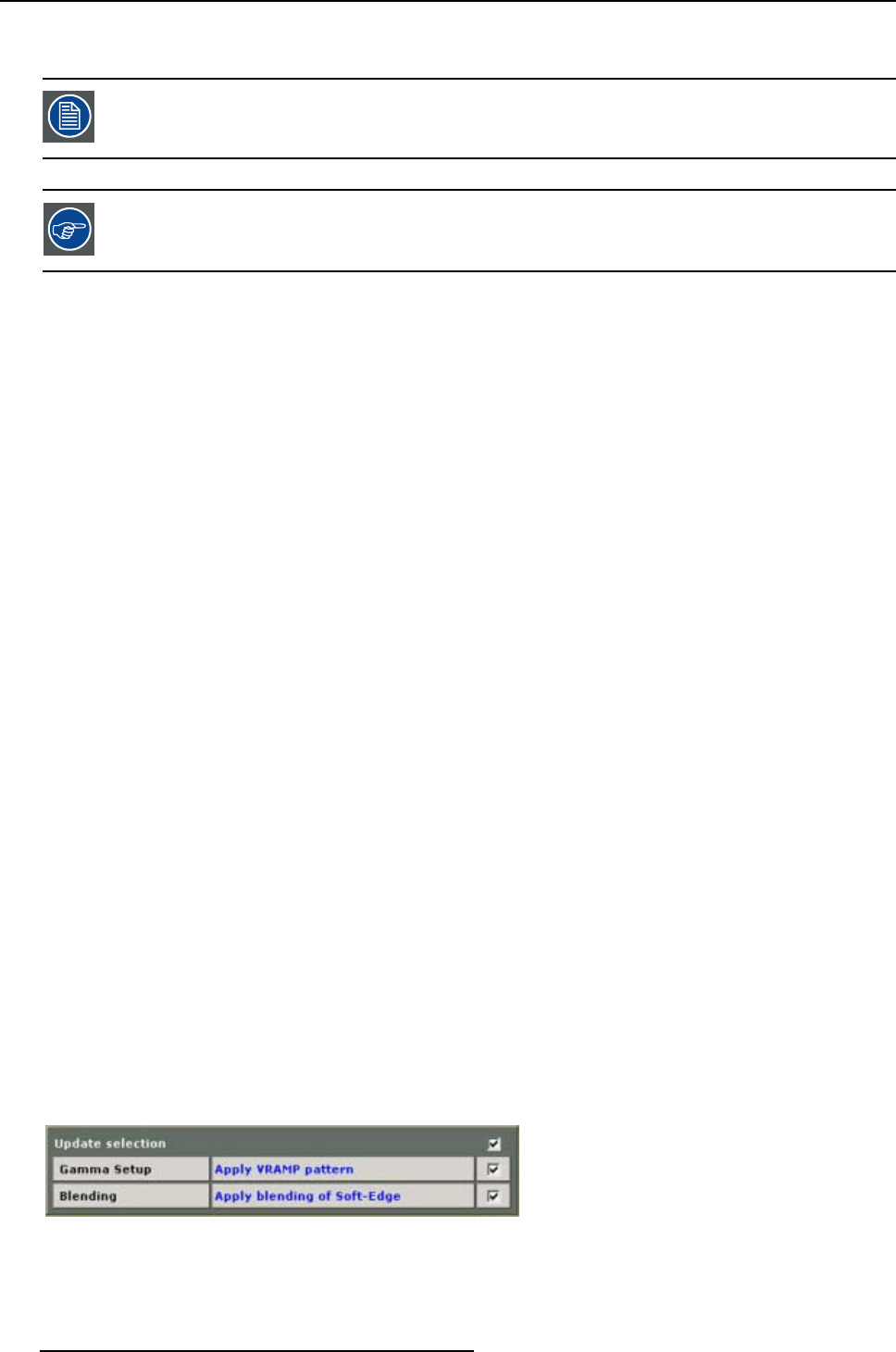
3. Configuration Wizard
3.3.14 Input Balance Adjustment
Consult the user guide of your projector for a more detailed description of how adjusting
the input balance.
The indication given on the screen is a general method to adjust the input balance.
Stepstobetaken
To adjust the input balance, the following steps have to be executed in the following order:
1. Start with the black balance.
2. Continue with the white balance.
Black balance adjustment
These step are only the basic steps to be taken:
1. Adjust the brightness to a maximum value until there is just no green noise visible in the black areas.
2. Adjust the color levels until there is no red or blue noise visible in the black areas.
White balance adjustment
1. Put red and blue gain to -32 (lowest level).
2. Adjust the contrast to a maximum value until the green noise becomes visible in the white areas and
return one step.
3. Adjust the gains until the red and the blue noise becomes visible in the white areas and return one step.
3.3.15 Gamma s etu p – Soft edge blend ing
Upload test patterns
1. If you want to upload everything in the list, just check the checkbox on top of the window next to Update
Selection. (image 3-39)
2. If you want to upload only part of the list, check only the checkbox next to the items you want to upload.
Note: When one item is unchecked, the checkbox on top will be uncheck too.
The following items can be updated:
Gamma setup
A vertical ramp pattern will be displayed
Soft-edge
Blending
Soft edge blending will be applied.
3. Click on Next>> to apply the test patterns.
A log window will be displayed in which you can follow the process. (image 3-40)
Image 3-39
Updating gamma and soft edge blending
34 R5976476 VIEWSCAPE TOOLSET 01/07/2004