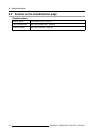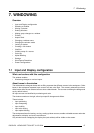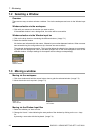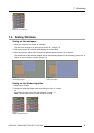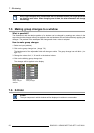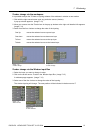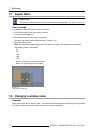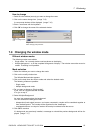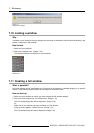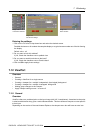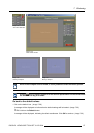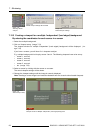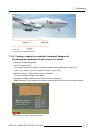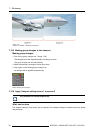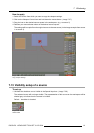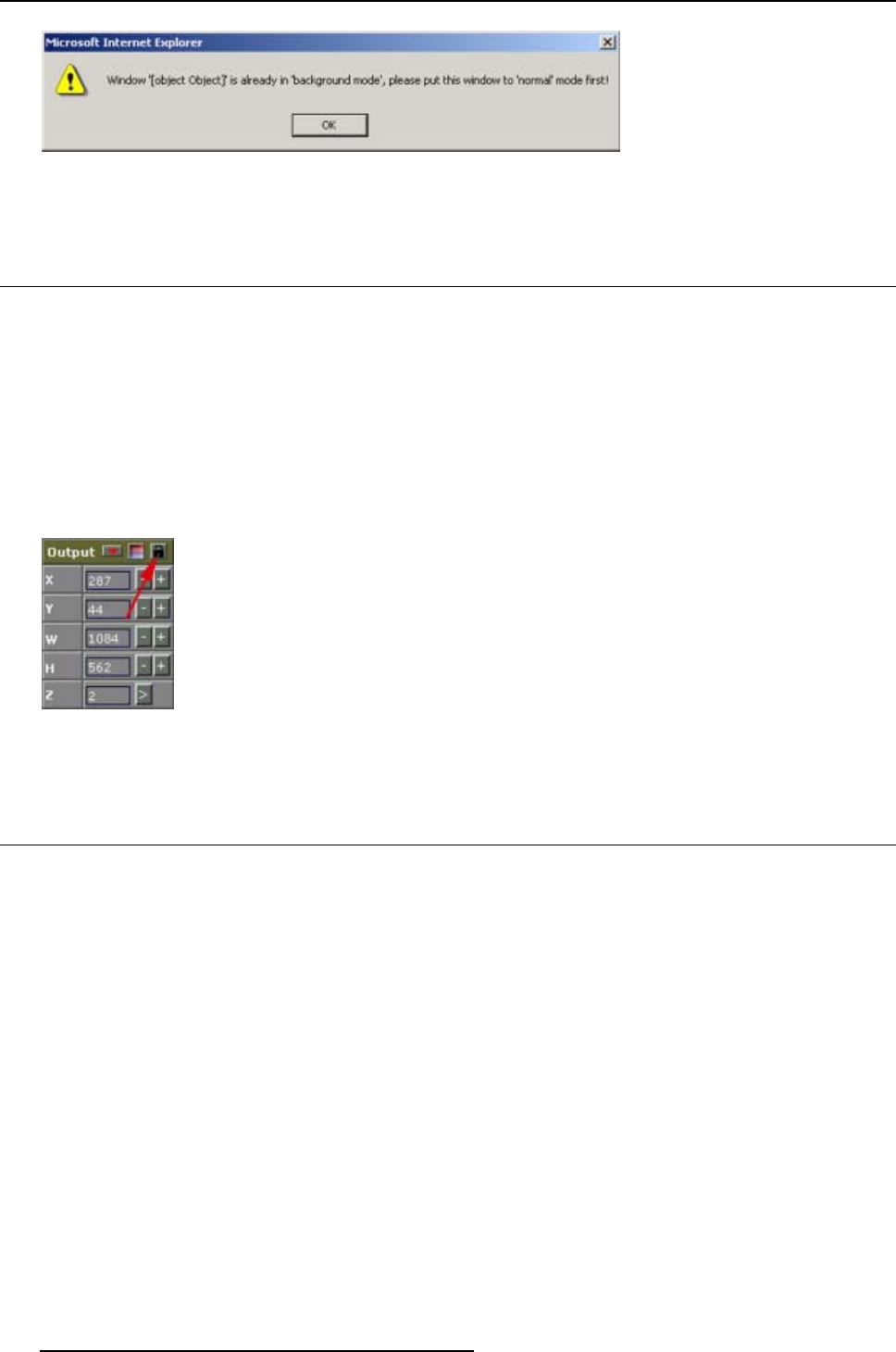
7. Windowing
Image 7-17
Background message
7.10 Locking a window
Why
A window can be locked so that no changes can be made to dimensions and the relative position in the
display. Z-ordering is still possible.
How to lock
1. Select an input (window).
2. Click on the padlock icon. (image 7-18)
The selected window is locked on its actual position.
Image 7-18
Window lock
7.11 Creating a full window
What is possible?
One input window can be transformed to a full window on all screens (= complete display) or on specific
screen. These setting can be locked and the image can be send to back.
How to start up
1. Select an input (window) on which you want to apply
the full window settings.
2. Click on the full window icon in the Output box. (image 7-19)
The Full window dialog box will be displayed. (i
mage 7-20)
Or,
Right click on the window you want to enlarge to a full window.
A pop up menu appears. Select Full size. (image 7-21)
The Full window dialog box will be displayed (image 7-20).
54
R5976476 VIEWSCAPE TOOLSET 01/07/2004