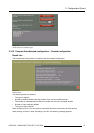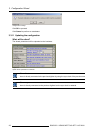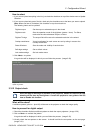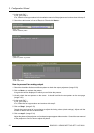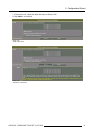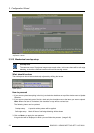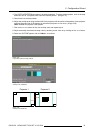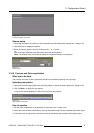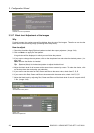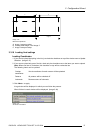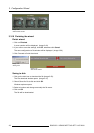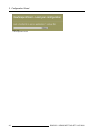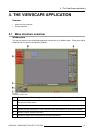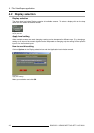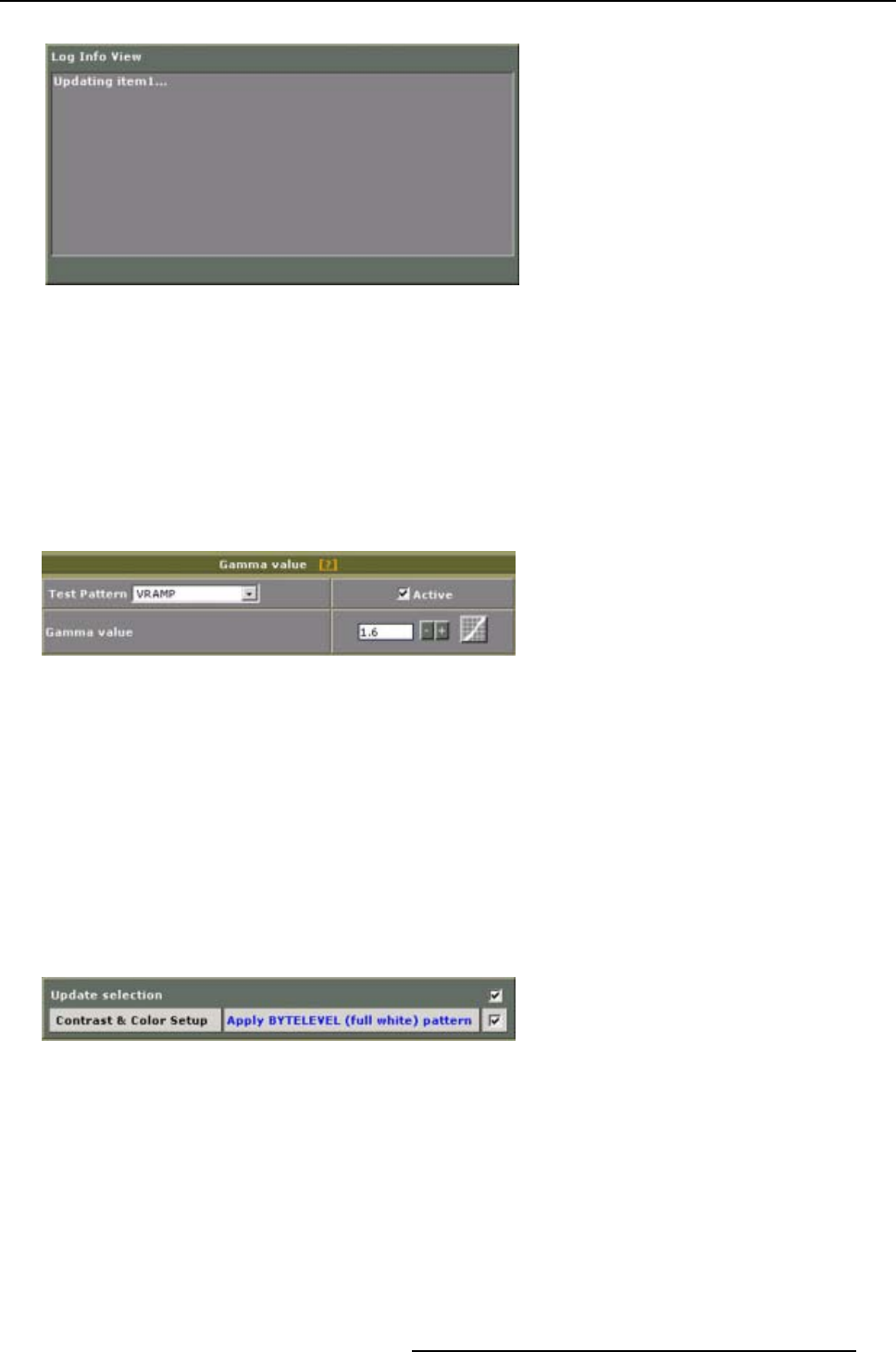
3. Configuration Wizard
Image 3-40
Update test pattern log window
Gamma setup
1. Select the test pattern by clicking on the drop down box and selecting the desired one. (image 3-41)
2. Check activate to display the pattern.
3. Enter the correct gamma value by clicking on the ’-’ or ’+’ button
Or,
click in the input field and enter the correct value with the keyboard.
Note: The entered value should be the same as the gamma setting in the projector.
Image 3-41
Gamma setup
3.3.16 Contrast and Color equalization
What has to be done
The contrast and color of all the projectors should be equal when projecting one big image.
Uploading test p attern
1. Check the checkbox Apply Bytelevel (full white) pattern to check the output projectors. (image 3-42)
2. Click on Next>> to apply the test pattern.
A log window will be displayed in which you can follow the process.
Image 3-42
Apply bytelevel t
est pattern
How to equalize
1. Set the color temperature of all projectors to the same value. (image 3-43)
2. Match the colors with the color balance. Start by the highest output so that it matches the lowest output.
3. If the colors are not yet perfect, match the colors by decreasing the contrast of the highest output.
R5976476 VIEWSCAPE TOOLSET 01/07/2004
35