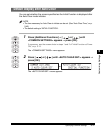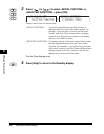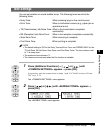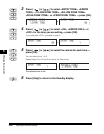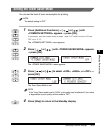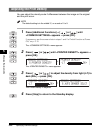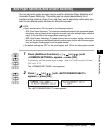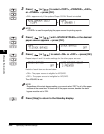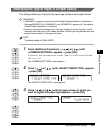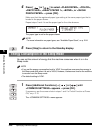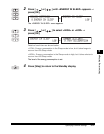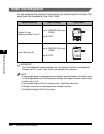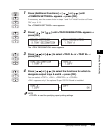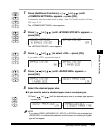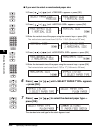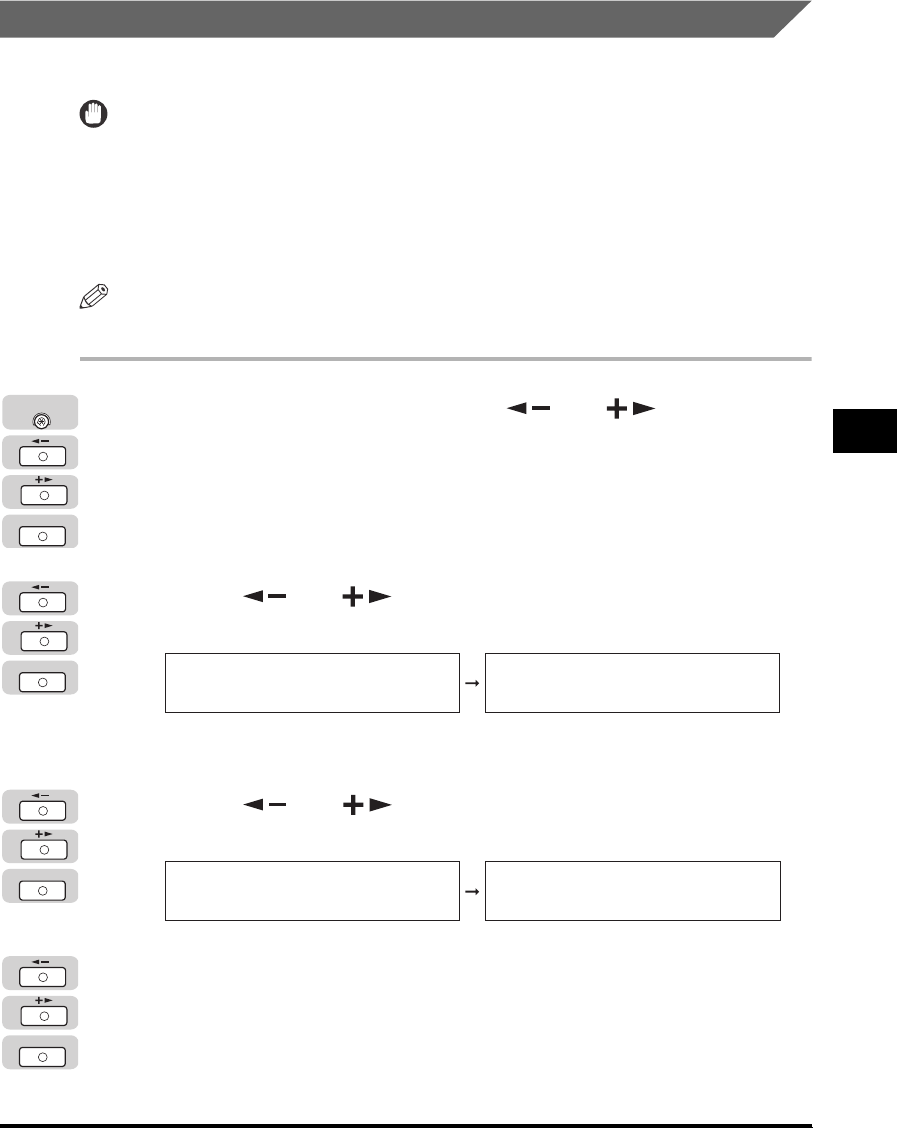
Specifying Common Settings
5-25
Customizing Settings
5
Identifying the Type of Paper in a Paper Source
This setting enables you to specify the paper type loaded in each paper drawer.
IMPORTANT
•
<DRAWER 2> appears only if the optional Cassette Feeding Module-J1 is attached to
the imageRUNNER 2016. <DRAWER 3> and <DRAWER 4> appear only if the optional
Cassette Feeding Module-K1 is attached.
•
Be sure to correctly set the paper type. If the type of paper is not set correctly, it could
adversely affect the quality of the image. Moreover, the fixing unit may become dirty and
require a service repair, or the paper could jam.
NOTE
The default setting is 'PLAIN PAPER'.
1
Press [Additional Functions] ➞ [ ] or [ ] until
<COMMON SETTINGS> appears ➞ press [OK].
If necessary, see the screen shots in steps 1 and 2 of "Initial Function at Power
ON," on p. 5-15.
The <COMMON SETTINGS> menu appears.
2
Press [ ] or [ ] until <SELECT PAPER TYPE> appears
➞ press [OK].
The <SELECT PAPER TYPE> menu appears.
3
Press [ ] or [ ] until the paper drawer in which you
want to register the paper type appears ➞ press [OK].
OK
Additional
Functions
OK
COMMON SETTINGS
7.SELECT PAPER TYPE
SELECT PAPER TYPE
1.DRAWER 1
OK
SELECT PAPER TYPE
1.DRAWER 1
DRAWER 1
PLAIN PAPER
OK