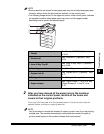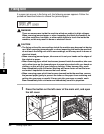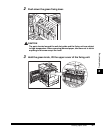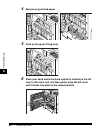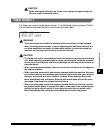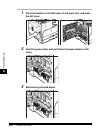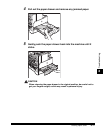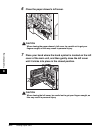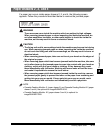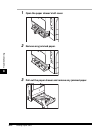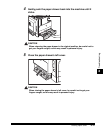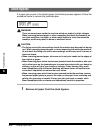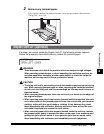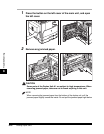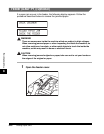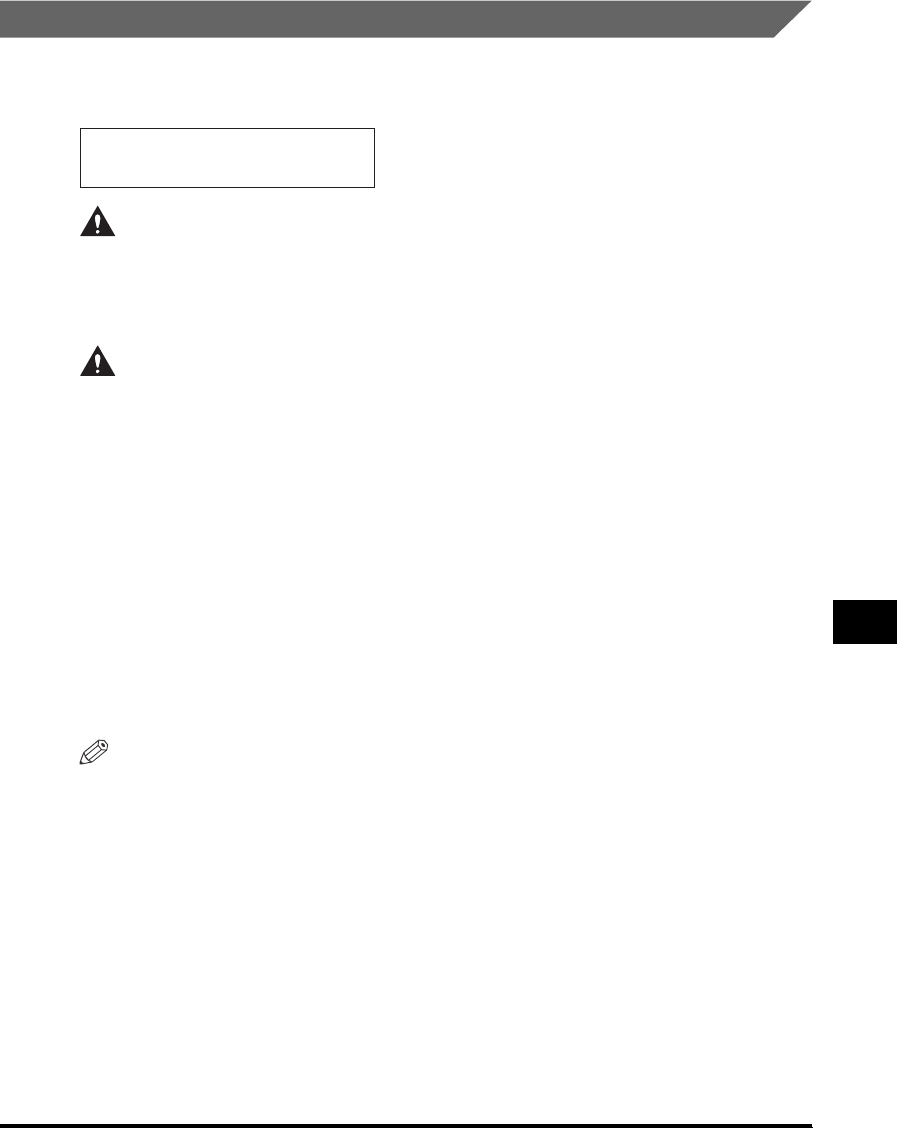
Clearing Paper Jams
8-13
Troubleshooting
8
Paper Drawers 2, 3, and 4
If a paper jam occurs inside paper drawers 2, 3, and 4, the following screen
appears. Follow the procedure described below to remove the jammed paper.
WARNING
There are some areas inside the machine which are subject to high voltages.
When removing jammed paper or when inspecting the inside the machine, do
not allow necklaces, bracelets, or other metal objects to touch the inside the
machine, as this may result in burns or electrical shock.
CAUTION
• The fixing unit and its surroundings inside the machine may become hot during
use. When removing jammed paper or when inspecting the inside the machine,
do not touch the fixing unit and its surroundings, as this may result in burns or
electrical shock.
• When removing jammed paper, take care not to cut your hands on the edges of
the original or paper.
• When removing paper which has become jammed inside the machine, take care
not to allow toner on the jammed paper to come into contact with your hands or
clothing, as this will dirty your hands or clothing. If they become dirty, wash
them immediately with cold water. Washing with warm water will set the toner
and make it impossible to remove the toner stains.
• When removing paper which has become jammed inside the machine, remove
the jammed paper gently to prevent the toner on the paper from scattering and
getting into your eyes or mouth. If toner gets into your eyes or mouth, wash
them immediately with cold water and immediately consult a physician.
NOTE
•
Cassette Feeding Module-J1 (paper drawer 2) and Cassette Feeding Module-K1 (paper
drawer 3 and 4) are optional for imageRUNNER 2016.
•
Cassette Feeding Module- K1 (paper drawer 3 and 4) is optional for
imageRUNNER 2020.
PAPER JAM
OPEN LEFT/DRWR COVER