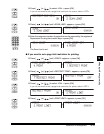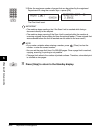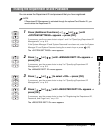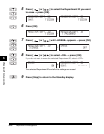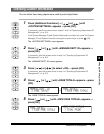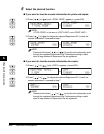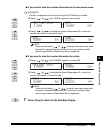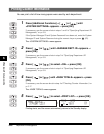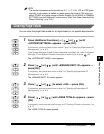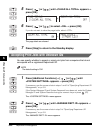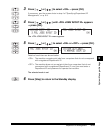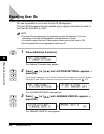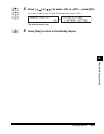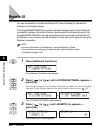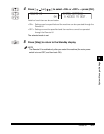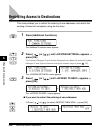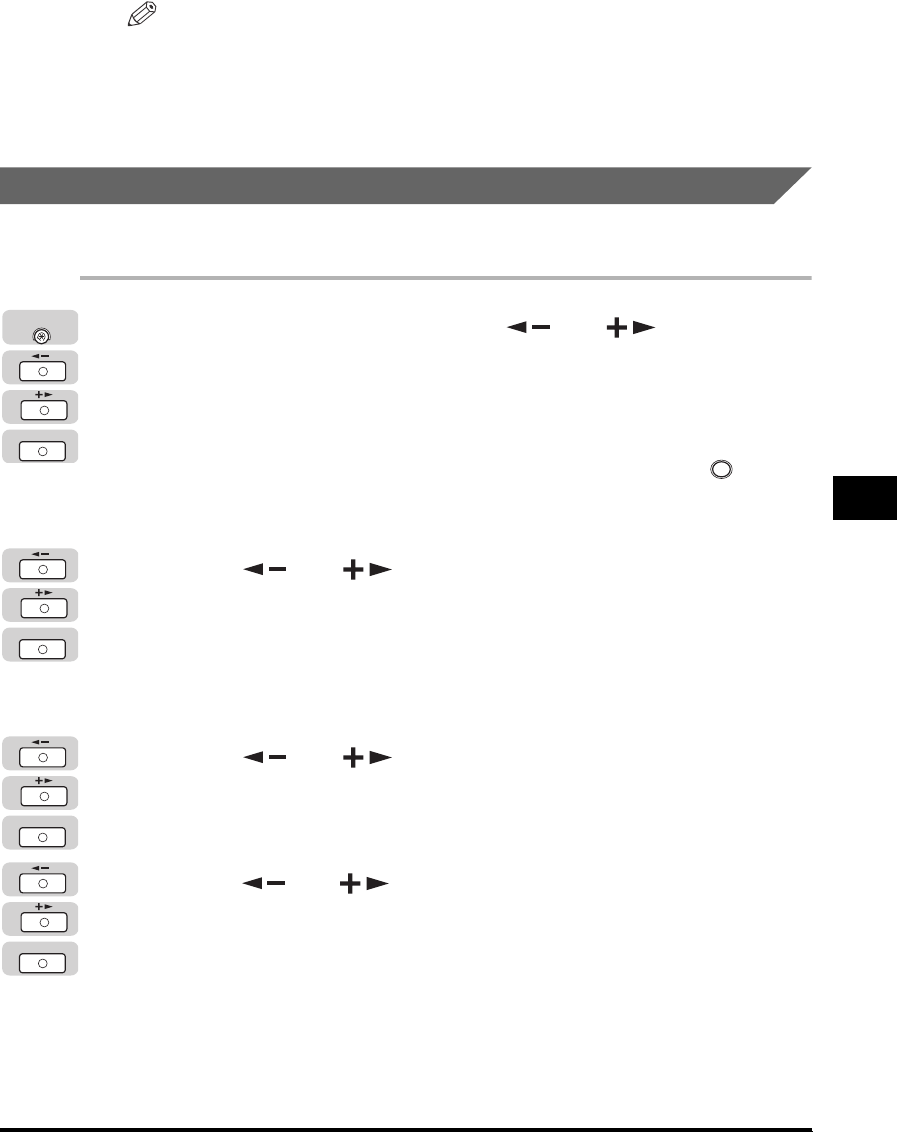
Department ID Management
6-21
System Manager Settings
6
NOTE
The counter information can be printed only if 11" × 17", LGL, LTR, or LTRR (plain,
recycled, or color paper) is loaded in a paper source that is set to 'ON' when you
select 'OTHER' for a paper source in Drawer Eligibility For APS/ADS in COMMON
SETTINGS (from the Additional Function menu). (See "Auto Paper Selection/Auto
Drawer Switching," on p. 5-23.)
Clearing Page Totals
You can clear the page totals made for all departments or for specific departments.
1
Press [Additional Functions] ➞ [ ] or [ ] until
<SYSTEM SETTINGS> appears ➞ press [OK].
If necessary, see the screen shots in steps 1 and 2 of "Specifying Department ID
Management," on p. 6-8.
If the System Manager ID and System Password have been set, enter the System
Manager ID and System Password using the numeric keys ➞ press (ID).
The <SYSTEM SETTINGS> menu appears.
2
Press [ ] or [ ] until <MANAGE DEPT. ID> appears ➞
press [OK].
If necessary, see the screen shots in step 3 of "Specifying Department ID
Management," on p. 6-8.
The <MANAGE DEPT. ID> menu appears.
3
Press [ ] or [ ] to select <ON> ➞ press [OK].
If necessary, see the screen shots in step 4 of "Specifying Department ID
Management," on p. 6-8.
4
Press [ ] or [ ] until <PAGE TOTALS> appears ➞ press
[OK].
If necessary, see the screen shots in step 4 of "Checking Counter Information," on
p. 6-17.
The <PAGE TOTALS> menu appears.
OK
Additional
Functions
ID
OK
OK
OK