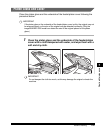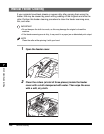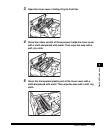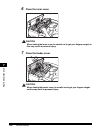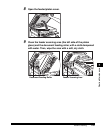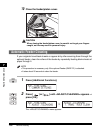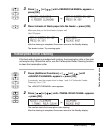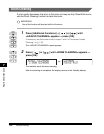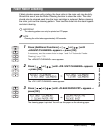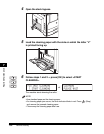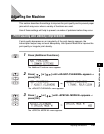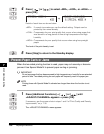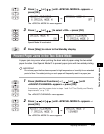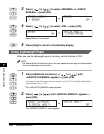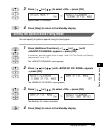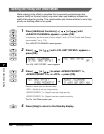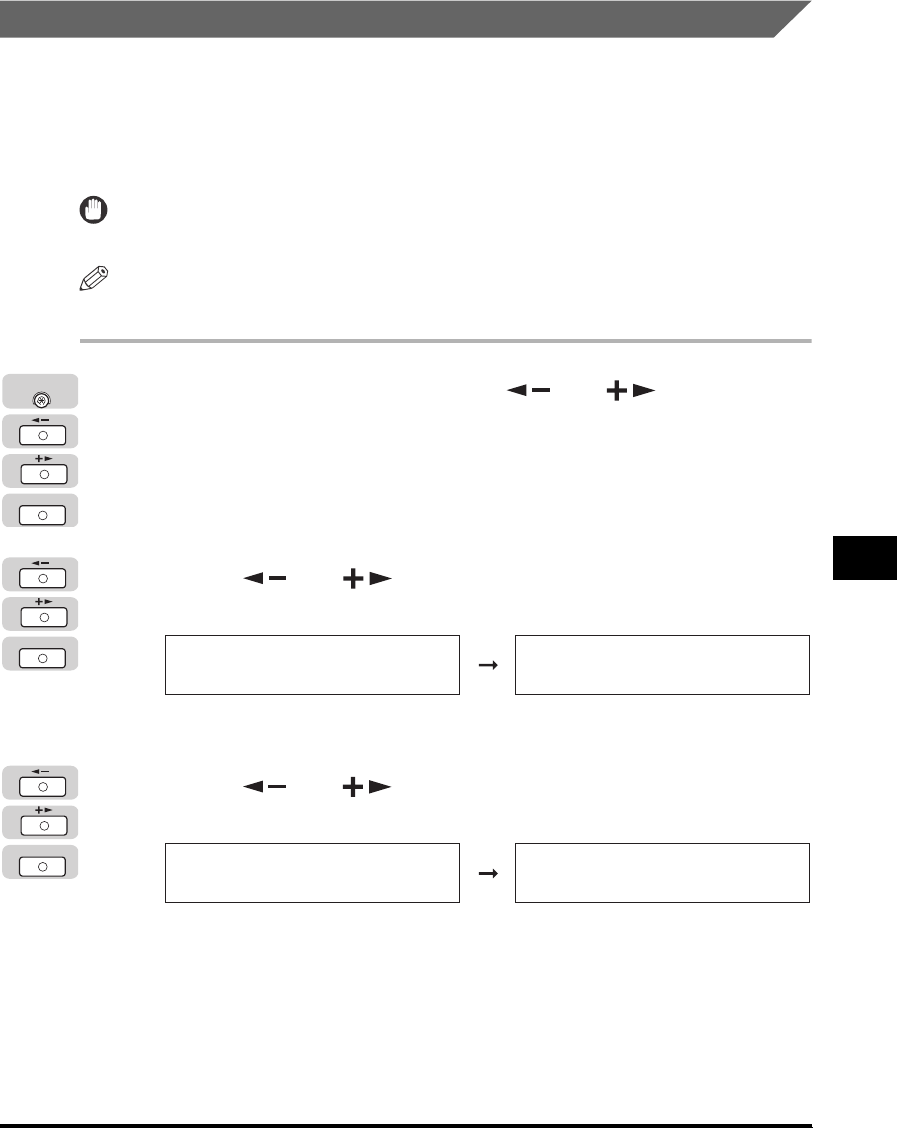
Routine Cleaning
7-33
Routine Maintenance
7
Fuser Roller Cleaning
If black streaks appear with printing, the fuser roller in the main unit may be dirty.
Should this occur, use the Roller Cleaning function to clean the roller. The roller
should also be cleaned each time the toner cartridge is replaced. Before cleaning
the roller, print out the cleaning pattern. Then load the sheet into the stack bypass
and start cleaning.
IMPORTANT
The cleaning pattern can only be printed on LTR paper.
NOTE
Cleaning the roller takes approximately 100 seconds.
1
Press [Additional Functions] ➞ [ ] or [ ] until
<ADJUST./CLEANING> appears ➞ press [OK].
If necessary, see the screen shots in steps 1 and 2 of "Automatic Feeder
Cleaning," on p. 7-30.
The <ADJUST./CLEANING> menu appears.
2
Press [ ] or [ ] until <FIX. UNIT CLEANING> appears
➞ press [OK].
The <FIX. UNIT CLEANING> menu appears.
3
Press [ ] or [ ] until <CLEAN PAPER PRT> appears ➞
press [OK].
The cleaning paper is printed. You will use this paper as the cleaning paper.
OK
Additional
Functions
OK
ADJUST./CLEANING
3.FIX.UNIT CLEANING
FIX.UNIT CLEANING
1.START CLEANING
OK
FIX.UNIT CLEANING
2.CLEAN PAPER PRT
CLEAN PAPER PRT
PLEASE WAIT