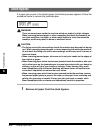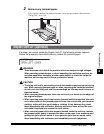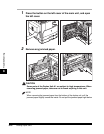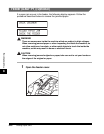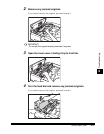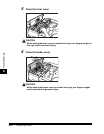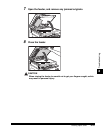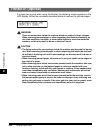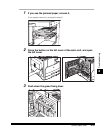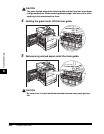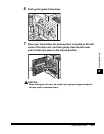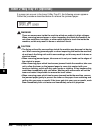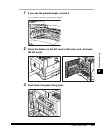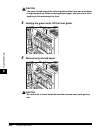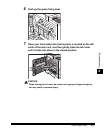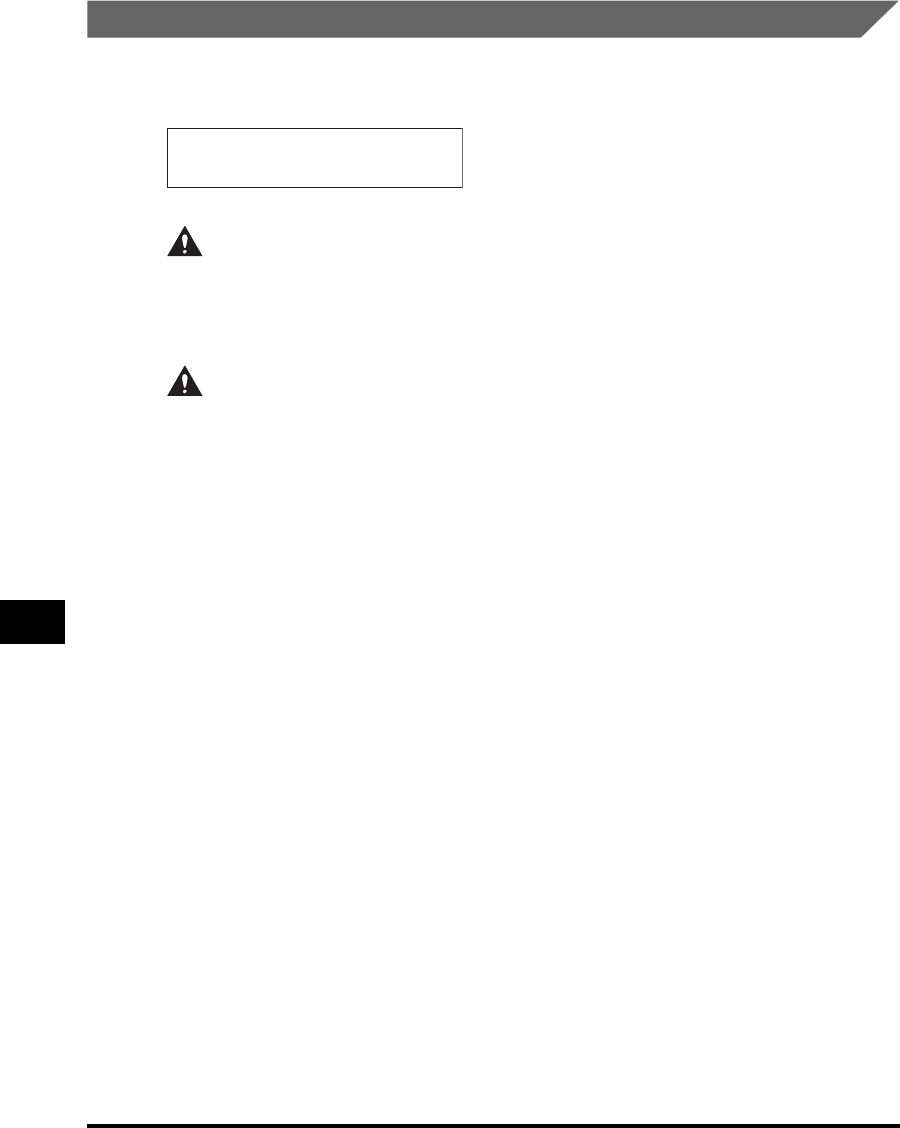
Clearing Paper Jams
8-24
Troubleshooting
8
Finisher-U1 (Optional)
If a paper jam occurs when using the finisher, the following screen appears on the
LCD display. Follow the procedure described below to remove the jammed paper.
WARNING
There are some areas inside the machine which are subject to high voltages.
When removing jammed paper or when inspecting the inside the machine, do
not allow necklaces, bracelets, or other metal objects to touch the inside the
machine, as this may result in burns or electrical shock.
CAUTION
• The fixing unit and its surroundings inside the machine may become hot during
use. When removing jammed paper or when inspecting the inside the machine,
do not touch the fixing unit and its surroundings, as this may result in burns or
electrical shock.
• When removing jammed paper, take care not to cut your hands on the edges of
the original or paper.
• When removing paper which has become jammed inside the machine, take care
not to allow the toner on the jammed paper to come into contact with your
hands or clothing, as this will dirty your hands or clothing. If they become dirty,
wash them immediately with cold water. Washing with warm water will set the
toner and make it impossible to remove the toner stains.
• When removing paper which has become jammed inside the machine, remove
the jammed paper gently to prevent the toner on the paper from scattering and
getting into your eyes or mouth. If the toner gets into your eyes or mouth, wash
them immediately with cold water and immediately consult a physician.
FINISHER PAPER JAM
OPEN LEFT COVER