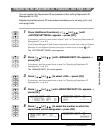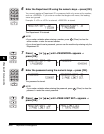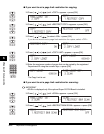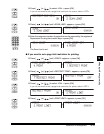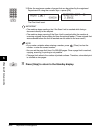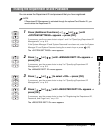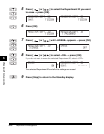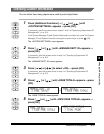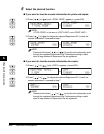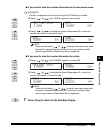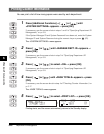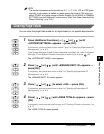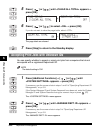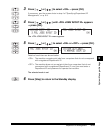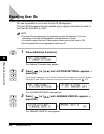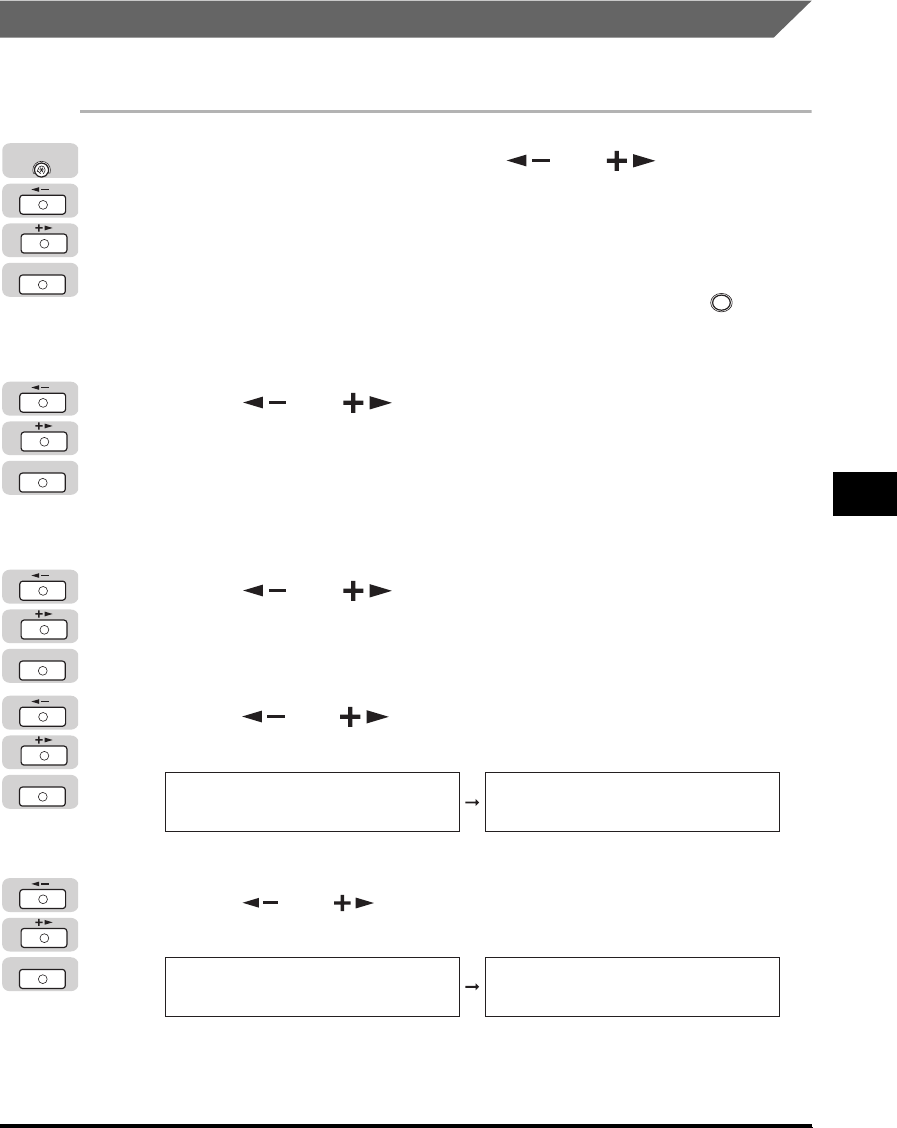
Department ID Management
6-17
System Manager Settings
6
Checking Counter Information
You can check how many papers were used by each department.
1
Press [Additional Functions] ➞ [ ] or [ ] until
<SYSTEM SETTINGS> appears ➞ press [OK].
If necessary, see the screen shots in steps 1 and 2 of "Specifying Department ID
Management," on p. 6-8.
If the System Manager ID and System Password have been set, enter the System
Manager ID and System Password using the numeric keys ➞ press (ID).
The <SYSTEM SETTINGS> menu appears.
2
Press [ ] or [ ] until <MANAGE DEPT. ID> appears ➞
press [OK].
If necessary, see the screen shots in step 3 of "Specifying Department ID
Management," on p. 6-8.
The <MANAGE DEPT. ID> menu appears.
3
Press [ ] or [ ] to select <ON> ➞ press [OK].
If necessary, see the screen shots in step 4 of "Specifying Department ID
Management," on p. 6-8.
4
Press [ ] or [ ] until <PAGE TOTALS> appears ➞ press
[OK].
The <PAGE TOTALS> menu appears.
5
Press [ ] or [ ] until <VIEW PAGE TOTALS> appears ➞
press [OK].
OK
Additional
Functions
ID
OK
OK
OK
MANAGE DEPT. ID
2.PAGE TOTALS
PAGE TOTALS
1.VIEW PAGE TOTALS
OK
PAGE TOTALS
1.VIEW PAGE TOTALS
VIEW PAGE TOTALS
1.TOTAL PRINT