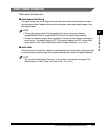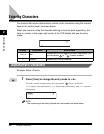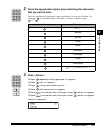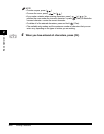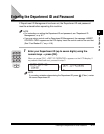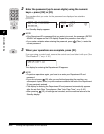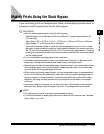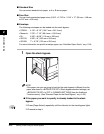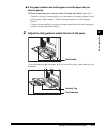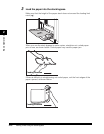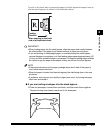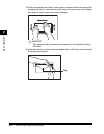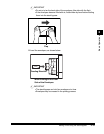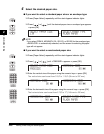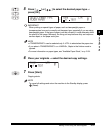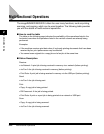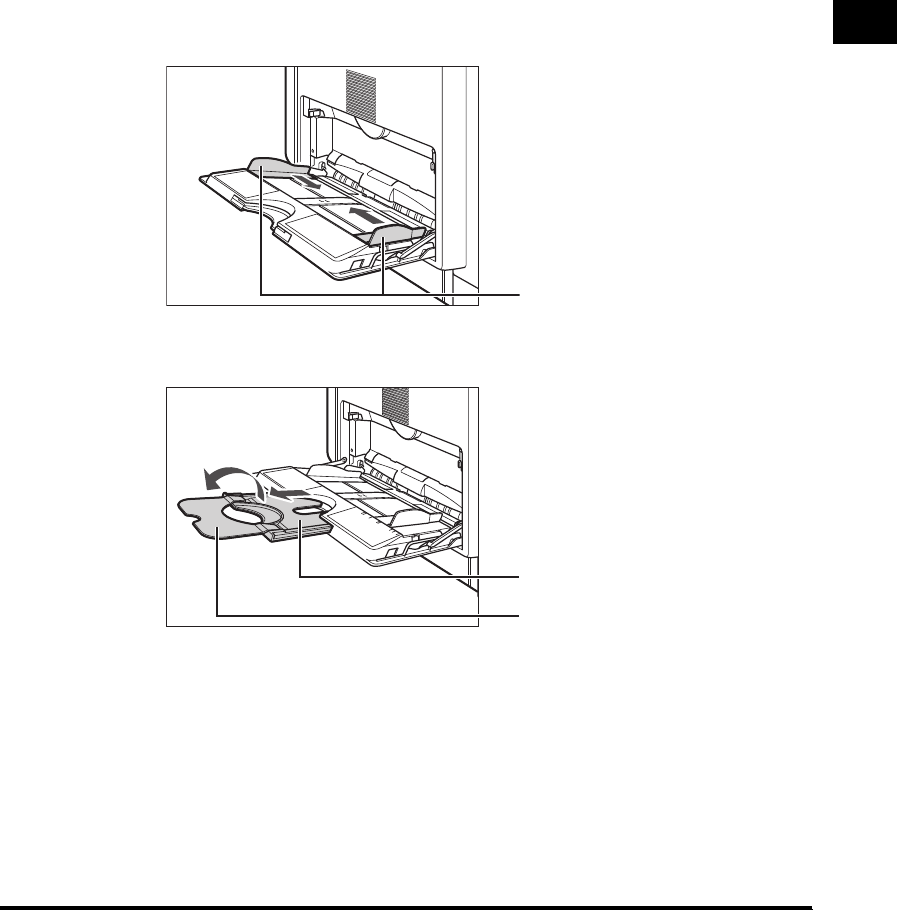
Making Prints Using the Stack Bypass
2-15
Basic Operations
2
● If the paper loaded in the stack bypass is not the paper that you
want to specify:
❑
Check to see if any job is reserved. (See "Checking Job Status," on p. 3-3.)
If there is a current or reserved job, you can reserve a change of paper for the
stack bypass. (See Chapter 1, "Basic Copying Features," in the Copying
Guide.)
If there is no reserved job, remove any paper remaining in the stack bypass ➞
continue the procedure from step 2.
2
Adjust the slide guides to match the size of the paper.
If you are feeding large size paper, pull out the auxiliary tray, and extend the tray
extension.
Slide Guides
Tray Extension
Auxiliary Tray