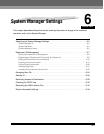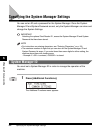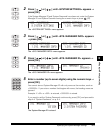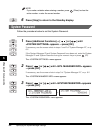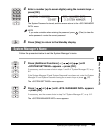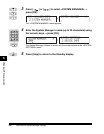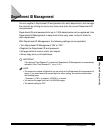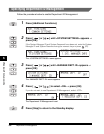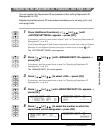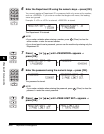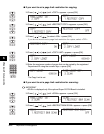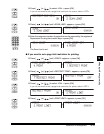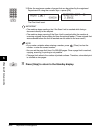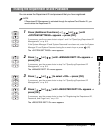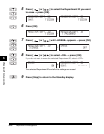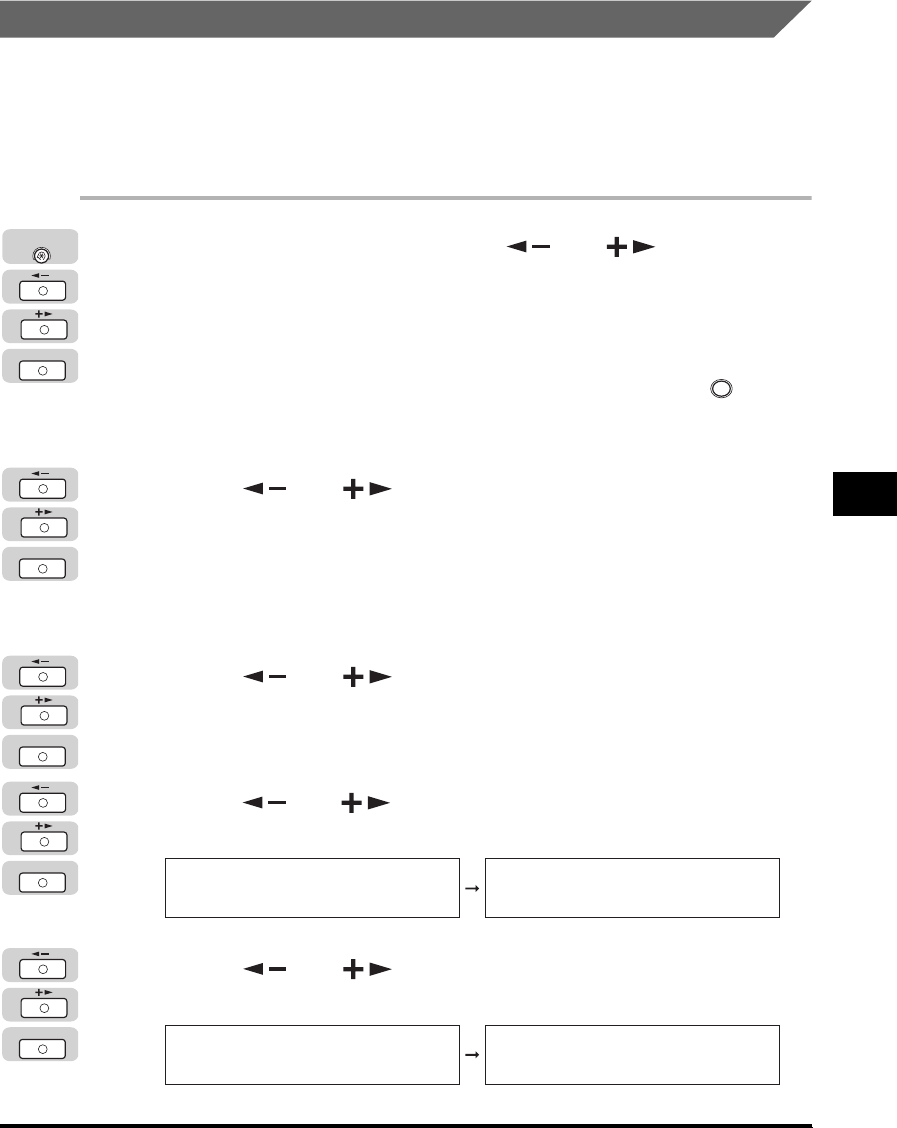
Department ID Management
6-9
System Manager Settings
6
Registering the Department ID, Password, and Page Limit
You can register the Department ID and password after setting Department ID
Management to 'ON'.
Registering the Department ID and password enables you to set copy, print, and
scan page limits.
1
Press [Additional Functions] ➞ [ ] or [ ] until
<SYSTEM SETTINGS> appears ➞ press [OK].
If necessary, see the screen shots in steps 1 and 2 of "Specifying Department ID
Management," on p. 6-8.
If the System Manager ID and System Password have been set, enter the System
Manager ID and System Password using the numeric keys ➞ press (ID).
The <SYSTEM SETTINGS> menu appears.
2
Press [ ] or [ ] until <MANAGE DEPT. ID> appears ➞
press [OK].
If necessary, see the screen shots in step 3 of "Specifying Department ID
Management," on p. 6-8.
The <MANAGE DEPT. ID> menu appears.
3
Press [ ] or [ ] to select <ON> ➞ press [OK].
If necessary, see the screen shots in step 4 of "Specifying Department ID
Management," on p. 6-8.
4
Press [ ] or [ ] until <REGISTER DEPT. ID> appears ➞
press [OK].
5
Press [ ] or [ ] to select the number to which the
department will be designated ➞ press [OK].
OK
Additional
Functions
ID
OK
OK
OK
MANAGE DEPT. ID
1.REGISTER DEPT. ID
REGISTER DEPT. ID
0001: -------
OK
REGISTER DEPT. ID
0001: -------
REGISTER DEPT. ID
0000000