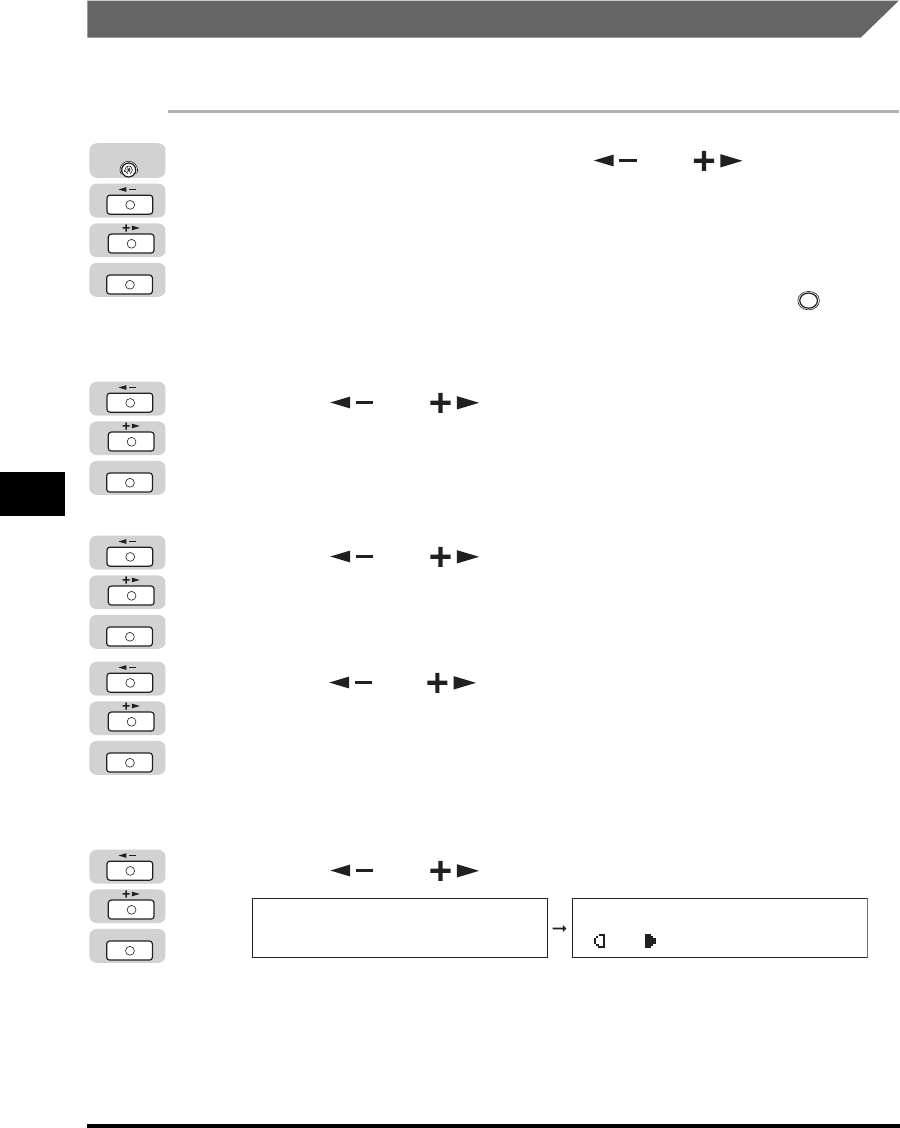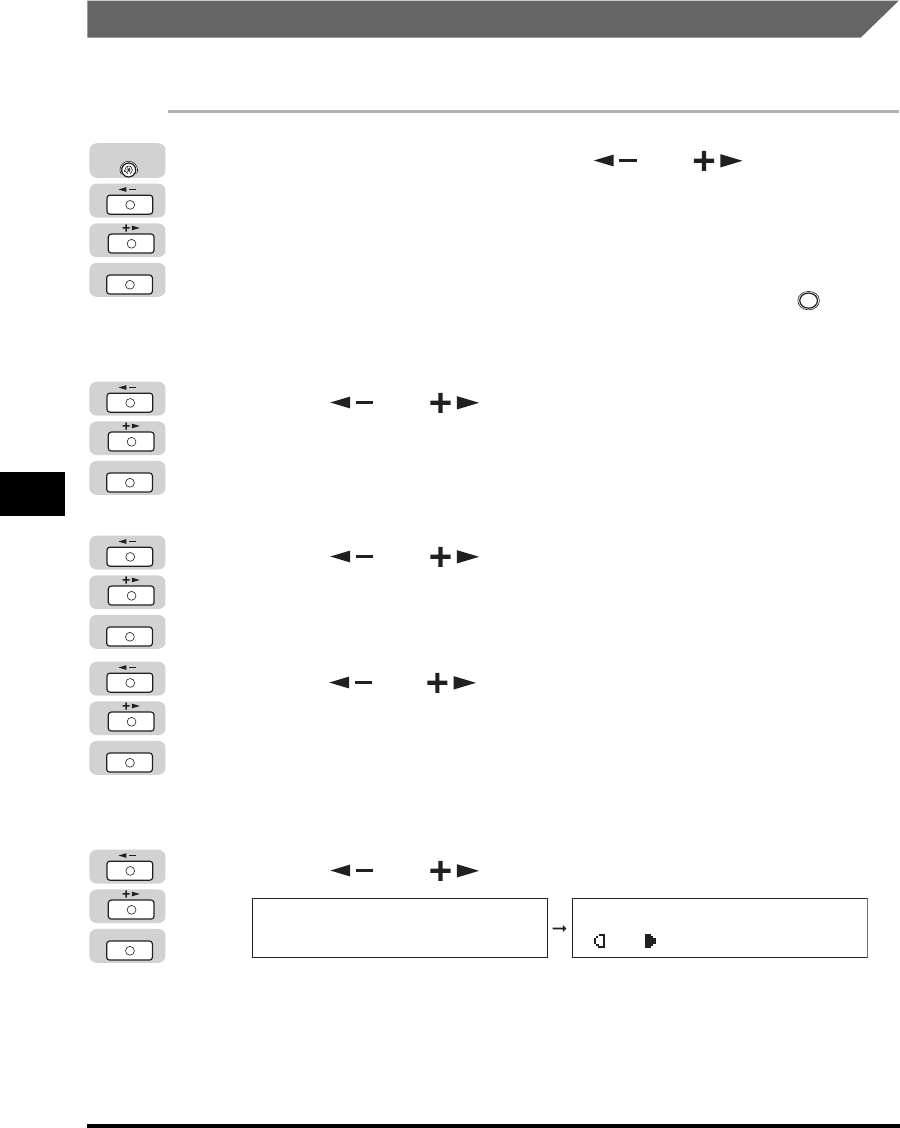
Department ID Management
6-20
System Manager Settings
6
Printing Counter Information
You can print a list of how many papers were used by each department.
1
Press [Additional Functions] ➞ [ ] or [ ] until
<SYSTEM SETTINGS> appears ➞ press [OK].
If necessary, see the screen shots in steps 1 and 2 of "Specifying Department ID
Management," on p. 6-8.
If the System Manager ID and System Password have been set, enter the System
Manager ID and System Password using the numeric keys ➞ press (ID).
The <SYSTEM SETTINGS> menu appears.
2
Press [ ] or [ ] until <MANAGE DEPT. ID> appears ➞
press [OK].
If necessary, see the screen shots in step 3 of "Specifying Department ID
Management," on p. 6-8.
3
Press [ ] or [ ] to select <ON> ➞ press [OK].
If necessary, see the screen shots in step 4 of "Specifying Department ID
Management," on p. 6-8.
4
Press [ ] or [ ] until <PAGE TOTALS> appears ➞ press
[OK].
If necessary, see the screen shots in step 4 of "Checking Counter Information," on
p. 6-17.
The <PAGE TOTALS> menu appears.
5
Press [ ] or [ ] to select <PRINT LIST> ➞ press [OK].
Printing starts, and the screen automatically returns to the Standby display.
OK
Additional
Functions
ID
OK
OK
OK
OK
PAGE TOTALS
3.PRINT LIST
100% AUTO
A TEXT
O1