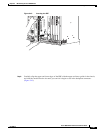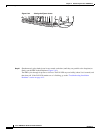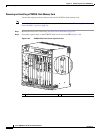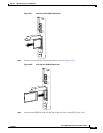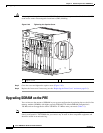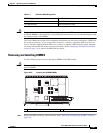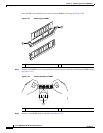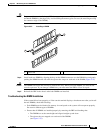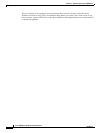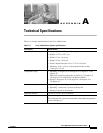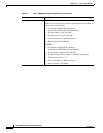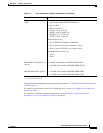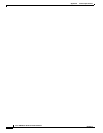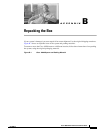5-49
Cisco 10008 Router Hardware Installation Guide
OL-0659-13
Chapter 5 Maintaining the Cisco 10008 Router
Upgrading SDRAM on the PRE
Caution To prevent (electrostatic discharge) ESD damage, always wear an ESD-preventive wrist or ankle strap,
and handle DIMMs by the edges only. Avoid touching the memory pins or traces (the metal fingers along
the connector edge of the DIMM).
Figure 5-53 Installing a DIMM
Step 4 Install each new DIMM by aligning the keys on the DIMM connector over the DIMM slot, and gently
pushing the DIMM into the slot until the ejector tabs snap over each end of the DIMM (Figure 5-53).
Caution The DIMMs are keyed and can only be inserted one way. When you insert DIMMs, use firm but not
excessive pressure. If you damage a DIMM slot, you must return the PRE to Cisco for repair.
Step 5 Reinstall the PRE in the chassis after both DIMMs are installed.
Troubleshooting the DIMM Installation
If the system fails to boot properly, or if the console terminal displays a checksum error after you install
the new DIMMs, check the following:
• Each DIMM must be identical in memory size and speed or the system will not operate properly.
Do not mix different types of DIMMs.
• Ensure that all DIMMs are installed properly by removing the PRE and checking that:
–
The DIMMs are at the same height and aligned straight up and down
–
The ejector tabs are snapped over each end of the DIMMs
(see Figure 5-53)
1 Ejector tab
132838
1
1