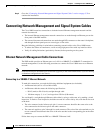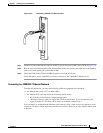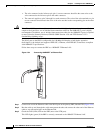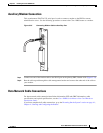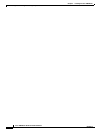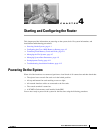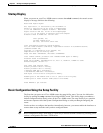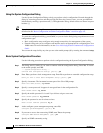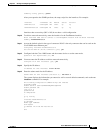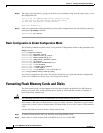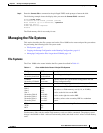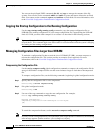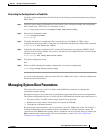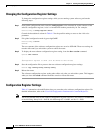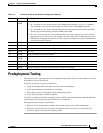4-4
Cisco 10008 Router Hardware Installation Guide
OL-0659-13
Chapter 4 Starting and Configuring the Router
Configuring the Cisco 10008 Router at Startup
Using the System Configuration Dialog
Use the System Configuration Dialog to help you perform a basic configuration. Proceed through the
dialog by answering questions and then pressing the Enter key. In most cases, you can get additional
information by entering a question mark (?). Throughout the dialog, default values are shown in square
brackets [ ].
Tip If you have experience using Cisco routers, consider configuring the router by using the procedure
described in the “Basic Configuration in Global Configuration Mode” section on page 4-6.
To cancel the configuration dialog, press Ctrl-C, or you can let the dialog help you perform one of two
configuration types:
• Basic configuration setup configures only enough connectivity for management of the system.
• Extended setup asks you to configure each interface and is not appropriate for configuring the Cisco
10008 router. For more information, see the Cisco IOS Configuration Fundamentals Configuration
Guide.
You can run the setup facility any time you are at the enable prompt (#) by entering the command setup.
Basic System Configuration Procedure
Use the following procedure to perform a basic configuration using the System Configuration Dialog:
Step 1 The dialog starts by asking if you want to continue with the configuration dialog. Enter Yes. To return
to the enable prompt, enter No.
--- System Configuration Dialog ---
Continue with configuration dialog? [yes/no]: yes
Step 2 Enter Yes to perform a basic management setup. Enter No to perform an extended configuration setup.
Would you like to enter basic management setup? [yes/no]: yes
Step 3 Specify a hostname. The hostname becomes part of the Cisco IOS prompt.
Enter host name [Router]: my-router
Step 4 Specify a secret password. It appears in encrypted form in the configuration file.
Enter enable secret: my_secret
Step 5 Specify the enable password. It is used if you did not assign a secret one.
Enter enable password: my_password
Step 6 Specify the password to use for telnet sessions.
Enter virtual terminal password: my_vt
Step 7 At the configure system management prompt, enter No.
Configure System Management? [yes/no]: no
Step 8 If you want to access the router using SNMP, enter Yes at the prompt:
Configure SNMP Network Management? [yes]: yes
Step 9 Specify an SNMP community string.