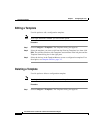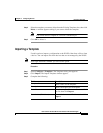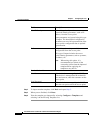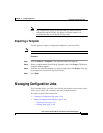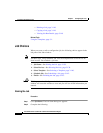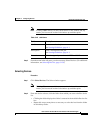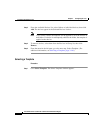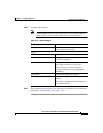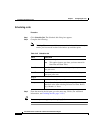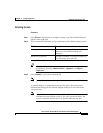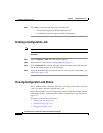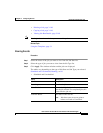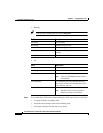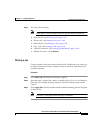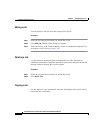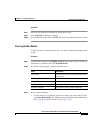Chapter 3 Configuring Devices
Managing Configuration Jobs
3-142
User Guide for the CiscoWorks 1105 Wireless LAN Solution Engine
78-14947-01
Scheduling a Job
Procedure
Step 1 Click Schedule Job. The Schedule Job dialog box appears.
Step 2 Complete the following:
Note Clicking Clear removes all the current entries in the window and any
entries you have made in other Job windows up until that point.
Step 3 From the menu in the left pane, go to the next step, Finish. (For additional
information, see Finishing the Job, page 3-143.)
Tip You can stop a running job by clicking Stop Job.
Table 3-45 Schedule Job
Field Description
Run Now Click to run the job.
Note This option ignores any dates you have entered in
Start Date and Start Time.
Start Date From the lists, select the month, day, and year you want
your job to run.
Start Time From the list, select the hour and minutes of the day you
want your job to run.
Repeat
Enable Check to run the job repeatedly.
Every Indicate how often you want the job to repeat by entering a
numerical value, then selecting an interval of time: Hours,
Days, Months, or Years.