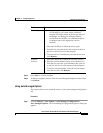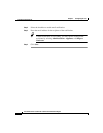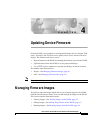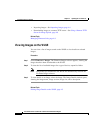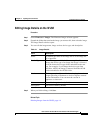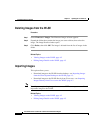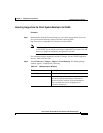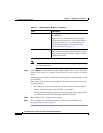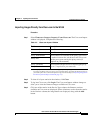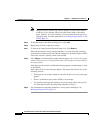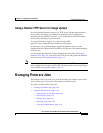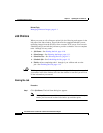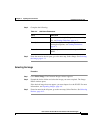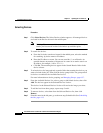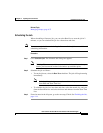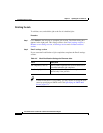4-7
User Guide for the CiscoWorks 1105 Wireless LAN Solution Engine
78-14947-01
Chapter 4 Updating Device Firmware
Managing Firmware Images
Importing Images Directly from Cisco.com to the WLSE
Procedure
Step 1 Select Firmware > Images > Import > From Cisco.com. The Cisco.com Import
window is displayed. Complete the following:
Step 2 To clear all of your entries in the window, click Clear.
Step 3 To log into Cisco.com, click Login. The Cisco.com Import window changes to
allow you to view the firmware images available on Cisco.com.
Step 4 Click one of the entries in the Device Type column; the firmware versions
available on Cisco.com are displayed. Select a firmware version from the entries
in the Versions column; the image details are displayed, along with the Add
button.
Table 4-3 Cisco.com Import Window
Field Description
Cisco.com Username Your Cisco.com username.
Cisco.com Password Your Cisco.com password
Proxy IP/Hostname
1
1. Some proxy server software does not work properly with importing firmware from Cisco.com.
If you have problems using your proxy server with this feature, download the firmware image to
your desktop from Cisco.com and import the image from the desktop (see Importing Images from
the Client System Desktop to the WLSE, page 4-5).
The IP address or hostname of the proxy server used
to mediate between the web browser and Cisco.com
and the proxy port used by the proxy server (if
required on your network).
Proxy Port
Proxy Username The username and password for contacting the proxy
server (if required on your network).
Proxy Password