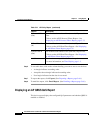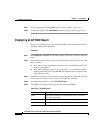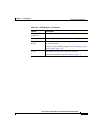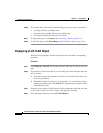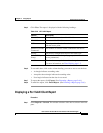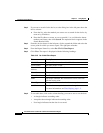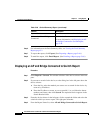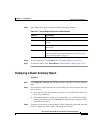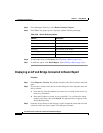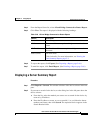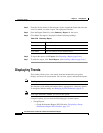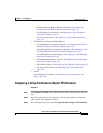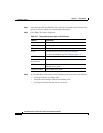5-45
User Guide for the CiscoWorks 1105 Wireless LAN Solution Engine
78-14947-01
Chapter 5 Using Reports
Displaying Current Reports
Step 7 To export the report, click Export. (See Exporting a Report, page 5-66.)
Step 8 To email the report, click Email Report. (See Emailing a Report, page 5-66.)
Displaying a Switch Summary Report
Procedure
Step 1 Select Reports > Current. The window refreshes with a device selector in the left
pane.
Step 2 If you want to search for the device, use the dialog box in the left pane above the
device selector:
a. From the list, select the method you want to use to search for the device: by
name or by IP address.
b. Enter the IP address or name, or use an asterisk (*) as a wildcard to denote
numbers and letters, then click Search. The requested device appears in the
Search Results folder.
Step 3 From the device selector in the left pane, click to expand the folder and select the
switch for which you want a report. The right pane refreshes.
Step 4 From the Report Name list, select Switch Summary Report.
Step 5 Click View. The group report is displayed with the following headings:
Table 5-26 Switch Summary Report
Column Description
System Name The switch name.
IP Address The switch IP address or hostname.
System Description A description of the system.
Location A description of the switch location.
Product Type The switch type.