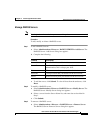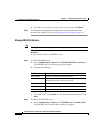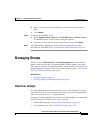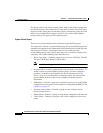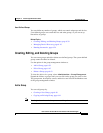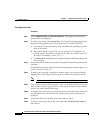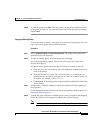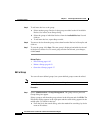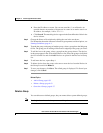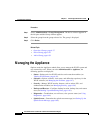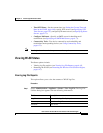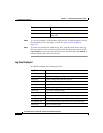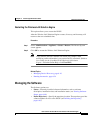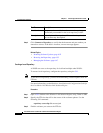6-43
User Guide for the CiscoWorks 1105 Wireless LAN Solution Engine
78-14947-01
Chapter 6 Performing Administrative Tasks
Managing Groups
b. Enter the IP address or name. You can use asterisks (*) as wildcards. An
asterisk denotes any number of characters in a name or an entire octet in an
IP address; for example, *AP or 172.*.*.*.
c. Click Search. The matching devices appear in the Search Results folder in the
device selector.
Step 2 Change the Name or Description by editing the text in the text boxes.
For information about the characters allowed in group names and descriptions, see
Naming Guidelines, page A-1.
Step 3 To make the group a subgroup of another group, select a group from the Subgroup
Of list. The group you are editing will become a subgroup of the group you select.
Step 4 To add devices to the group, select a group from the group selector. The devices
in the group appear in the All Available Devices list. Select the group or individual
devices from the list and click Add. Devices are placed in the Devices in Group
list.
Step 5 To add more devices, repeat Step 4.
Step 6 To delete devices from the group, select one or more devices from the Devices in
the Group list and click Remove.
Step 7 To save your changes, click Save. The edited group is displayed. To discard your
changes, click Cancel.
Related Topics
• Add a Group, page 6-39
• Delete a Group, page 6-43
• Overview: Groups, page 6-37
Delete a Group
You can delete user-defined groups, but you cannot delete system-defined groups.
Note Your login determines whether you can use this option.