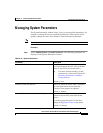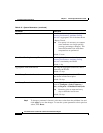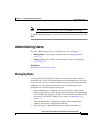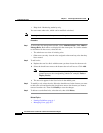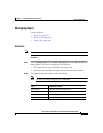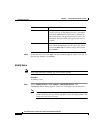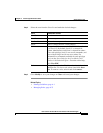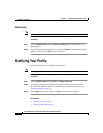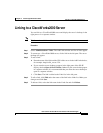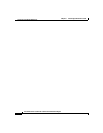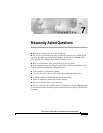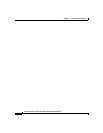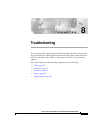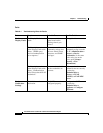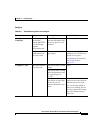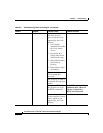6-81
User Guide for the CiscoWorks 1105 Wireless LAN Solution Engine
78-14947-01
Chapter 6 Performing Administrative Tasks
Linking to a CiscoWorks2000 Server
Linking to a CiscoWorks2000 Server
You can link to a CiscoWorks2000 server and display the server’s desktop in the
right pane or in a separate window.
Note This feature is available to all users.
Procedure
Step 1 Select Administration > Links. The Add Links window and list of links appear.
Step 2 To connect to a CiscoWorks2000 server, click a link in the left pane. The server
desktop will appear.
Step 3 To add a link:
d. Enter the name of the link and the URL of the server in the Add Link window;
for example: http://cw2k_server:1741.
e. If you want the server desktop to appear in the right pane of the WLSE
display, deselect Open in New Window. Otherwise, the server desktop opens
in a separate window. It is recommended that you allow the server desktop to
open in a separate window.
f. Click Save. The link is added to the Links list in the left pane.
Step 4 To edit a link, click Edit under the name of the link in the Links list. Make your
changes and click Save.
Step 5 To delete a link, select the link name in the Links list and click Delete.