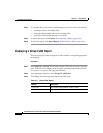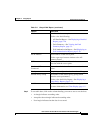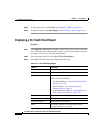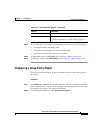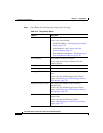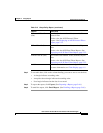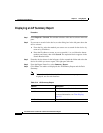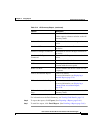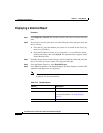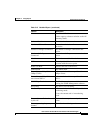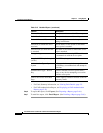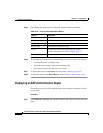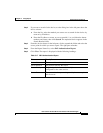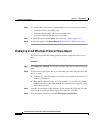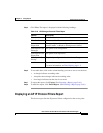Chapter 5 Using Reports
Displaying Current Reports
5-26
User Guide for the CiscoWorks 1105 Wireless LAN Solution Engine
78-14947-01
Displaying a Detailed Report
Procedure
Step 1 Select Reports > Current. The window refreshes with a device selector in the left
pane.
Step 2 If you want to search for the device, use the dialog box in the left pane above the
device selector:
a. From the list, select the method you want to use to search for the device: by
name or by IP address.
b. Enter the IP address or name, or use an asterisk (*) as a wildcard to denote
numbers and letters, then click Search. The requested device appears in the
Search Results folder.
Step 3 From the device selector in the left pane, click to expand the folder and select the
device for which you want a report. The right pane refreshes.
Step 4 From the Report Name list, select Detailed Report.
Step 5 Click View. In addition to the Detailed Report, the Fault Summary, and the EAP
Authentication Report are also displayed.
Note If the selected device has dual interfaces, two summary reports are
displayed, one for each interface.
Table 5-15 Detailed Report
Column Description
System Name The system name for the device.
As Of The time the device’s state last changed.
For more information, see Time Display,
page 1-5.
MAC Address The device’s MAC address.