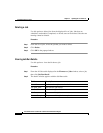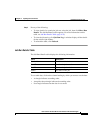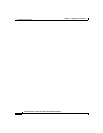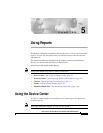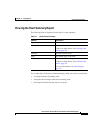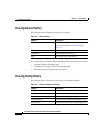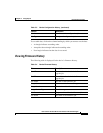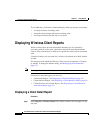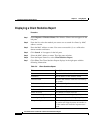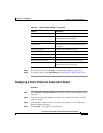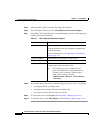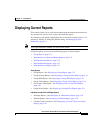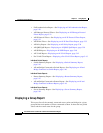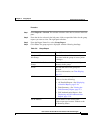Chapter 5 Using Reports
Displaying Wireless Client Reports
5-6
User Guide for the CiscoWorks 1105 Wireless LAN Solution Engine
78-14947-01
To sort table data, click on the column heading by which you want to sort the data:
• A triangle indicates ascending order.
• An upside-down triangle indicates descending order.
• No triangle indicates that the data is not sorted.
Displaying Wireless Client Reports
Wireless client reports provide information about the type of client that is
associating with an access point, information about how much bandwidth the
client is using, and a history of which access points the client has been associated
with.
Using this window, you can search for a wireless client based on its MAC address
or name.
The frequency with which the Wireless Clients reports are updated is 5 minutes
by default. To change the default setting, see Managing System Parameters,
page 6-73.
Note Your login determines whether you can use this option.
Following are the report types you can view:
• Client Detail Report—See Displaying a Client Detail Report, page 5-6
• Client Statistics Report—See Displaying a Client Statistics Report, page 5-8
• Client Historical Association Report—See Displaying a Client Historical
Association Report, page 5-9
Displaying a Client Detail Report
Procedure
Step 1 Select Reports > Wireless Clients. The Wireless Clients selector appears in the
left pane.