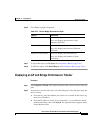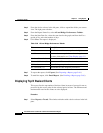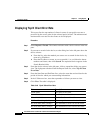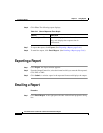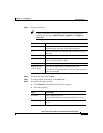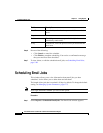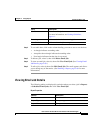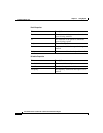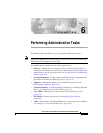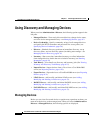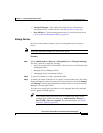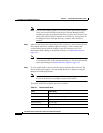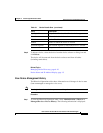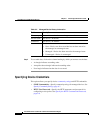5-69
User Guide for the CiscoWorks 1105 Wireless LAN Solution Engine
78-14947-01
Chapter 5 Using Reports
Scheduling Email Jobs
Step 2 To sort table data, click on the column heading you want to use to sort the data:
• A triangle indicates ascending order.
• An upside-down triangle indicates descending order.
• No triangle indicates that the data is not sorted.
Step 3 To delete a job, select it, then click Delete Email Job.
Step 4 To view an email job, select it, then click View Email Job. (See Viewing Email
Job Details, page 5-69.)
Step 5 To edit a job, select it, then click Edit Email Job. The email appears and allows
you to change any of the entries. (See Emailing a Report, page 5-66 for more
information.)
Viewing Email Job Details
The following tables are displayed in a window when you select a job in Reports
> Scheduled Email Jobs, then click View Email Job.
Report Properties
Field Description
Job Name The name of the job.
For more information, see Naming Guidelines,
page A-1.
Recurring Indicates whether it is a recurring job.
Next Schedule Indicates when the job runs again.
Column Description
User Name The name of the user who scheduled the job.
Report Type The report type.
Report Name The report name.