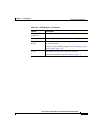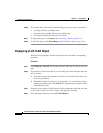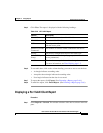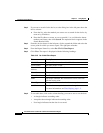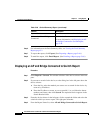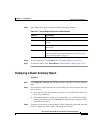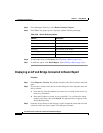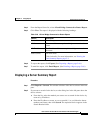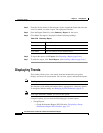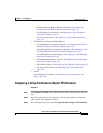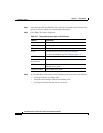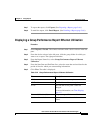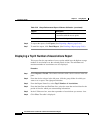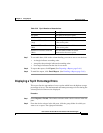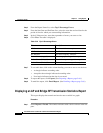5-49
User Guide for the CiscoWorks 1105 Wireless LAN Solution Engine
78-14947-01
Chapter 5 Using Reports
Displaying Current Reports
Step 4 From the Report Name list, select AP and Bridge Connected to Router Report.
Step 5 Click View. The report is displayed with the following headings:
Step 6 To export the report, click Export. (See Exporting a Report, page 5-66.)
Step 7 To email the report, click Email Report. (See Emailing a Report, page 5-66.)
Displaying a Server Summary Report
Procedure
Step 1 Select Reports > Current. The window refreshes with a device selector in the left
pane.
Step 2 If you want to search for the device, use the dialog box in the left pane above the
device selector:
a. From the list, select the method you want to use to search for the device: by
name or by IP address.
b. Enter the IP address or name, or use an asterisk (*) as a wildcard to denote
numbers and letters, then click Search. The requested device appears in the
Search Results folder.
Table 5-29 AP and Bridge Connected to Router Report
Column Description
Device Port The device port.
AP Name The name of the access point or bridge connected to the
router.
AP IP Address The IP address of the access point or bridge connected to
the router.
Status (Fault) The fault status.
Click for details. For more information, see Viewing the
Fault Summary Report, page 5-3.