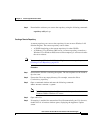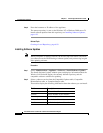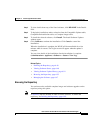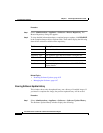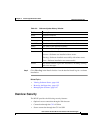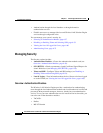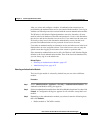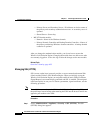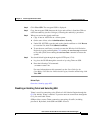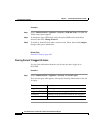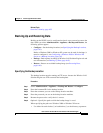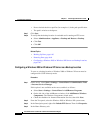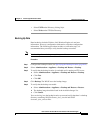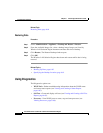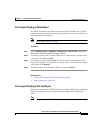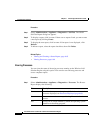6-59
User Guide for the CiscoWorks 1105 Wireless LAN Solution Engine
78-14947-01
Chapter 6 Performing Administrative Tasks
Managing the Appliance
Step 2 Click View CSR. The encrypted CSR is displayed.
Step 3 Copy the encrypted CSR (between the begin and end lines). Send the CSR to a
certificate authority (such as Verisign), following the authority’s procedure.
Step 4 When you receive the signed certificate:
a. Copy it into an ASCII file on a client system.
b. On the same client, select Administration > Security.
c. Under SSL (HTTPS), type the path to the signed certificate or click Browse
to locate the file, then click Submit Certificate.
d. To use the new certificate, you need to restart the Wireless LAN Solution
Engine by logging on through the CLI, running the services stop command
to stop the system, then running the services start command to restart the
system.
Step 5 You should block login through the regular HTTP port (1741):
a. Log in to the WLSE through the console or by using Telnet or SSH.
b. Enter the following CLI command:
# firewall eth0 1741
For more information on this command, see the User Guide for the
CiscoWorks 1105 Wireless LAN Solution Engine; from the online help, click
View PDF.
Related Topic
Overview: Security, page 6-55
Disabling or Enabling Telnet and Selecting SSH
Telnet is used for connecting to the Wireless LAN Solution Engine through the
CLI. By default, Telnet is enabled. To prevent unsecure connections through the
CLI, you can disable Telnet.
SSH provides a secure Telnet connection, encrypting all traffic, including
passwords. By default, both SSH1 and SSH2 are used.