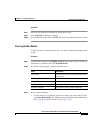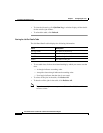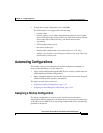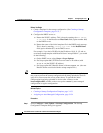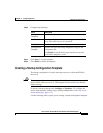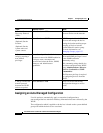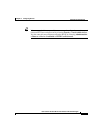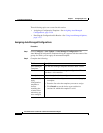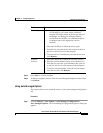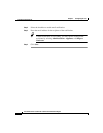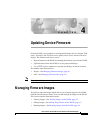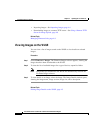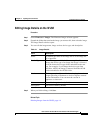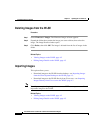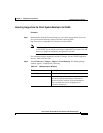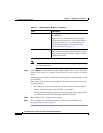3-157
User Guide for the CiscoWorks 1105 Wireless LAN Solution Engine
78-14947-01
Chapter 3 Configuring Devices
Automating Configurations
Step 3 Click Save to save the template.
Step 4 To delete a template, select it from the Auto-Managed Templates listbox, then
click Delete.
Using Auto-Managed Options
This option allows you to email the results of your auto-managed configuration
job.
Procedure
Step 1 Select Configure > Auto Update > Auto-Managed Configuration >
Auto-Managed Options. The Auto-Managed Configuration Options dialog box
appears.
Device Types
Note Auto-managed templates for AP 350’s are applied
to 350 bridges; you cannot assign a different
template for bridges based on device type alone. If
the bridges are running are different software
version than the AP350s, use a different template
for bridges and set the appropriate version
numbers.
1. Select the checkbox to enable the device types.
2. From the list, select the device and click >> to add it to
the list of valid devices for that template.
3. To remove devices from the list, select the device, then
click Remove.
Software
Versions
1. Select the checkbox to enable the software versions.
2. Enter the version numbers if they are not in the list, or
from the list, select the version number, then click >>
to add it to the list of valid versions for that template.
3. To remove version numbers, select the version number
form the list, then click Remove.
Field Description