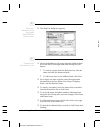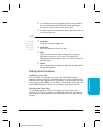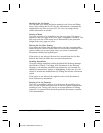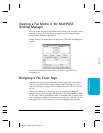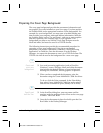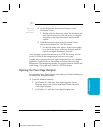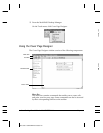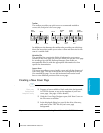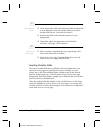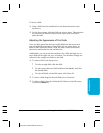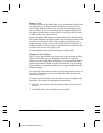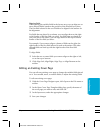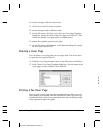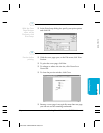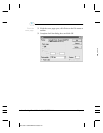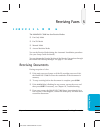❍ In the layout area, where the black-and-white background
is now displayed, insert the variable fields you want to
include with the fax. (See below for details.)
❍ Position the fields in the desired locations on your
background.
❍ Optionally, adjust the appearance of each field as
necessary. (See page 4-25 for details.)
❍ When you have completed the cover page design, click
Save on the File menu or toolbar.
❍ In the Save Cover Page Template dialog box, enter the
name of your cover page and click OK.
Inserting Variable Fields
You insert variable fields that are filled in with actual data when you
attach the cover page to a particular fax you are sending. You can
choose any or all of the available fields, and place each at the desired
location in the layout area. A field is placed on top of any cover page
background. Each field displays sample text to illustrate the current font,
font size, and text attributes used.
Only the variable fields that display in the variables bin or on the Insert
menu are available for you to use on your cover page. You cannot add
or delete a field to or from the existing set. You cannot use a single field
more than once on a cover page.
Save your
cover page.
3
Add variable
fields.
2
MPC-3000—USERS MANUAL/V000/07-97
4-24 Sending Faxes With the MultiPASS C3000 Chapter 4