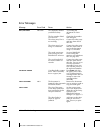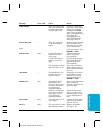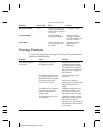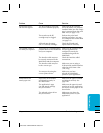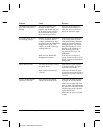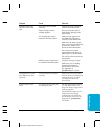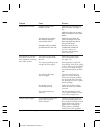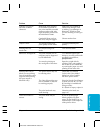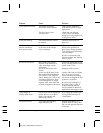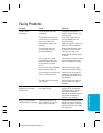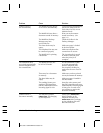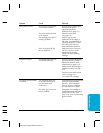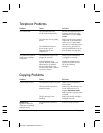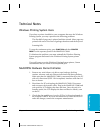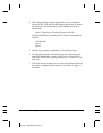Chapter 10 Troubleshooting 10-15
Problem Cause Solution
Fonts do not print as Bitmapped fonts designed Make sure you installed an
smoothly rounded for dot matrix printers do outline font manager, such
characters not print smoothly rounded as Adobe
®
Type Manager or
characters when used with Bitstream
®
Facelift, or that
high resolution printers like you are choosing a TrueType
®
the MultiPASS C3000. font.
Certain MS fonts, such as Choose another font.
MS Serif, will print jagged.
Output is faint You may be using Draft Try using Standard print
print quality or Fine mode. quality.
Printing takes too You may be using Fine Turn off Fine mode.
much time mode.
Blurred or smudged ink
The print medium you are
Try a different paper type;
using may not be supported
however, use only print media
by the MultiPASS specified in Appendix A,
Specifications.
You may be printing on Paper has a right side for
the wrong side of the sheet. printing. If the print quality is
not as clear as you would like,
try turning the paper over and
printing on the other side.
Printer prints only in The printer driver may not Check that you selected
black (you are printing be selecting color. Color in the Color Model
from an application that dialog box of the Graphics
supports color printing tab of the printer driver.
but your output is
black ink only) The Color BJ cartridge may Print the Nozzle Check Pattern
not be installed or may not to make sure the BC-21 Color
be working properly. BJ Cartridge is installed and
firing correctly.
If a BJ tank is empty, replace it.
The print head unit may Clean the print head (see
need cleaning. page 9-6).
Colors are broken or The print mode may be If you are printing high
uneven wrong. density graphics on plain
paper, set the Media Type to
Coated Paper on the Paper tab
of the printer driver.
MPC-3000—USERS MANUAL/V000/07-97
Troubleshooting