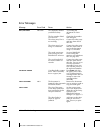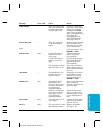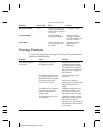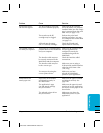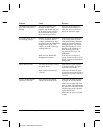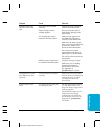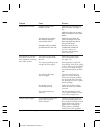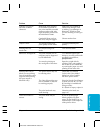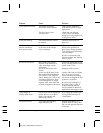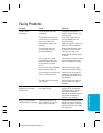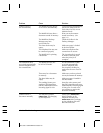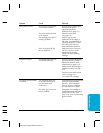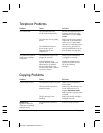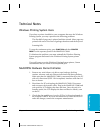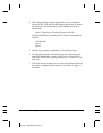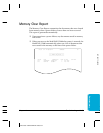10-16 Troubleshooting Chapter 10
Problem Cause Solution
Colors print incorrectly The MultiPASS printer Make sure the MultiPASS
driver may not be selected. is the default printer in your
application.
The driver may not be Check that you selected
selecting color. Color in the Color Model
dialog box in the Graphics tab
of the printer driver.
Colors are missing The print head may need to Clean the print head (see
be cleaned. page 9-6).
Colors in a line are The print settings may not If you are printing high
uneven or different be the best for the images density color graphics on
from previous lines you are printing. plain paper, change the Media
Type setting from Plain Paper
to Coated Paper.
Be sure to experiment with
different settings and different
types of paper.
Blue looks like purple Blue prints out as purple Within the MultiPASS printer
because of the difference in driver, selecting Match (screen
color technology used by
match) in the Color
Adjustment
the screen and printer; the
dialog box of the Custom
Setting
screen uses RGB (Red, Green, window will result in a lighter
Blue) color and the MultiPASS blue. If you are not using
uses CMYK (Cyan, Magenta, screen matching, decreasing
Yellow, Black) color. Due to the the amount of magenta by 30%
technology differences, when produces a royal blue.
cyan and magenta are mixed
together, blue prints dark blue If you are just looking for a
or purple compared to the screen. nice blue color, try cyan. It
prints beautifully and fast
and is available in almost all
applications that support color.
Color images are Check to see if your MultiPASS If so, change the Media Type
missing some detail printer driver is set to Plain setting from Plain Paper to
Paper, Color Mode, and Coated Paper.
Halftoning=Pattern.
The printout curls Your pages may include a Remove each sheet as it is
large amount of ink. printed. Allow it to dry, then
roll it in the opposite direction
of the curl.
MPC-3000—USERS MANUAL/V000/07-97